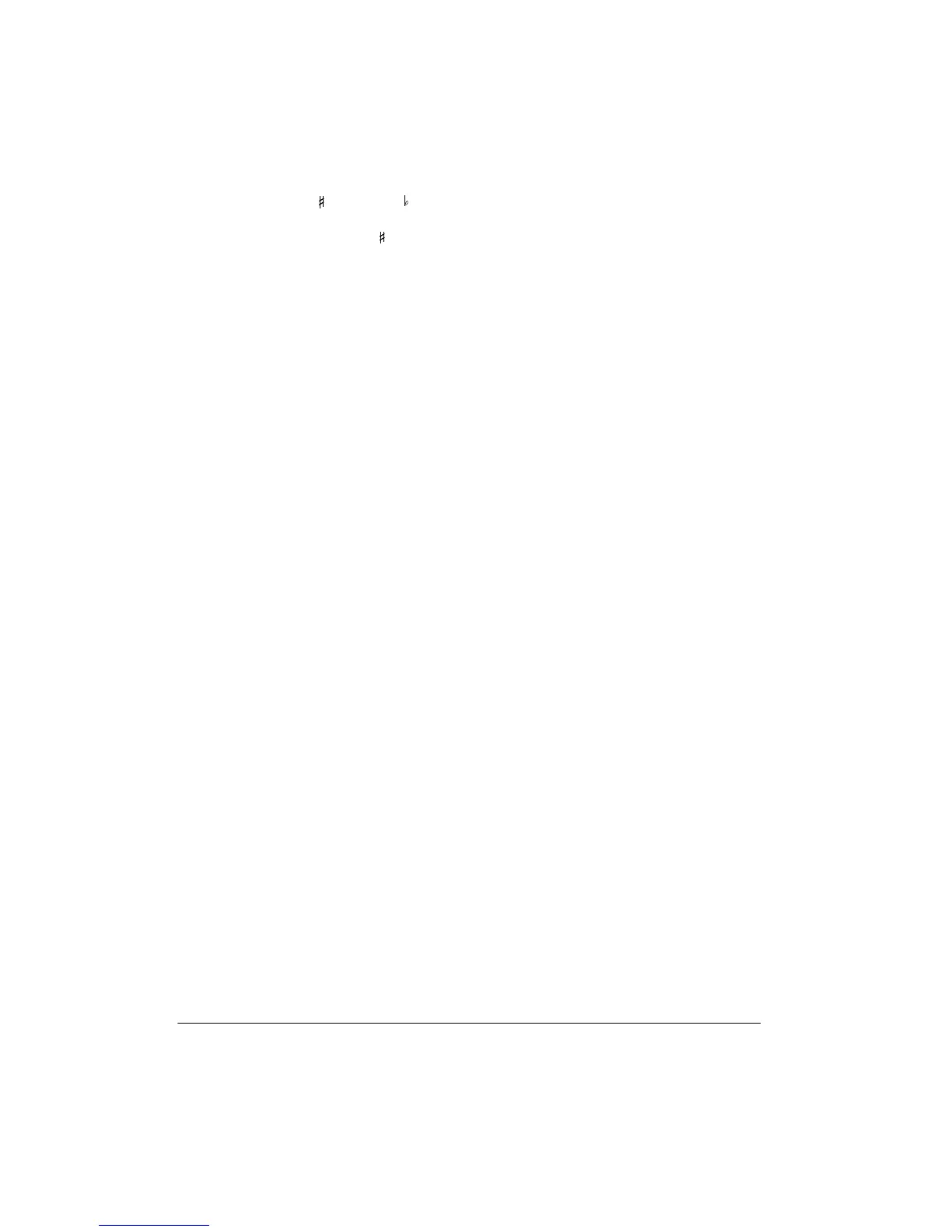26
Special Features
board. For example, the difference
between C and C or B and B is one
semitone. You can transpose the key
down 6 semitones (to an F ) and up 5
semitones (to an F) — a full octave.
• The transpose setting also affects song
sequencer playback and auto accompa-
niment.
• The keyboard automatically resets the
key to the default value of 0 (middle C)
each time you play a prerecorded tune
TUNING THE KEYBOARD
Although your keyboard never goes out of
tune, it lets you adjust its pitch to match other
instruments or musical recordings.
Note:
You cannot tune the keyboard while a
demonstration tune is playing.
Follow these steps to tune the keyboard.
1. Press
TUNE.
00
Tune
appears.
Note:
The number on the display is the
number of “cents” to which the keyboard
is currently tuned, compared to its
default pitch. A cent is the measurement
that represents the acoustical interval
between two tones. 1,200 cents equal 1
octave. You can tune the keyboard to
within 50 cents (101 levels) of its default
pitch.
2. Repeatedly press
–
or
+
to lower or raise
the keyboard’s pitch. Each time you
press the key, the number decreases or
increases by 1 (cent).
Notes:
• Memory playback uses the pitch with
which the memorized tune was
recorded.
• Auto accompaniment and the sequencer
use the currently set pitch.
• The keyboard automatically resets the
tuning pitch to the default value of 00
(cents) each time you turn off the key-
board.
USING TOUCH RESPONSE
Your keyboard has a touch response feature
that lets you adjust the volume of your mu-
sic’s tone based on how hard you strike the
key(s), so you can add emotion to your mu-
sic.
Repeatedly press
TOUCH RESPONSE
until
TOUCH
RESPONSE
appears (On) or disap-
pears (Off).
Notes:
• The touch response setting does not
affect song sequencer, auto accompani-
ment, or received MIDI data.
• The MIDI data sent out from the key-
board is affected by the touch response
setting.
• Touch response affects different tones in
different ways.
Setting the Touch Response
Sensitivity
1. Press
TOUCH RESPONSE
to turn on
touch response.
2. Within 5 seconds, repeatedly press
–
or
+
or enter one of the following numbers
using the number keys to select the sen-
sitivity:
•
0
ExLight — produces a stronger sound
even when you lightly touch the keys
•
1
Light
•
2
Normal
