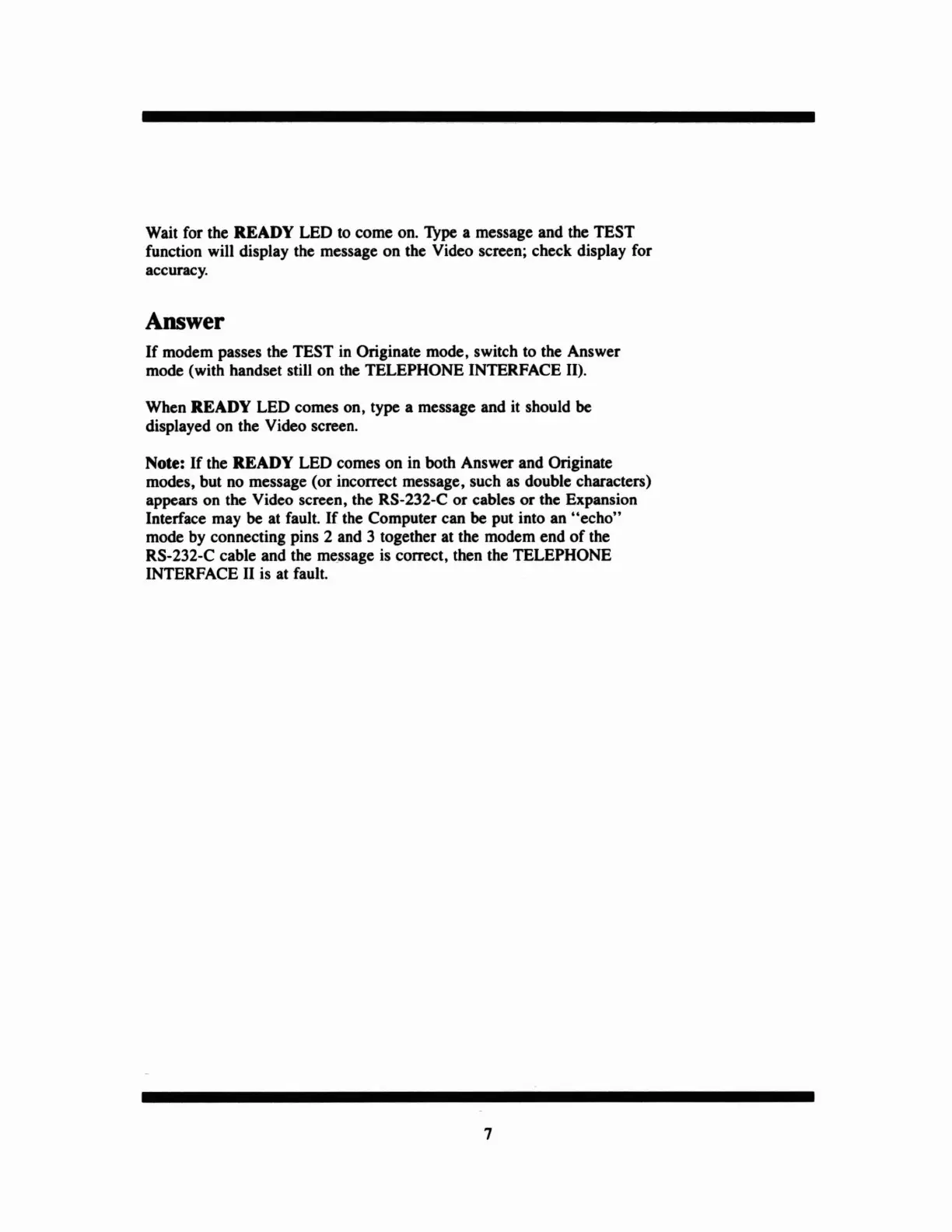Wait for the READY LED to come on. lYpe a message and the
TEST
function will display the message on the Video screen; check display for
accuracy.
Answer
If
modem passes the TEST in Originate mode, switch to the Answer
mode (with handset still on the TELEPHONE INTERFACE II).
When
READY LED comes on, type a message and it should
be
displayed on the Video screen.
Note:
If
the READY LED comes on in both Answer and Originate
modes, but no message (or incorrect message, such as double characters)
appears on the Video screen, the RS-232-C
or
cables
or
the Expansion
Interface may
be
at fault.
If
the Computer can
be
put into an
"echo"
mode by connecting pins 2 and 3 together at the modem end
of
the
RS-232-C cable and the me.ssage is correct, then the TELEPHONE
INTERFACE II is at fault.
7
