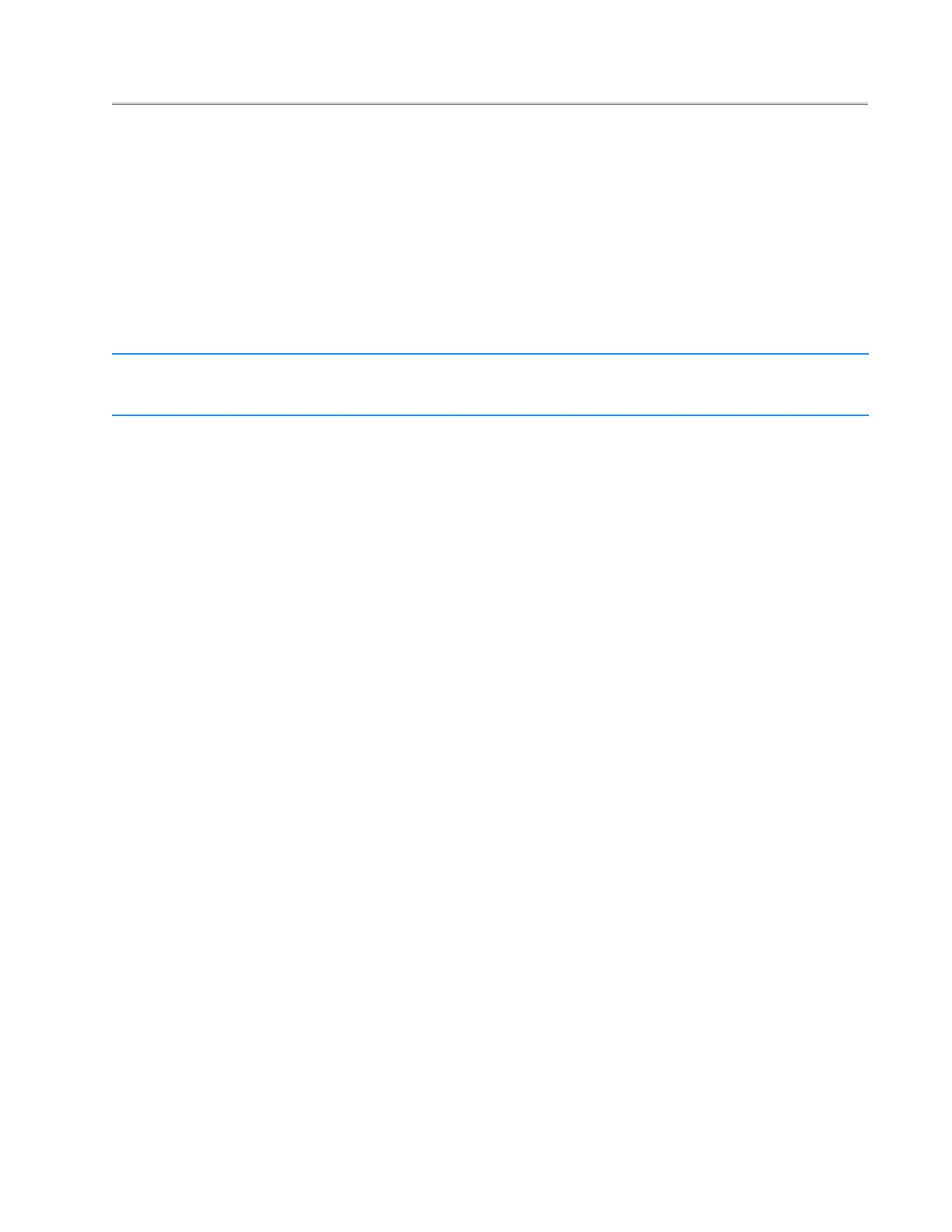Rajant Corporation BreadCrumb
®
ME3 User Guide
03-100116-001 Version: 1.02
4 BreadCrumb ME3 USB Firmware Upgrade
Each BreadCrumb relies on low-level software known as firmware for proper execution. Rajant
periodically releases updated BreadCrumb firmware. The updated firmware must be obtained from
Rajant.
For a BreadCrumb to communicate with other BreadCrumb devices or a BC|Commander client, the
firmware version of the device must be compatible with the firmware versions of all other devices
within the network, and with the version of BC|Commander running on the client computer.
Note
For procedures to install and upgrade the BC|Commander management application,
refer to the BC|Commander User Guide document.
To upgrade the firmware on a BreadCrumb ME3 through the device's USB port, follow these
procedures:
1. Obtain the appropriate firmware file from Rajant for your BreadCrumb model. Save the file
on a computer on which the BC|Commander management application has been installed.
2. Plug a USB storage device into your computer and launch the BC|Commander management
application. Select “File,” then select “USB Flash Manager.” From this point, follow the
instructions that are displayed on your computer screen. When this procedure has been
completed, safely remove the USB storage device from the computer.
3. Turn off power to the BreadCrumb.
4. Insert the USB storage device into the BreadCrumb's USB port.
5. Turn on the BreadCrumb.
6. The firmware upgrade process will take several minutes. In the mean time, observe the
Status LED to monitor progress.
(a) When the USB firmware upgrade begins, the Status LED will start blinking yellow,
which identifies progress.
(b) When the process nears completion, the blink rate will increase from once per second to
several times per second.
(c) If the firmware upgrade completes successfully, the Status LED will start rotating
between red, green, blue, cyan, magenta, yellow and white colors.
(d) If an error condition is encountered, the Status LED will start repeating a particular
sequence of long and short blinks in red indicating the error code. If this happens, note
the error code (see Appendix A for an explanation of error codes). Manually power off
and then back on the BreadCrumb, leaving the USB storage device plugged in. Then
repeat the procedures starting from step 6. This time, the BreadCrumb will go through a
more reliable, failsafe firmware upgrade process, which has a greater chance of
successful completion. If, during the failsafe firmware upgrade process another error
occurs, note the new error code and then apply for technical support.
7. When complete, turn off power and remove USB storage device.
19
