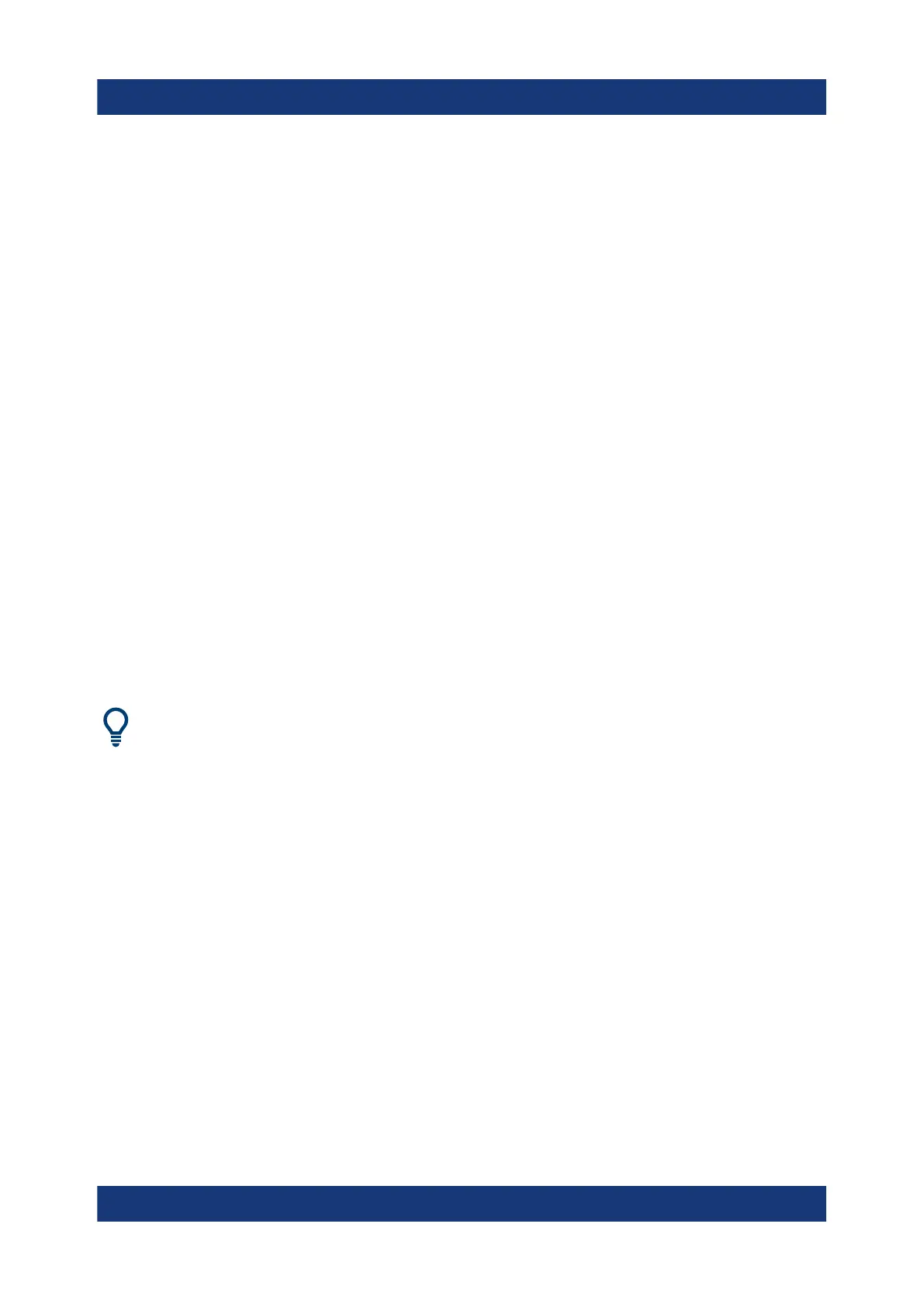Preparing For Use
R&S
®
ESR
39Getting Started 1316.3749.02 ─ 09
Virus protection
Take appropriate steps to protect your instruments from infection. Use strong fire-
wall settings and scan any removable storage device used with a
Rohde & Schwarz instrument regularly. It is also recommended that you install
anti-virus software on the instrument. Rohde & Schwarz does NOT recommend
running anti-virus software in the background ("on-access" mode) on Windows-
based instruments, due to potentially degrading instrument performance. How-
ever, Rohde & Schwarz does recommend running it during non-critical hours.
For details and recommendations, see the following Rohde & Schwarz white
paper:
●
1EF96: Malware Protection Windows 10
To access the "Start" menu
The Windows "Start" menu provides access to the Microsoft Windows functional-
ity and installed programs.
► Press the "Windows" key on the front panel, or press the "Windows" key or
the [CTRL + ESC] key combination on the (external) keyboard.
The "Start" menu and the Windows taskbar are displayed.
The Windows taskbar also provides quick access to commonly used pro-
grams, for example Paint or WordPad. IECWIN, the auxiliary remote control
tool provided free of charge and installed by Rohde & Schwarz, is also avail-
able from the taskbar or "Start" menu.
For details on the IECWIN tool, see the "Network and Remote Control"
chapter of the R&S ESR user manual.
All necessary system settings can be defined in the "Start > Settings" menu.
For required settings, refer to the Microsoft Windows documentation and to the
hardware description.
Windows Operating System
