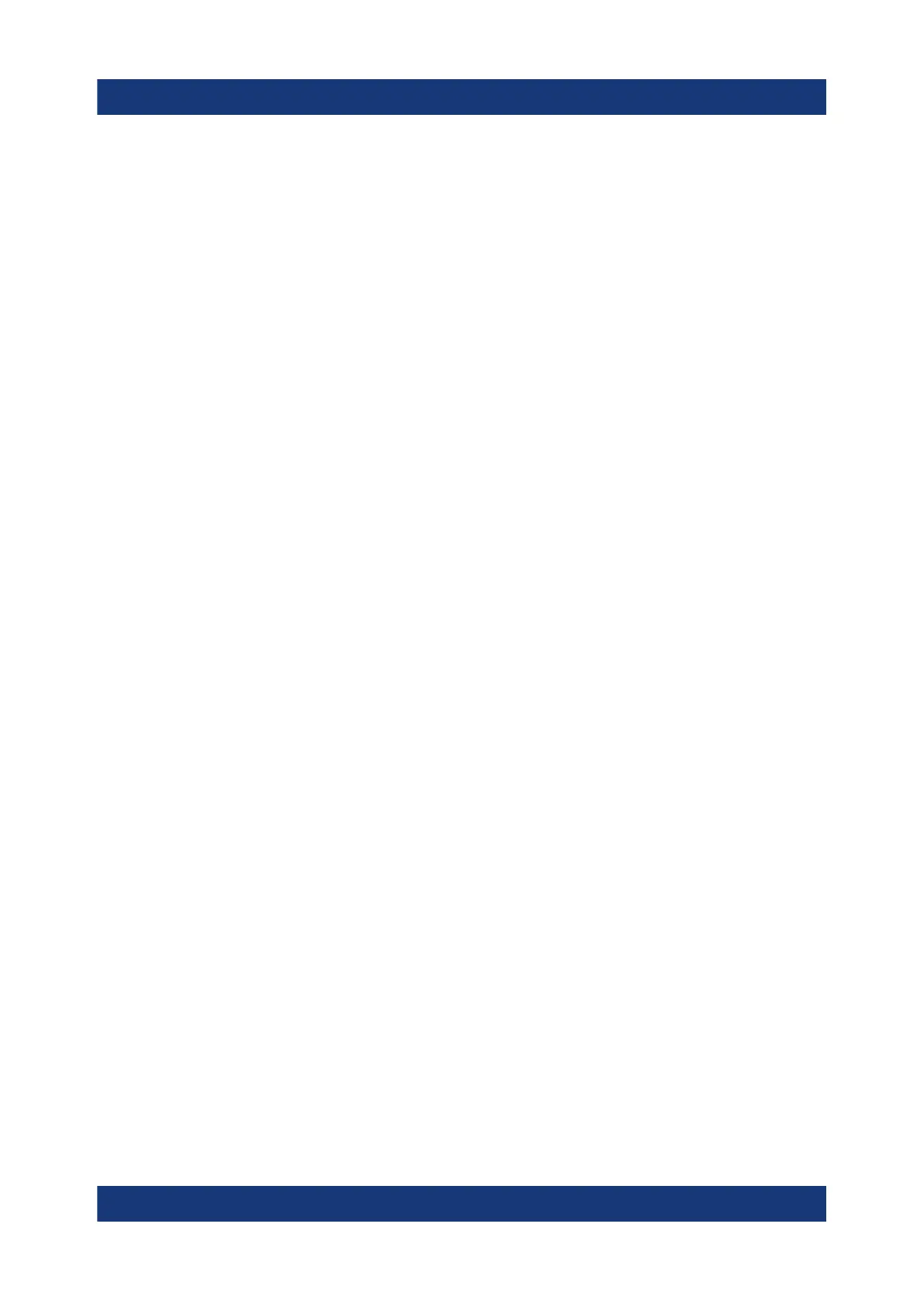Basic Operations
R&S
®
ESR
68Getting Started 1316.3749.02 ─ 09
and Chapter 6.3.2, "Entering Alphanumeric Parameters", on page 64. If you
edit fields, the edit mode is activated automatically when you start typing.
●
To move the focus to the next interface element (e.g. field, option, list), press it
on the screen, or turn the rotary knob.
●
To select or deselect an option, press the option on the screen.
Alternatively:
– If the focused area consists of more than one option and the edit mode is
not active, change into the edit mode.
– Scroll through the list of options using the arrow keys or the rotary knob
(only for vertical direction) until the option you want to activate or deacti-
vate is highlighted.
– Press the rotary knob or the [ENTER] key to confirm your selection.
The option is activated or deactivated, depending on its previous setting.
– To leave the edit mode, press the [ESC] key.
●
To open a drop-down list, press the arrow next to the list. Alternatively, press
the [ENTER] key or the rotary knob. When opened, the list is in edit mode.
●
To select an entry without opening a drop-down list, use the arrow keys to
browse through the list entries.
●
To select a list entry, press the entry on the screen.
Alternatively:
– If the edit mode is not active, change into the edit mode.
– Scroll through the list using the arrow keys or the rotary knob until the list
entry you want to select is highlighted.
– Confirm your choice by pressing the rotary knob or the [ENTER] key.
If a drop-down list was opened, it is closed.
●
To change from one tab to the next, press the tab on the screen.
●
To press a button in a dialog box, press the button on the screen.
Alternatively:
– Place the focus on the desired button using the rotary knob.
– Confirm your choice by pressing the rotary knob or the [ENTER] key.
●
To close the dialog box and accept the changes, press the "OK" button.
●
To close the dialog box without accepting the changes, press the [ESC] key or
the "Cancel" button.
Setting Parameters
