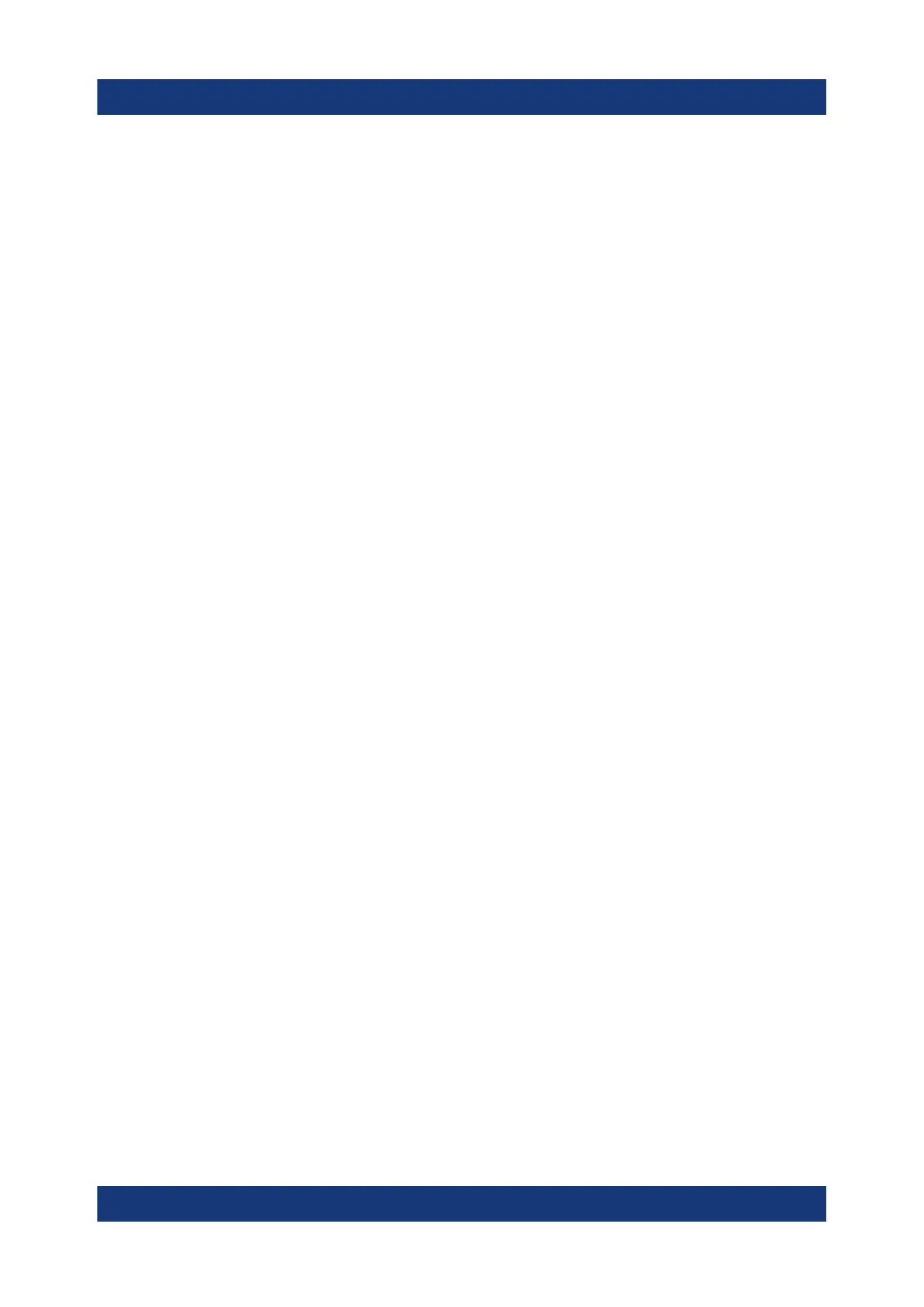Basic Operations
R&S
®
ESR
76Getting Started 1316.3749.02 ─ 09
DISP:ZOOM:AREA 5,30,20,100
3. Hide the overview window:
DISP:ZOOM:OVER OFF
6.4.7 Adding a Title to the Diagram Header
You can add an introductory title to the trace information in the diagram header.
1. Press the SETUP key.
2. Press the "Display Setup" softkey.
3. Press the "Screen Title On/Off" softkey.
An edit dialog box is displayed.
4. Enter the title and press "ENTER".
The title is displayed at the beginning of the diagram header.
6.4.8 Removing the Diagram Footer
Some additional diagram-specific information is displayed in the diagram footer
(see Chapter 6.1.4, "Diagram-specific and Trace Information", on page 50). This
footer can be removed from display if necessary.
1. Press the SETUP key.
2. Press the "Display Setup" softkey.
3. Press the "Annotation On/Off" softkey.
The footer is displayed beneath the diagram or removed from display.
6.4.9 Selecting a Theme
You can select a theme for the screen display. The theme defines the colors used
for keys and screen elements, for example. The default theme is "BlueOcean".
Selecting a theme
1. Press the SETUP key.
2. Press the "Display Setup" softkey.
Changing the Display
