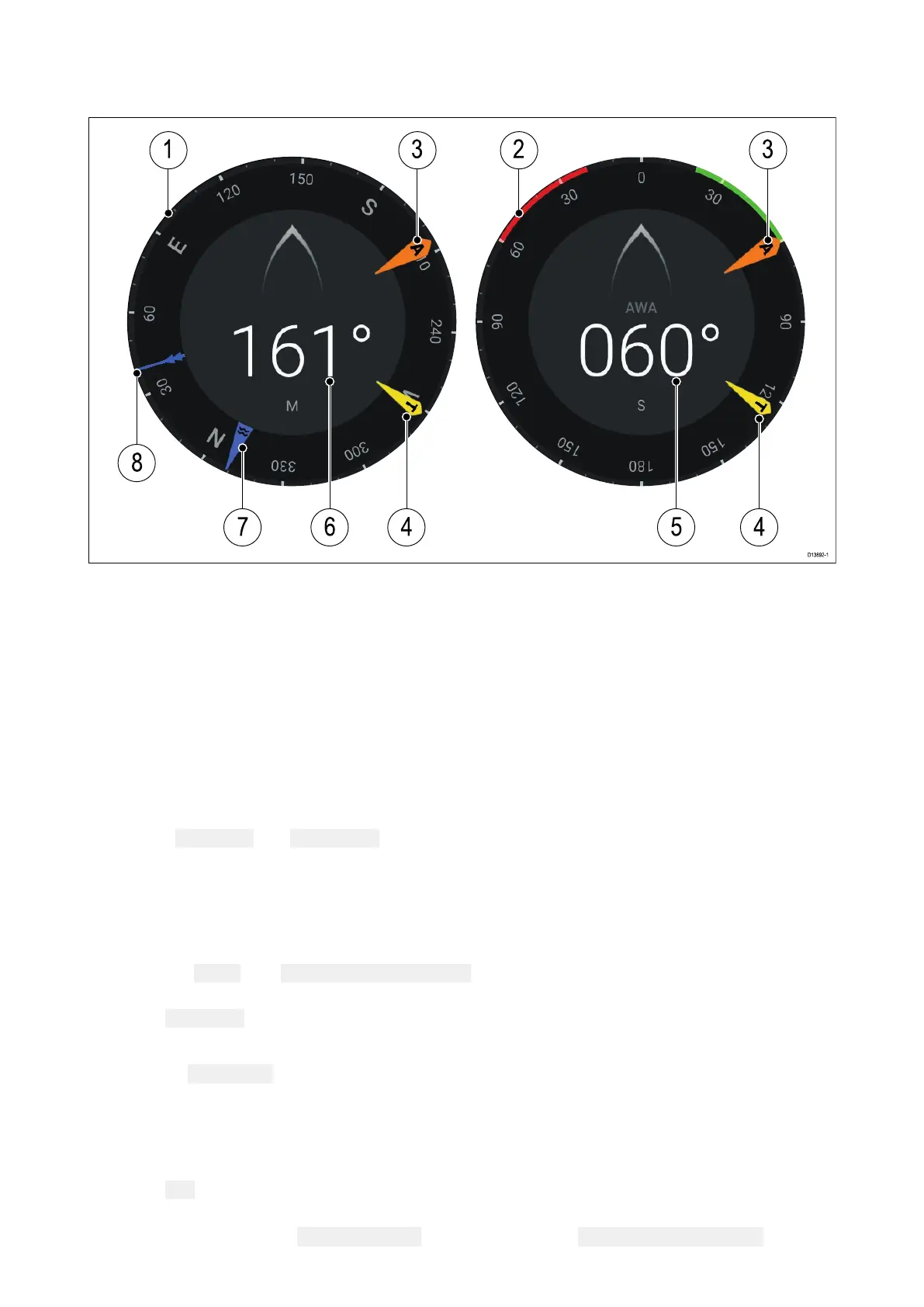NavigationandSailingdials
NavigationandSailingdialsareavailablewhichprovideacompassdialwithvariousdataindicators.
1.Navigationdial
2.Sailingdial
3.ApparentWindAngle(A
WA)indicator
4.TrueWindDirection(TWD)indicator
5.ApparentWindAngle(AWA)
6.Heading
7.Tidedirectionindicator
8.CourseOverGround(COG)indicator
Switchingdatapage
1.Usethe
Leftarrowand Rightarrowbuttons,locatedatthebottomofthescreen,tocyclethrough
theavailabledatapages.
2.Alternatively
,youcanselectaspecificdatapagefromtheDashboardappmenu.
SelectingDatapagestodisplay
ForeachinstanceoftheDashboardappyoucanselectwhichDatapagesyouwanttobeabletoview.
1.Selectthe Pagestab: Menu>Settings>Pages.
2.Selecttherelevantpagefromthelist.
3.Select
Hidepagefromthepop-overoptions.
TheselectedpagewillnolongerbeavailableinthecurrentinstanceoftheDashboardapp.
Selecting Showpageforahiddenpagewillincludethepageintheappinstanceagain.
Customizinge xistingDatapages
Thedataitemsdisplayedoneachpagecanbechanged.
1.SelectandholdontherelevantDataitem.
2.Select
EditfromtheDataitempop-overmenu.
3.SelectthenewDataitemthatyouwanttodisplay.
Alternativelyyoucanselect Customizepagefromtheappmenu: Menu>Customizepage.
Dashboardapp
133
