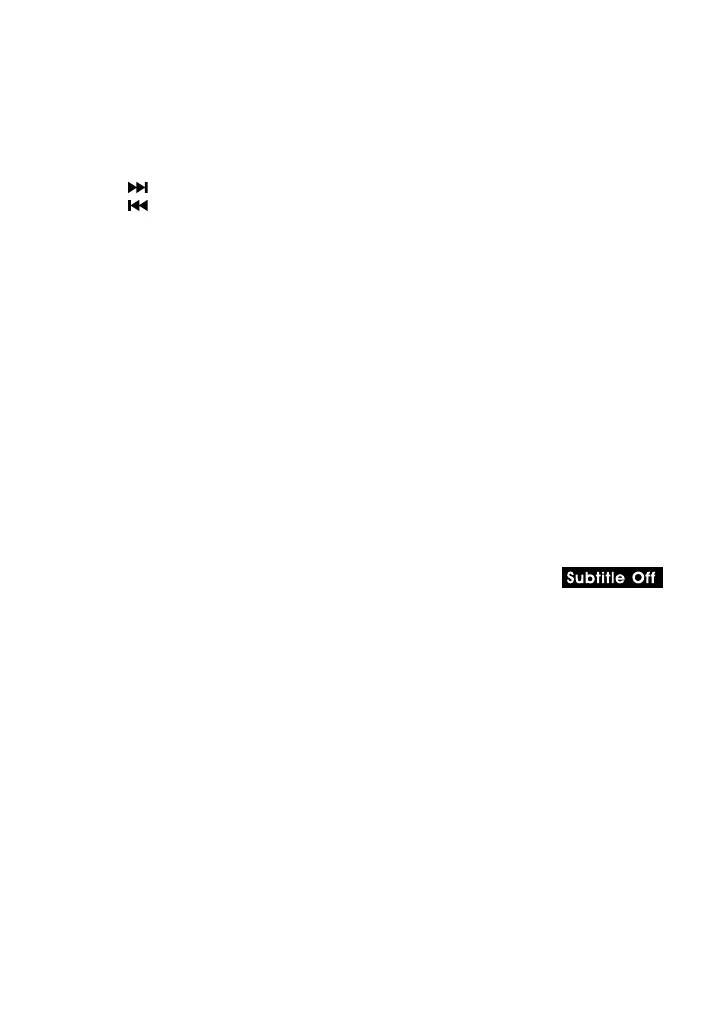EN - 10
Notes:
•TheDVDplayermutessoundandsubtitlesduringreverseandforwardscanofDVDs.
•Thefastplaybackspeedmaydifferdependingonthedisc.
Skip (Forward / Reverse)
• Pressthe NEXT button to advance titles, chapters/tracks.
• Pressthe PREV button to go back to current or previous titles, chapters/tracks.
Audio Selection
On some DVDs, the sound is recorded in two or more formats. Follow the directions
below to select the preferred language and sound system.
1. Press AUDIO button once will switch to next audio format number.
2. Press the AUDIO button repeatedly to select the desired audio format.
Note:
• IfonlyoneaudioformatisrecordedontheDVD,thenumberdoesnotchange.
• SomeDVDsallowyoutochangeaudioselectionsusingthediscmenuonly.Ifthisisthe
case, press the MENU button and choose the appropriate language on the disc menu.
• Youcanselectdifferentaudiochannels(Stereo,MonoLeft,MonoRightorMix-Mono)
on an Audio CD by pressing the AUDIO button repeatedly.
Subtitle Selection
1. While a DVD is playing, press the Subtitle button, it will show the next subtitle.
2. Press the SUBTITLE button repeatedly to select the desired subtitle language. You can
turn subtitles off by pressing the SUBTITLE button repeatedly until the
is displayed.
Note:
• SomeDVDsare set todisplaysubtitlesautomatically,and youcannot turnthemoff
even if you set the subtitle function to off.
• Duringsomescenes,thesubtitlesmaynotappearimmediatelyafteryouselectyour
desired scene.
• Thenumberofsubtitlelanguagesrecordeddiffersdependingonthedisc.Ifonlyone
language is recorded, the language does not change.
• This function can only be used for discs on which subtitles have been recorded in
multiple languages.
• SomeDVDsallowyoutochangesubtitlesusingthediscmenuonly.Ifthisisthecase,
press the MENU button and choose the appropriate subtitle on the disc menu.
