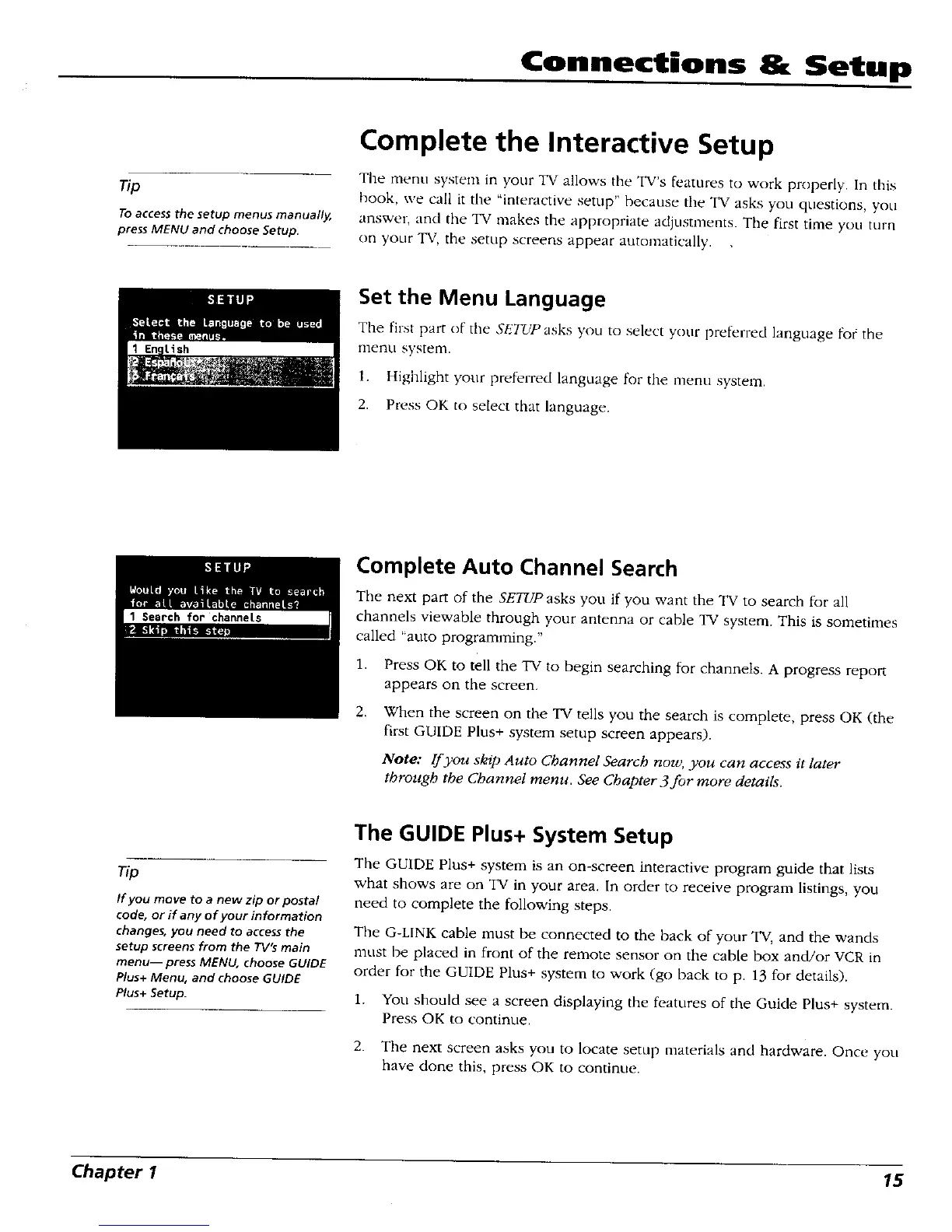Connections Setup
Tip
To access the setup menus manually,
press MENU and choose Setup.
Complete the Interactive Setup
The menu system in your TV allows the TV's features to work properly. In this
hook, we call it the "interactive setup" because the TV asks you questions, you
answer, and the TV makes tire appropriate adjustments. The first time you turn
on your TV, the setup screens appear automatically.
Set the Menu Language
The first parr of the SETUP asks you to select your preferred language fk)r the
menu system.
1. Highlight your preferred language for the menu system.
2. Press OK to select that language.
Search for channels
Complete Auto Channel Search
The next part of the SETUPasks you if you want the TV to search for all
channels viewable through your antenna or cable TV system. This is sometimes
called "auto programming."
1. Press OK to tell the TV to begin searching for channels. A progress report
appears on the screen.
2. When the screen on the TV tells you the search is complete, press OK (the
first GUIDE Plus+ system setup screen appears).
Note: If you skip Auto Channel Search now, you can access it later
through the Channel menu. See Chapter 3 for more details.
Tip
If you move to a new zip or postal
code, or if any of your information
changes, you need to access the
setup screens from the TV's main
menu-- press MENU, choose GUIDE
Plus+ Menu, and choose GUIDE
Plus+ Setup.
The GUIDE Plus+ System Setup
The GUIDE Plus+ system is an on-screen interactive program guide that lists
what shows are on TV in your area. In order to receive program listings, you
need to complete the following steps.
The G-LINK cable must be connected to the back of your TV, and the wands
nlust be placed in front of the remote sensor on the cable box and/or VCR in
order for the GUIDE Plus+ system to work (go back to p. 13 for details).
i. You should see a screen displaying the features of the Guide Plus+ system.
Press OK to continue.
2. The next screen asks you to locate setup materials and hardware. Once you
have done this, press OK to continue.
Chapter 1 15
