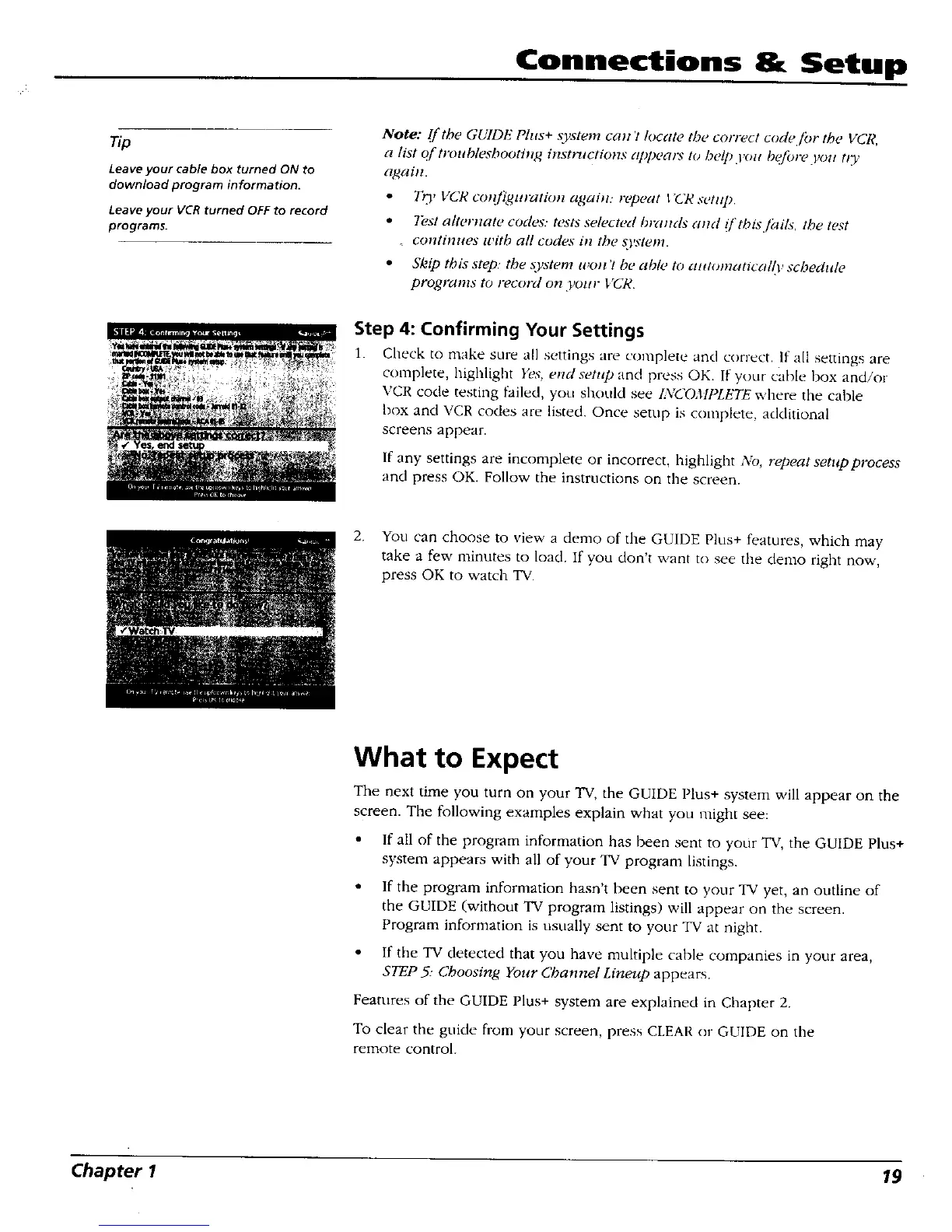Connections & Setup
Leave your cable box turned ON to
download program information.
Leave your VCR turned OFF to record
programs.
Note: If the GUIDE Plus+ system can't locate the correct code,/br the VCR,
a list of troubleshooting inst*Ttctions cqq_eaJx to help i'ott bqfi_reyo,t tl_
again.
• T_' VCR co_{/iguration again: rep(,at I'CR setttp.
• Test alternate codes: Wsts select(,d braads a_rl (/'tbis/_tils. the t(,st
continues with all codes in the syslem.
• Skip thl_ step: the system won't be ahle to automatical{i, schedule
programs to record on your VCR
Step 4: Confirming Your Settings
1. Check to make sure all settings are complete and correct. If all settings are
complete, highlight Yr,s, end setup and press OK. If your cable box and/or
VCR code testing failed, you shonld see LVCOMPLETE where the cable
hox and VCR codes are listed. Once setup is complete, additional
screens appear.
If any settings are incomplete or incorrect, highlight A'o, repeat setup process
and press OK. Follow the instructions on the screen.
2. You can choose to view a demo of the GUIDE Plus+ features, which may
take a few minutes to load. If you don't want to see the demo right now,
press OK to watch TV.
What to Expect
The next time you turn on your TV, the GUIDE Plus+ system will appear on the
screen. The following examples explain what you might see:
• If all of the program information has been sent to your TV, the GUIDE Plus+
system appears with all of your TV program listings.
• If the program information hasn't been sent to your TV yet, an outline of
the GUIDE (without TV program listings) will appear on the screen.
Program information is usually sent to your TV at night.
• If the TV detected that you have multiple cable companies in your area,
STEP 5: Choosing Your Channel Lineup appears.
Features of the GUIDE Plus+ system are explained in Chapter 2.
To clear the guide from your screen, press CLEAR or GUIDE on the
remote control.
Chapter 1 19
