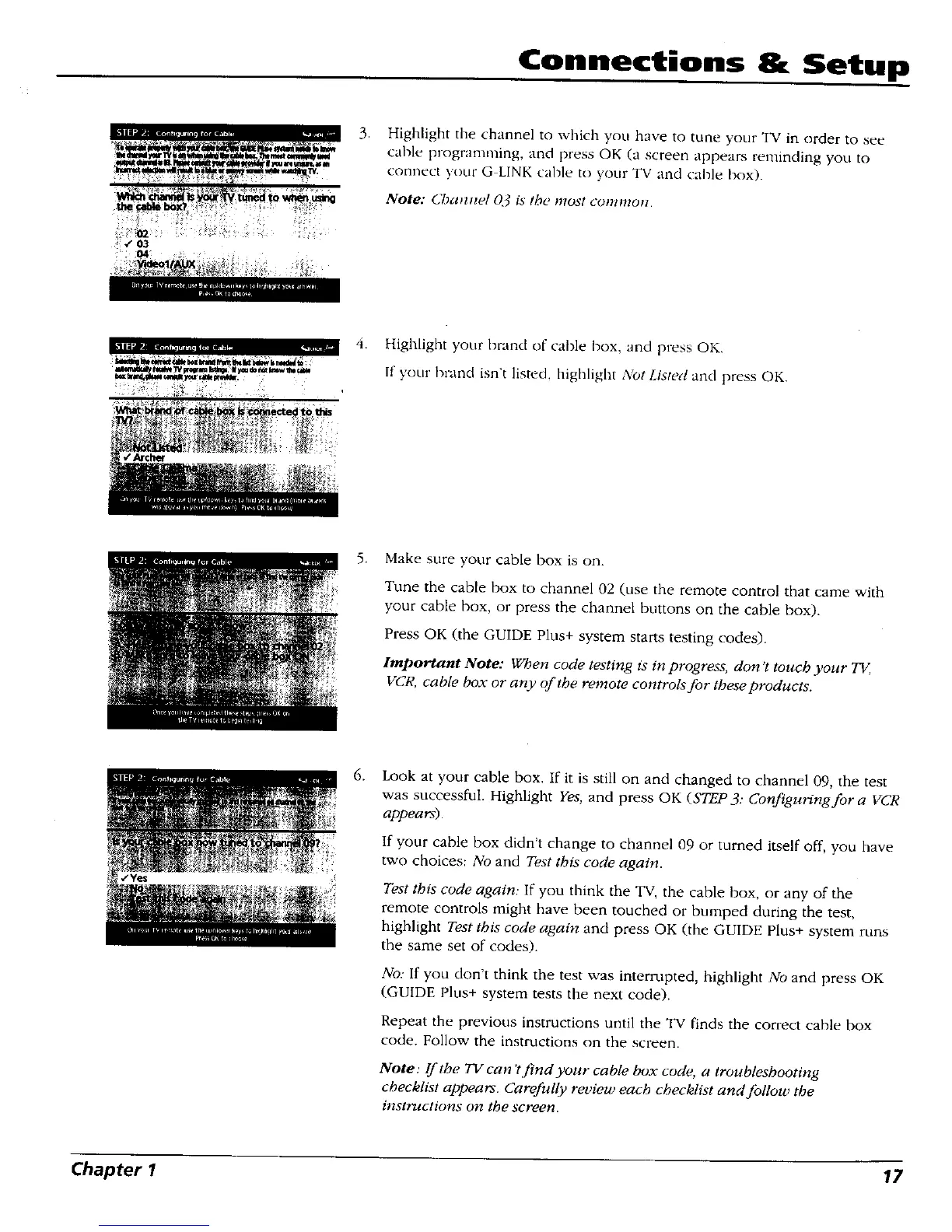Connections Setup
03
.
Highlight the channel to which you have to tune your TV in order to see
cable progranm_ing, and press OK (a screen appears reminding you to
connect your G LINK cahle to your TV and cable box).
Note: Chamwl 03 is the most commoll.
4. Highlight your brand of cable box, and press OK.
If your brand isn't listed, highlight Abt Listed and press OK,
5.
Make sure your cable box is on.
Tune the cable box to channel 02 (use the remote control that came with
your cable box, or press the channel buttons on the cable box).
Press OK (the GU1DE Plus+ system starts testing codes).
Important Note: When code testing is in progress, don't touch your T_,
VCR, cable box or any of the remote controls for these products.
.
Look at your cable box. If it is still on and changed to channel 09, the test
was successful. Highlight Yes, and press OK (STEP 3: Configuring for a VCR
appears)•
If your cable box didn't change to channel 09 or turned itself off', you have
two choices: No and Test this code again.
Test this code again: If you think the TV the cable box, or any of the
remote controls might have been touched or bumped during the test,
highlight Test this code again and press OK (the GUIDE Plus+ system runs
the same set of codes).
No: If you don't think the test was interrupted, highlight No and press OK
(GUIDE Plus+ system tests the next code).
Repeat the previous instructions until the TV finds the correct cable box
code. Follow the instructions on the screen.
Note: If the TV can't find your cable box code, a troubleshooting
checklist appears. Carefully review each checklist and follow the
instructions on the screen.
Chapter I 17
