11
ENTERING A DESTINATION (3/4)
Voice recognition
Use the voice command system to enter a destina-
tion without using the screen. Press 1 and follow
the instructions provided by the system and on the
screen.
Route summary
Once your destination has been entered, the
system calculates the route. The screen has two
areas:
– zone 2 shows the calculation method used;
– the journey zone 3 shows a route summary (dis-
tance, journey time, traffic and restrictions af-
fecting your journey).
Go
2
Note: if you do not confirm, this page closes after
about ten seconds and the guidance starts auto-
matically in the default route mode (fast, economi-
cal, or short).
NAVIGATION SETTINGS
You can configure different settings by selecting
the following shortcuts:
– 4: allows you to zoom in on the map;
– 5: allows you to deactivate/activate the guidance
instructions;
– 6: allows you to change the display mode
(2D/3D).
Confirming the
destination
Once your destination information has been en-
tered, the system displays a route summary for
confirmation.
At the end of the calculation, the system displays
a summary of the route and offers three options:
– “Previous”: go back to the previous screen;
– “Go” the guidance starts;
– “Options”: lets you choose a route, set a route or
add the route to the address book.
Note: via the button on the pop-up menu, you can
change the settings for the route selected, or add it
to the address book.
Nav
Guidance map
4
Overview
1
5
6
Short.
3
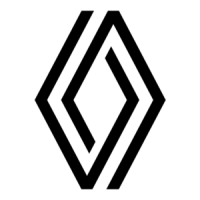
