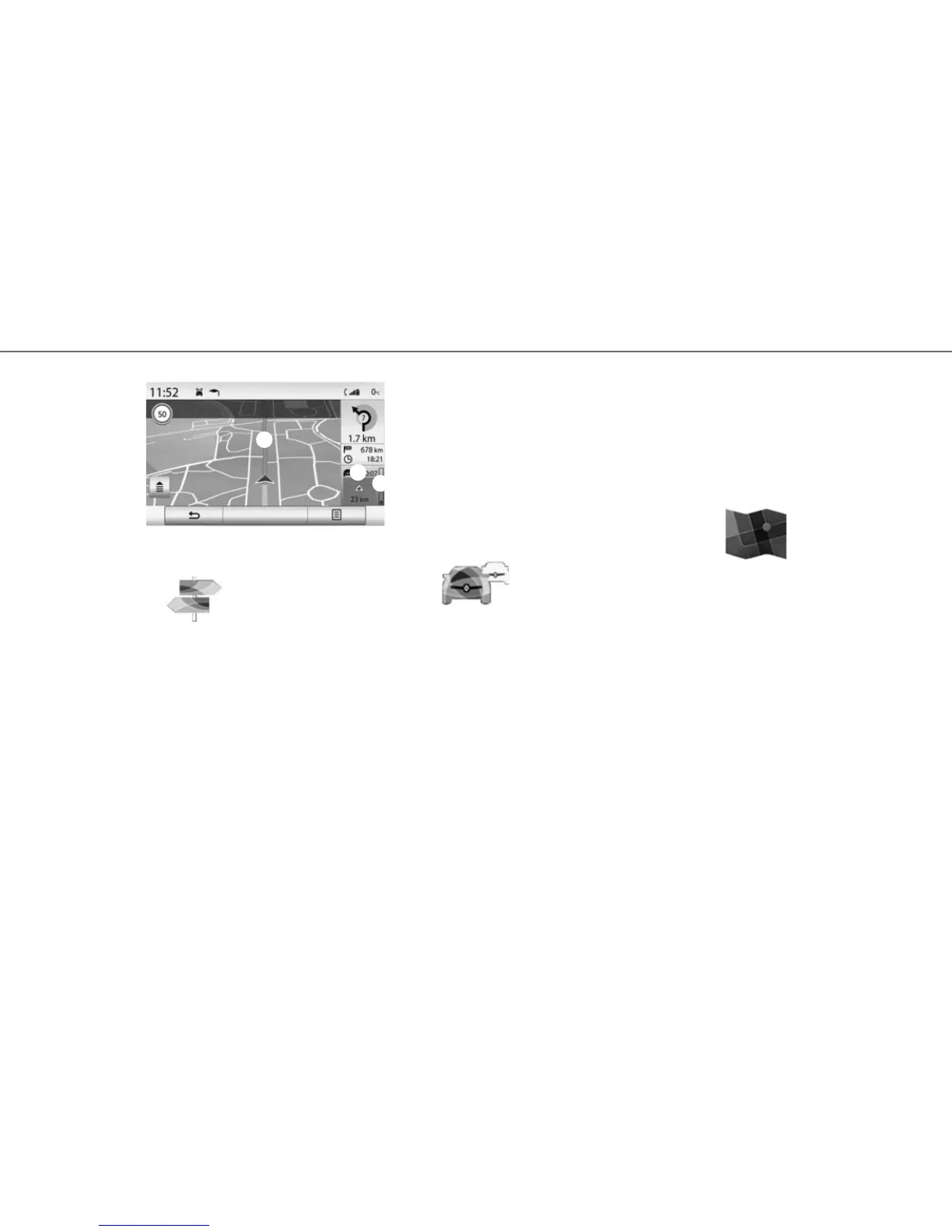12
If incidents disrupt your route, the naviga-
tion system may suggest you take a detour
based on a time saving which you can set.
The system can, depending on your selec-
tion, either suggest the diversion or follow
it automatically.
“MAP”
This menu enables you to follow your guid-
ance and to find information about it. Press
the pop-up menu button to access the fol-
lowing menus:
– “Traffic map”;
– “Route” or “Itinerary”:
– “Map settings”;
– “Where Am I?” or “GPS status”;
– “Stop guidance”.
Note: by pressing on the card, you can
access other functions via the pop-up menu,
such as searching for points of interest in
the vicinity.
ENTERING A DESTINATION (4/4)
“ITINERARY”
This menu allows access to the following
functions:
– “Edit route”: enables you to add/remove
waypoints in your guidance.
– “Stop guidance”: you can cancel route
guidance.
– “Traffic on route”: you can access traffic in-
formation on your route.
– “Avoidances”: enables you to avoid sec-
tions of road which you do not wish to take.
– “Overview”: enables you to see your route
in its entirety on the map.
– “Route”: enables you to change the type
of route you wish to take. From this menu,
you can ask the system to avoid toll roads
(while calculating the fastest route).
“TRAFFIC”
The navigation system indicates traffic inci-
dents:
– with a colour C alternating between green
and red on the map;
– by the accumulated time D of delays
caused by traffic;
– by the summary of traffic on the route in
the traffic bar E.
“DETOUR”
Activate this option to enable the navigation
system to use traffic information to calculate
your route taking the traffic into account.
Nav
Guidance map
Foch Avenue
E
C
D
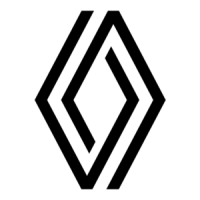