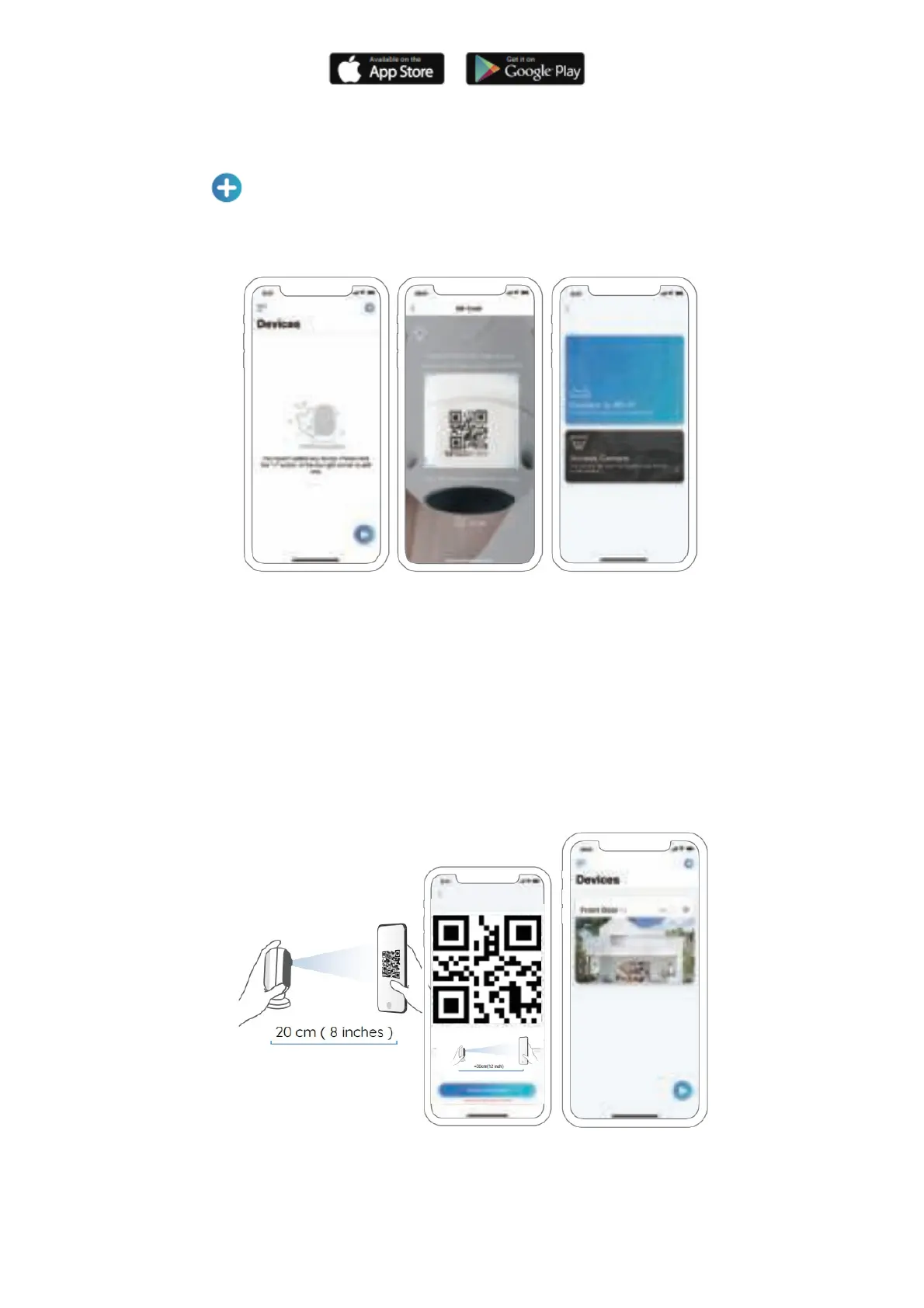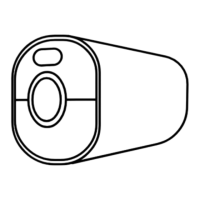Please follow the prompt tones to configure the camera.
1. Please click the “ ” button in the top right corner to add the camera.
2. Scan the QR code on the back of the camera.
3. Click “Connect to Wi-Fi” to configure the wifi settings.
NOTICE:
• Reolink Argus 2/Argus Pro camera only supports 2.4 GHz Wi-Fi. 5 GHz is not supported.
• Your family can click “Access Camera” for live view after the initial setup.
4. A QR code will be generated on the phone. Please place the QR code on your phone towards Reolink Argus 2
or Pro camera’s lens at a distance of about 20cm (8 inches) to let the camera scan the QR code. Please make
sure that you’ve ripped the protection film of the camera’s lens.
5. Follow the steps to finish the WiFi settings.
6. After you created a password for your camera, please follow the steps to sync the time, and then start live view
or go to “Device Settings”
