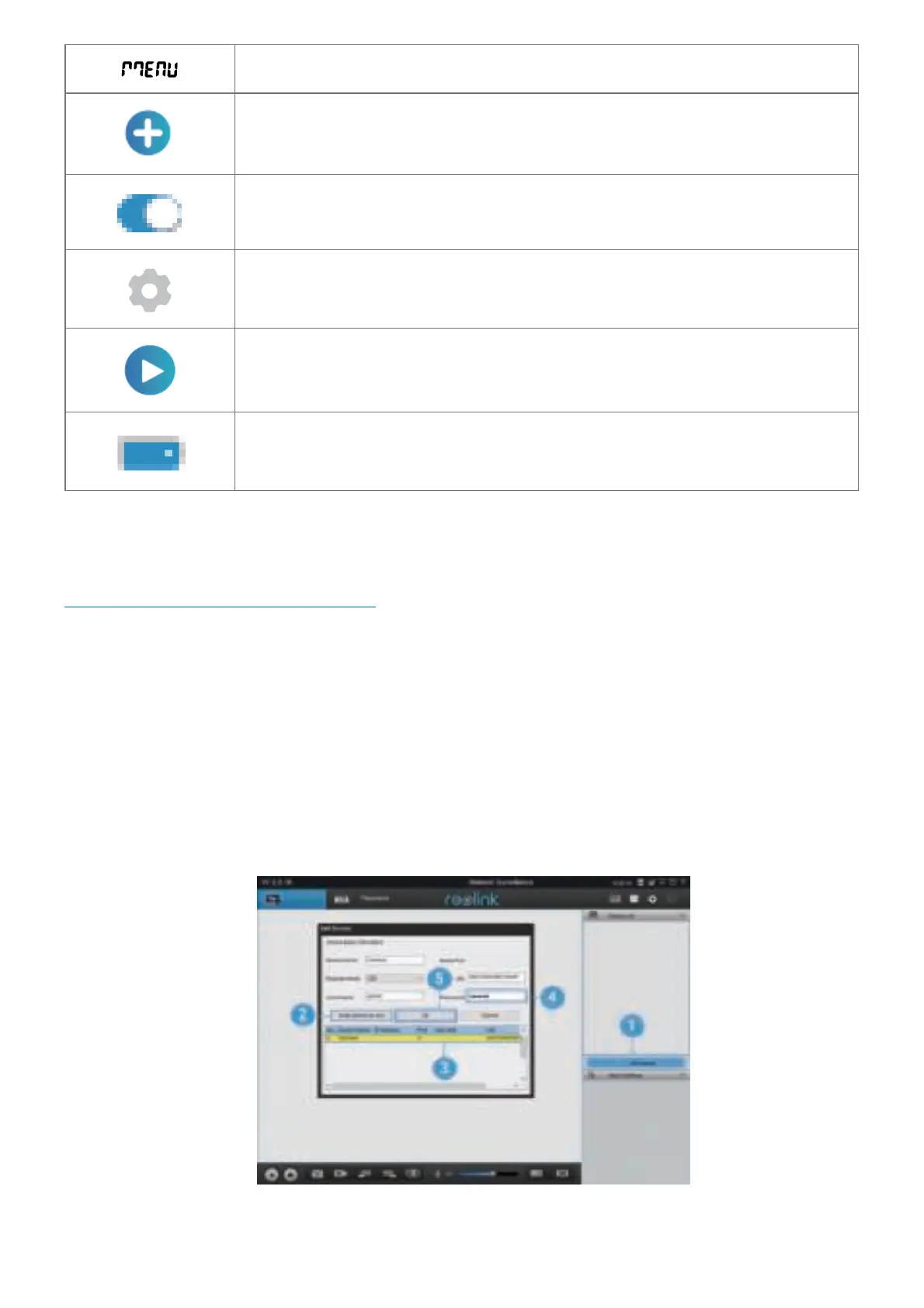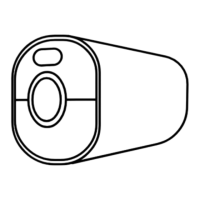Menu
Add New Device
Enable/Disable PIR
Motion Sensor (In default, the PIR sensors enabled.)
Device Settings
Access the Live View
Battery Status
Set up Camera on Reolink Client (For PC)
Please download the Reolink Client software from our official website:
https://reolink.com/software-and-manual/ and install it.
NOTICE: It’s recommended to set up the camera on Reolink App first before adding the camera to Reolink Client.
Launch the Reolink Client software and manually add the camera to the Client. Please follow the steps below.
In Same Network (In LAN)
1. Click “Add Device” on the right-side menu.
2. Click “Scan Device in LAN”.
3. Double click on the camera you want to add. The information will be filled in automatically.
4. Input the password created on Reolink App to log in.
5. Click “OK” to log in.
In Different Network (In WAN)
