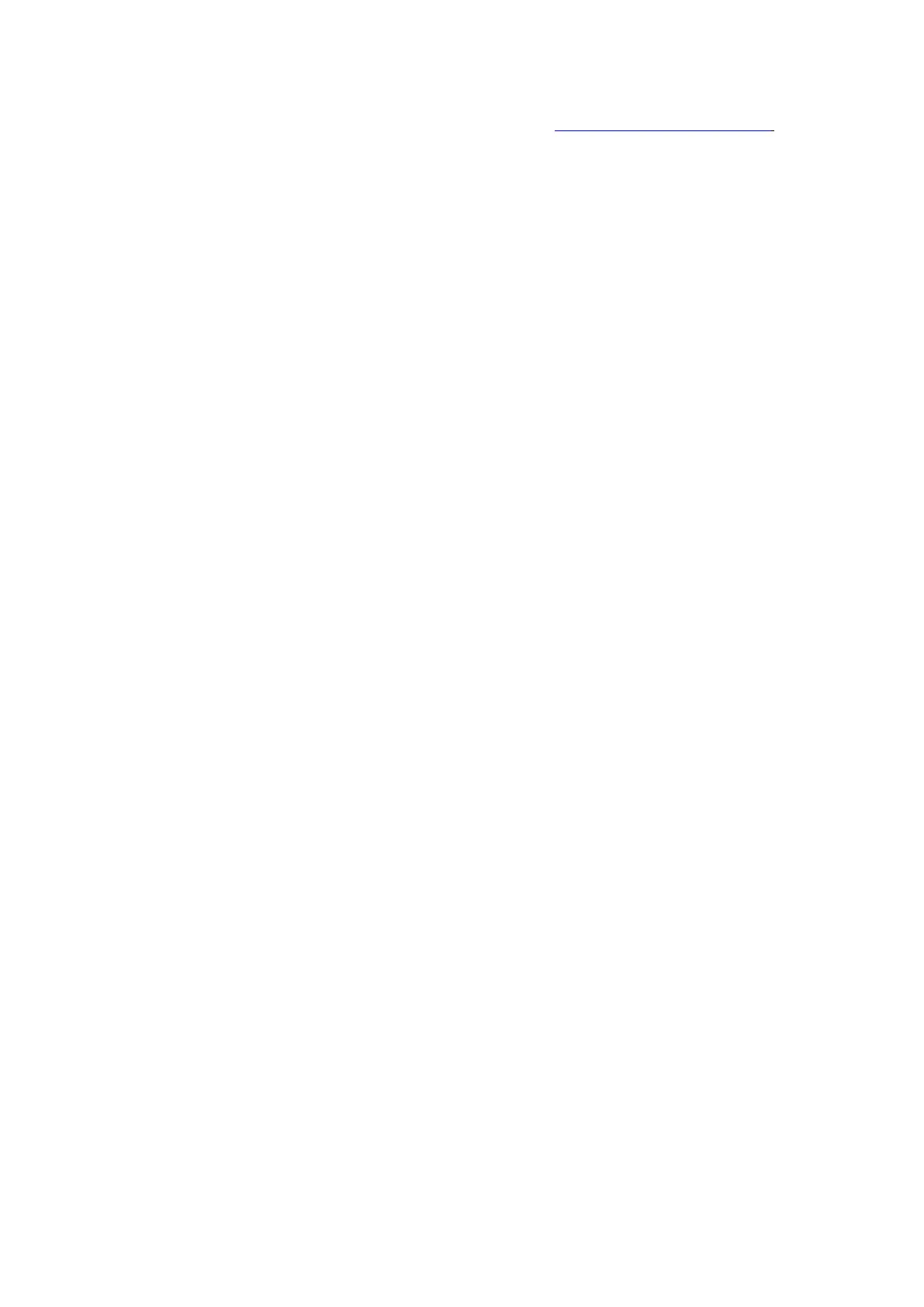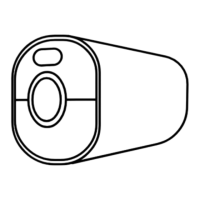Reolink Wireless Battery-powered Camera
·If these don’t work, please contact Reolink Support https://support.reolink.com/.
4. The Reolink App Failed to Scan the QR Code Sticker on the
Camera Body
When you lost the QR code sticker, the sticker is damaged or the Reolink App
simply cannot scan to read the QR code on the camera’s body. Please check the
below solutions.
·Manually enter the UID number, please find steps in Chapter 5 the part of Add or
Delete a Camera.
·In the case the QR code sticker is lost, please check if you still have any other
phone or computer that can access the camera. Go to Reolink App, click camera’s
Settings and click Share Camera and you’d find the QR code of the camera.
5. The Solar Panel Stopped Charging the Camera’s Battery
When the solar panel can longer charge the camera’s battery, please follow the
below trouble shootings steps.
· Please check the connectivity between the USB cable and camera (test by
plugging and unplugging the USB cable several times).
·Please check the installation location of the Solar Panel, make sure the solar panel
is facing direct sunlight. And please note that your camera is not working in
temperatures below 0°C (32°F) or above 45°C (113°F).
·Charge this camera using the USB charger (DC 5V2A) and see if it can be charged
fully.
· Please reduce or stop using your camera for a day or two to see whether the
battery level will increase. At the same time, please turn off the PIR sensor. Because
extensive use of your battery-powered cameras will drain the camera's battery
faster than the recharging speed of your Reolink Solar panel, especially with
insufficient sun exposure.
·Charge other battery-powered cameras using this Solar Panel to help confirm if
the issue is related to the solar panel.
6. The Camera Isn’t Accessible From Remotely
The camera can connect properly at the same network, but cannot connect when
you’re away. Please check the below trouble shooting steps:
·Check at the camera’s Network Status page to ensure the camera has obtained
DNS server numbers.
·Reboot the camera and router.
·Ensure the UDP ports of the camera in your router are enabled. And if you don't
sure how to check it, please contact your router or internet provider about it.
·Check on the computer or phone, there’s no firewall, proxy,VPN etc that may
block the camera’s connection.
·Switch to try both WiFi and 4G connection on the phone.
