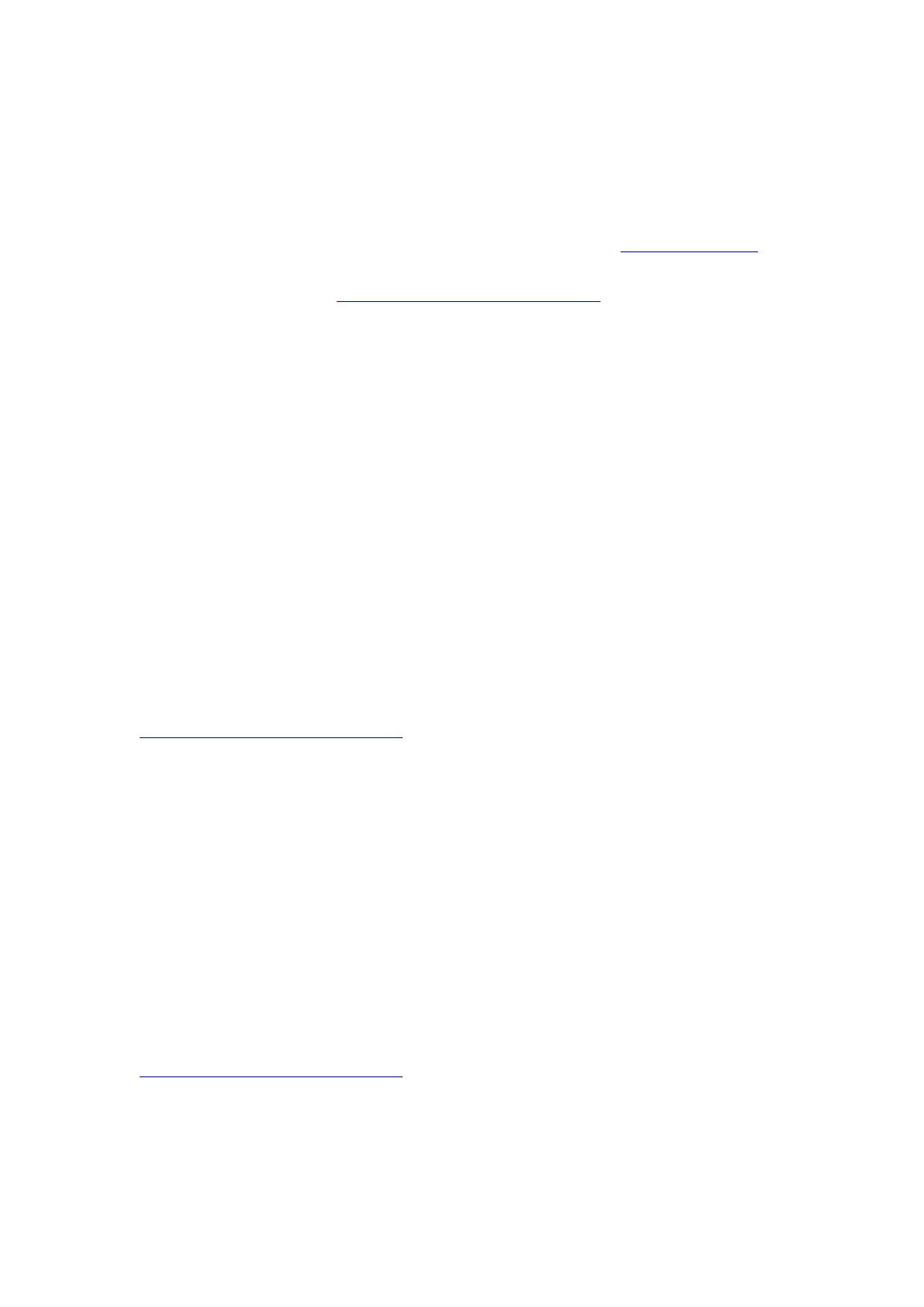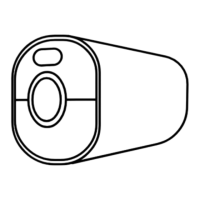Reolink Wireless Camera
User Manual
·Avoid open up or disassemble the camera when mounting the camera, as it’ll
damage the camera’s airtightness.
Q9: How to upgrade the camera’s firmware?
A: To upgrade the camera, please do it on the Reolink Client software on the
computer. And the latest firmware can be downloaded at the Download Center. If
you’re not sure which is the correct firmware for your camera, please contact
Reolink Support for help: https://support.reolink.com/.
Q10: Can I use the camera without a router or internet access?
A: Without a router or internet access, the camera can still work to detect motion
and save recordings to SD card after its setup. Only that, without a router or
internet access, you’d be unable to connect the camera to view live video or play
back video easily. And all the features that require an internet access to work, such
as alarm email and push notification, will stop working.
Troubleshooting
Camera Is Not Powering on
When Reolink WiFi camera is not starting up, please try the following solutions:
·Please ensure to connect the correct power adapter.
·Try with another power socket.
·Try with another power adapter.
·Make sure the DC connector is tight and properly connected to the camera body.
If these don’t work, please contact Reolink Support at
https://support.reolink.com/.
Camera Failed to Scan QR Code on the Phone
When camera cannot scan the QR code on your phone during the initial setup
process, please try the following solutions:
·Remove the protective film from the camera lens.
·Wipe the camera lens with a dry paper/towel/tissue.
·Tap the QR code on the phone to make it in full screen, or use a tablet to set it up.
·Adjust the phone screen brighter if the screen is dark.
·Adjust the distance between your camera and the mobile phone so that the
camera can focus better.
·Make sure there is enough illumination.
If these don’t work, please contact Reolink Support at
https://support.reolink.com/.
Camera Failed to Connect to Wi-Fi During Initial Setup Process
If the camera fails to connect to WiFi or prompts “Connection to router failed”,
please try the following solutions:
