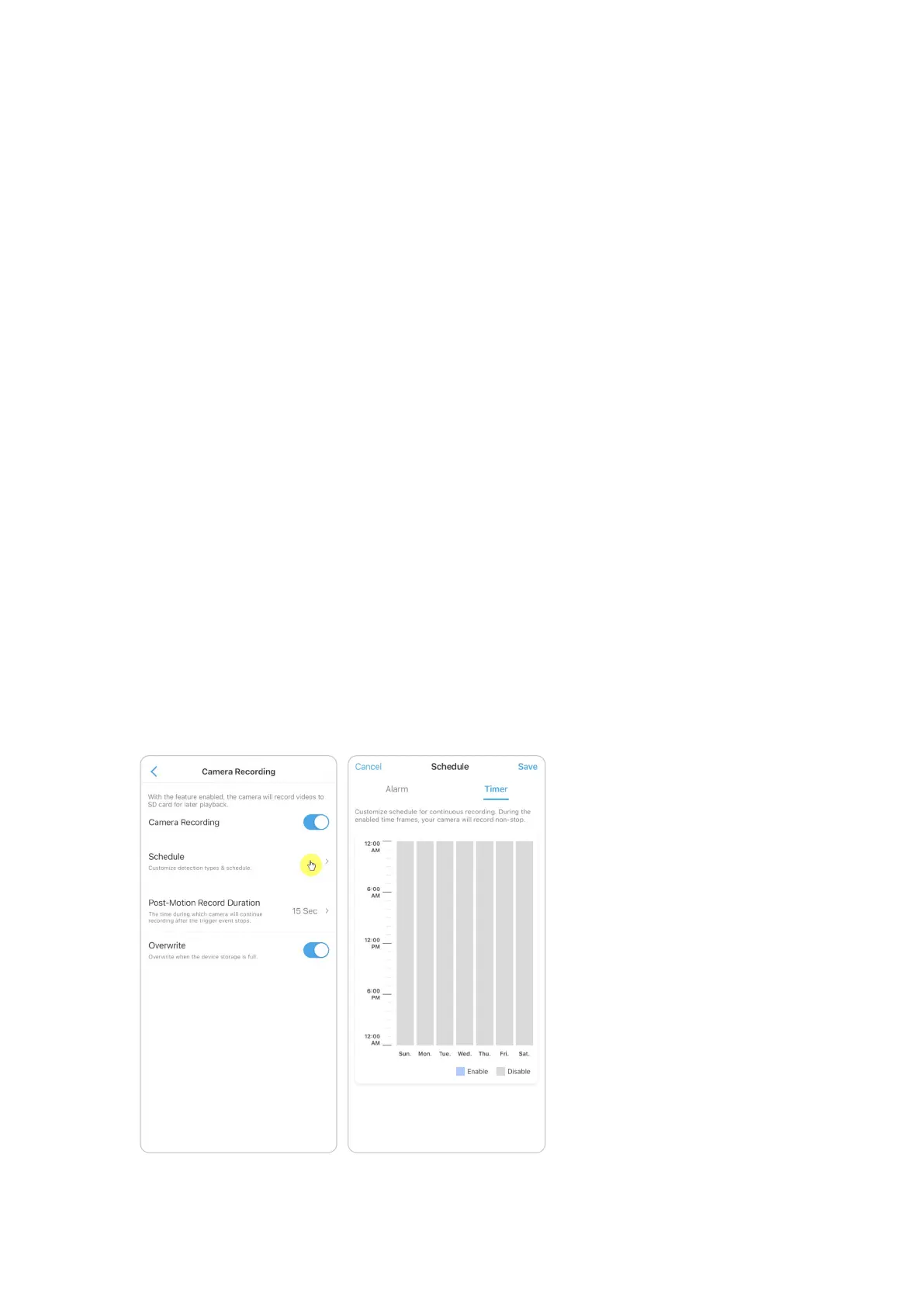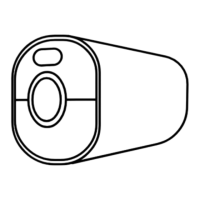Reolink Wireless Camera
User Manual
Tips for Reducing False Alarms
For motion detection cameras, the factors like moving trees, cloud, sunlight and
shadow, rain and snow, external light changes and so on, will all trigger the false
alarms. It’s better to mount cameras in locations where avoid these factors.
And adjust settings below to help reduce false alarms.
1. Set different sensitivity levels for different hours of the day, and adjust the
sensitivity level to best suit the usage scenario.
2. Set detection zone to help avoid false alarms from the non-detection area.
For cameras with human/vehicle detection, set the human or vehicle detection
schedule to help reduce other type of false alarms.
3. Adjust the mounting angel to help reduce false alarms.
4. Recording and Playback
Set up Recording
With an SD card installed, the camera can save motion alarm recordings to the SD
card. For setup steps, please refer to the part of Set up Motion Recordings in
Chapter 4.
Set up Continuous Recording
To save the continuous recording to the SD card, please choose Timer from the
Schedule of Camera Recording. Enable the schedule on Timer, then camera will
record continuously at the set time.
