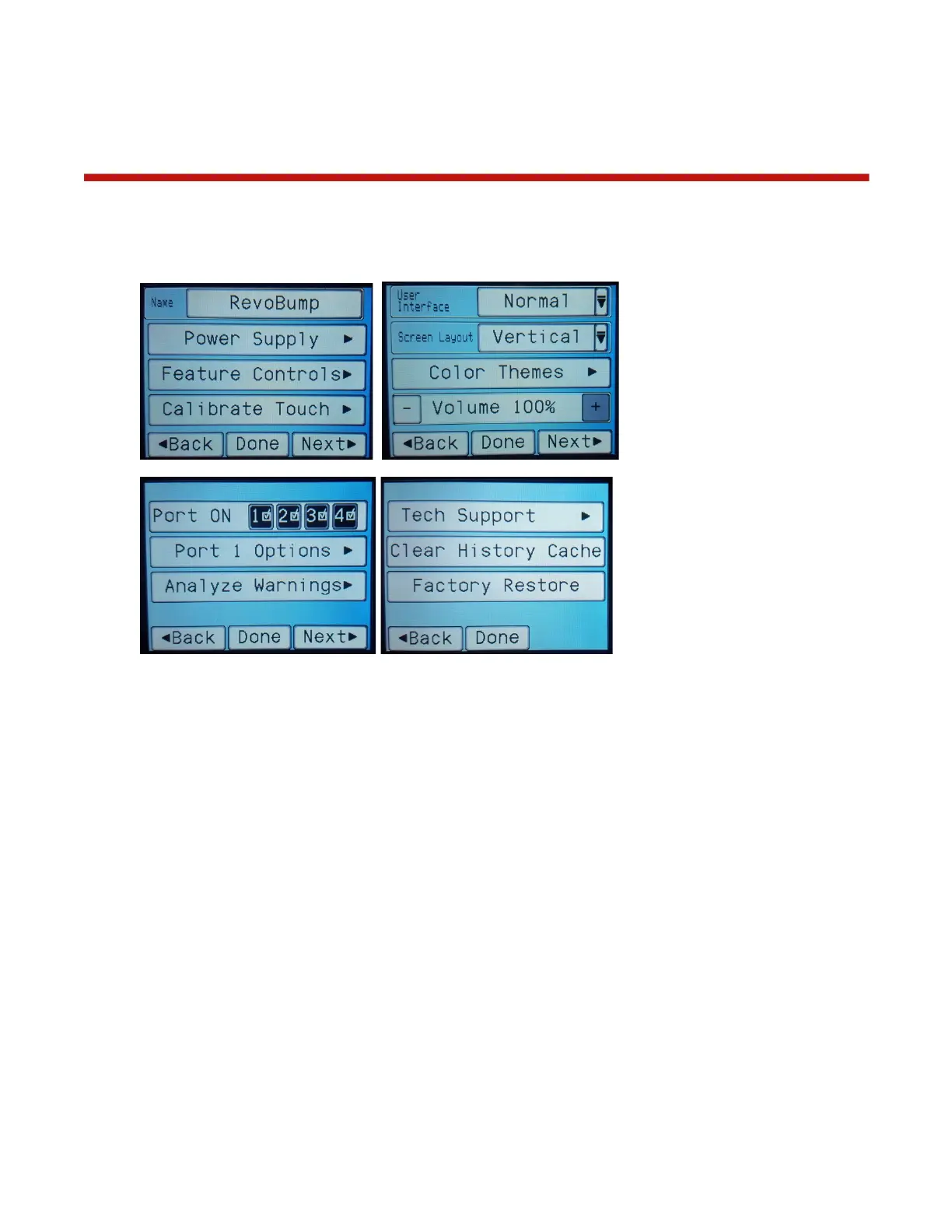Settings
The Settings menu allows you to change preferences for the charger itself. The Settings menu is
accessed by pressing the Settings button (gear icon) which is visible any time an idle charger is selected.
The following items are accessible from the Settings menu:
• Name: Specify the name of this device – shows in CCS mobile app
• Power Supply: Select and configure your power supplies (see Power Supply)
• Feature Controls: Enable/configure various features (see Feature Controls)
• Calibrate Touch: Launches the touchscreen calibration wizard
• User Interface Mode: Switch between Normal (detailed) and Simplified UI modes
• Screen Layout: Change user interface layout to match your charger layout
• Color Themes: Switch between different preset themes or define your own color theme
• Volume: Sets the speaker volume level
• Ports ON: Enables/disables individual external charger ports
• Port Options: Configure options which are specific to the selected external charger port
• Analyze Warnings: Adjust warning threshold for automatic analysis
• Tech Support: Show technical data used for debugging connectivity problems
• Clear History Cache: Deletes any cached battery history on this device
• Factory Restore: Resets all local settings to their factory defaults