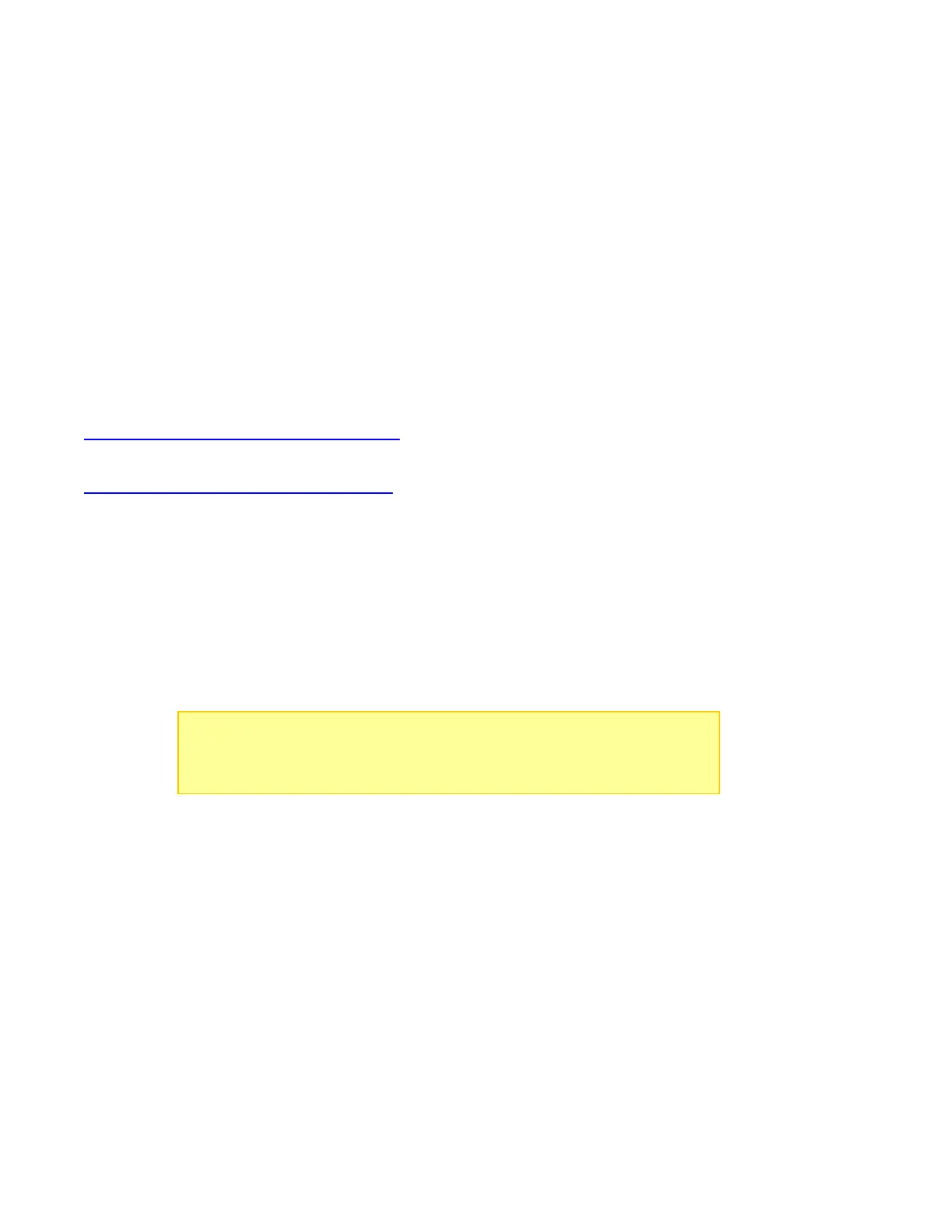Upgrading Firmware
PowerLab Touch and Bump Controller firmware updates can be downloaded over the USB or Bluetooth
interfaces, depending on the application used. The PC Firmware Update Utility is strictly for firmware upgrades
over USB. The Mobile CCS App includes full control of PowerLab Touch chargers and Bump Controllers over a
wireless Bluetooth 4.x Low Energy link, including firmware upgrades.
PC Firmware Update Utility
The PC Firmware Update Utility is compatible with Windows XP, Window 7, and Windows 10 and automatically
updates from the web every time it is launched.
The application installer is free and can be downloaded from the Revolectrix website:
PowerLab Touch Chargers:
http://www.revolectrix.com/PLT_software.html
Bump Controller:
http://www.revolectrix.com/BC_software.html
Follow these steps to perform the firmware update:
1. Download, install, and run the Update Utility
2. Click on the “Download USB Driver” link in the lower-left corner of the application window
3. Follow the instructions to download and install the USB drivers
4. Connect your PowerLab Touch or Bump Controller to your PC using the included micro-USB cable
5. Select the firmware version you want to install (normally the latest)
6. Click “Update Firmware”
The Update Utility will scan for connected devices and begin the firmware upgrade. Wait until the upgrade
complete message is displayed, then disconnect from the PC.
NOTE: The Bump Controller can be powered via the USB connection to the
PC, so no need to apply power to the EC-5 connector to perform a firmware
upgrade. The PowerLab Touch chargers MUST have power supplied to the
main (EC-5) connector prior to connecting the USB.