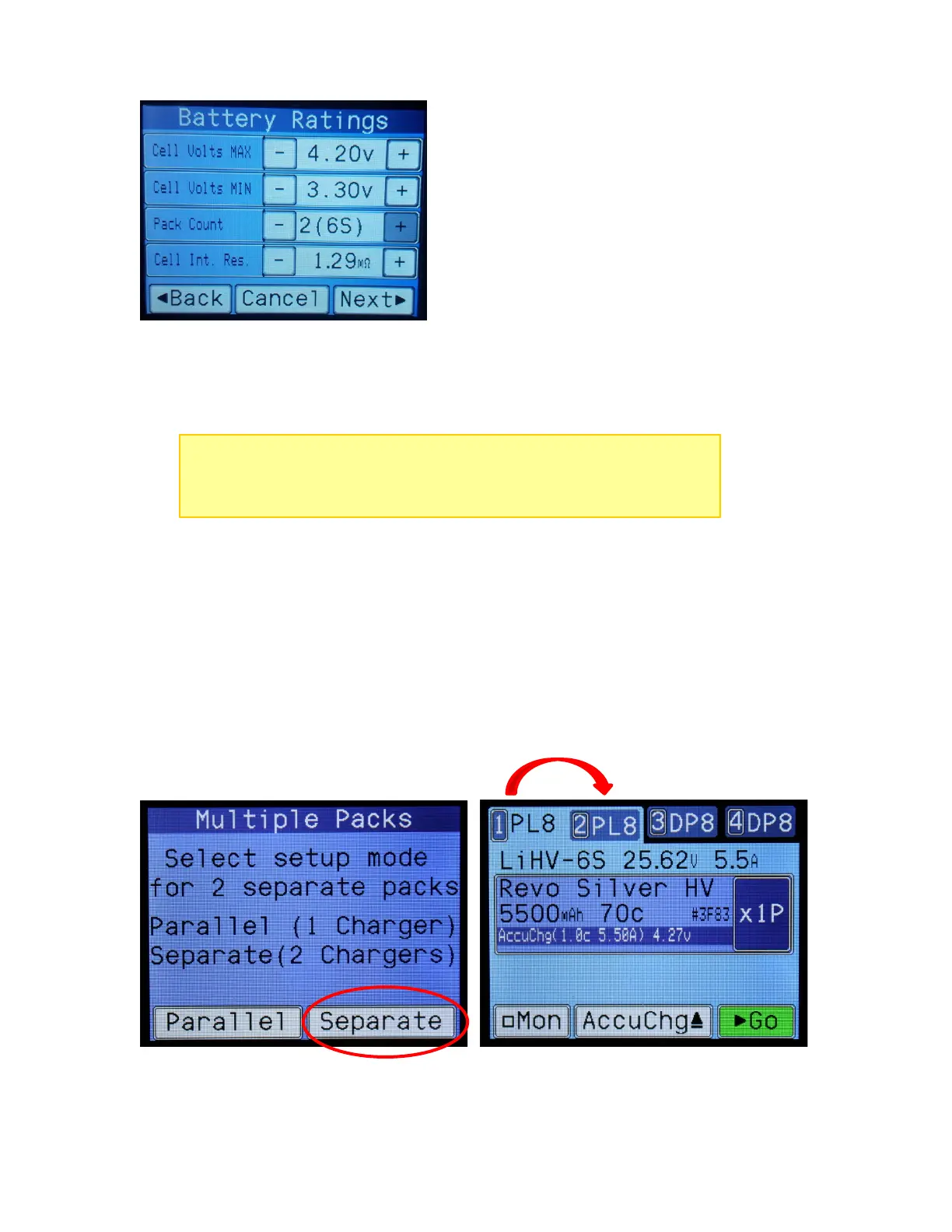When the Cell Count exceeds 8 (the maximum that can be charged on PowerLab chargers), then the
Pack Count count is automatically incremented to 2. This is done to discourage (but not totally prevent)
creating a BumpTag which couldn’t be charged with existing chargers.
When a multi-pack battery is bumped for charger setup, a “Multiple Packs” screen will pop-up to ask how
those multiple packs should be charged – either in Parallel on a single charger (the current selected
charger), or Separate using 2 chargers (the current selected charger plus the charger immediately after
it). So in the example below, the 12S 5500 pack was bumped with charger 1 selected, then Separate was
selected. Notice that the tabs for chargers 1 and 2 have been “bound” to show that those 2 chargers are
now setup to charge together – their setup is automatically copied and when you press ‘Go’, both
chargers will be started together, and control will remain “bound” together until the setup is cleared.
BOUND CHARGERS
NOTE: Multi-pack batteries can also be setup with separate BumpTags, each
one as a single pack, each bumped and started separately. This is the
preferred method if the packs are ever separated and used/charged
individually since the individual battery history would be tracked correctly.