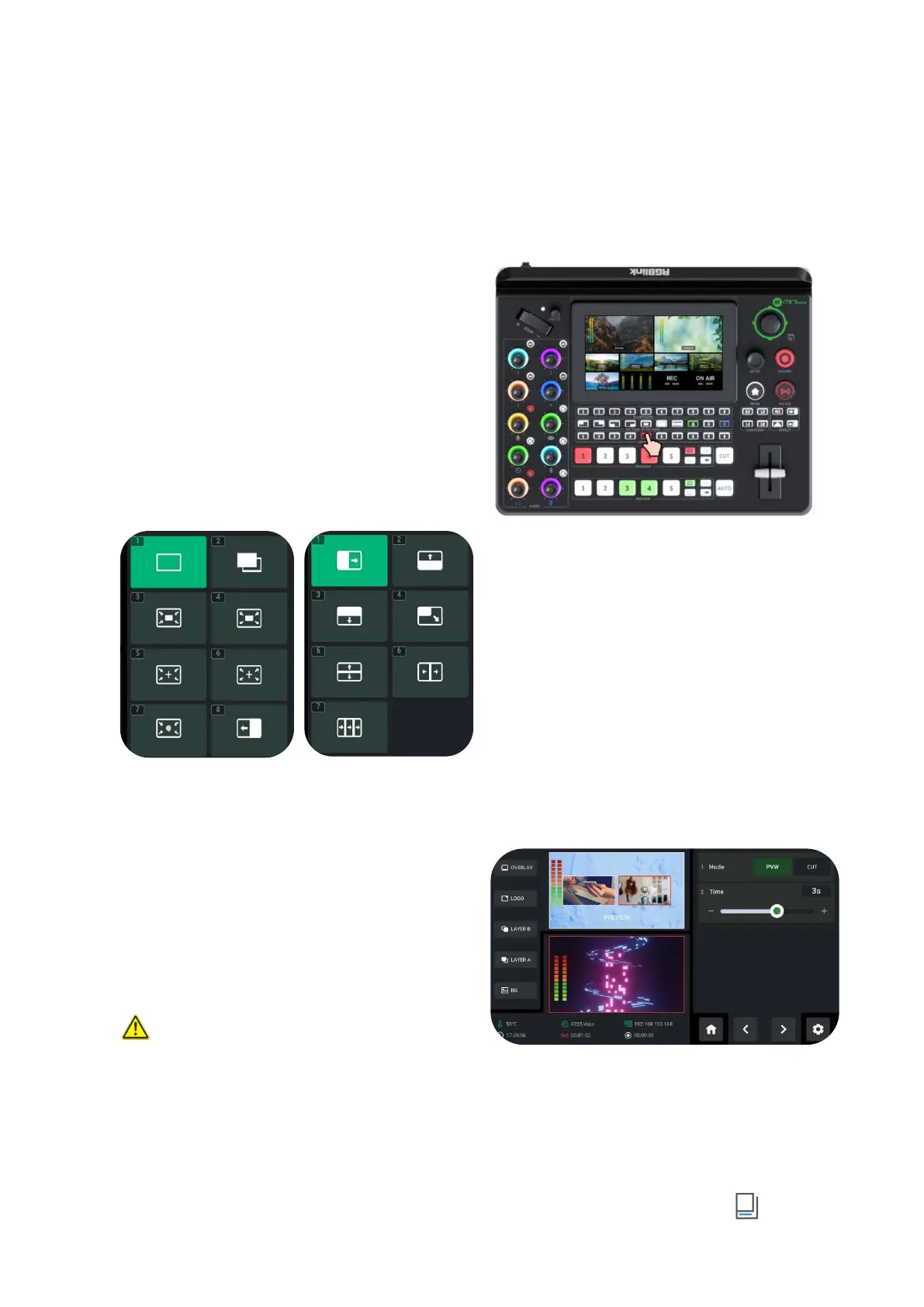www.rgblink.com
Loading and Switching Scenes
Loading Scenes
The user can load preset through the following
methods:
1. Rotate ENTER knob to move the cursor to certain
View with saved preset in Scene Interface, then use
ENTER knob to select“Load” icon for direct loading.
2.
Use 0~9 number buttons along the Views Row on
the control panel. Press button illuminated Green can
add the preset to Preview screen and then the
selected button will be illuminated Red. Press other
view buttons for signal switch.
Selecting Transition Effect
17 transition effects available.
Users can select the transition effect from the
EFFECTS menu as shown in the left or from the
control panel buttons.
Selecting Transition Mode
mini-edge provides 2 transition modes, including
T-Bar PVW Mode and CUT Mode.
Tap the Setting icon on Menu or Button 8, then
‘ System ’ > ‘ Mode ’.
Rotate ENTER knob to move the cursor to SETTINGS
in Menu, choose Mode and then press ENTER knob
for selection.
Warning:
Only CUT mode supports time setting.
