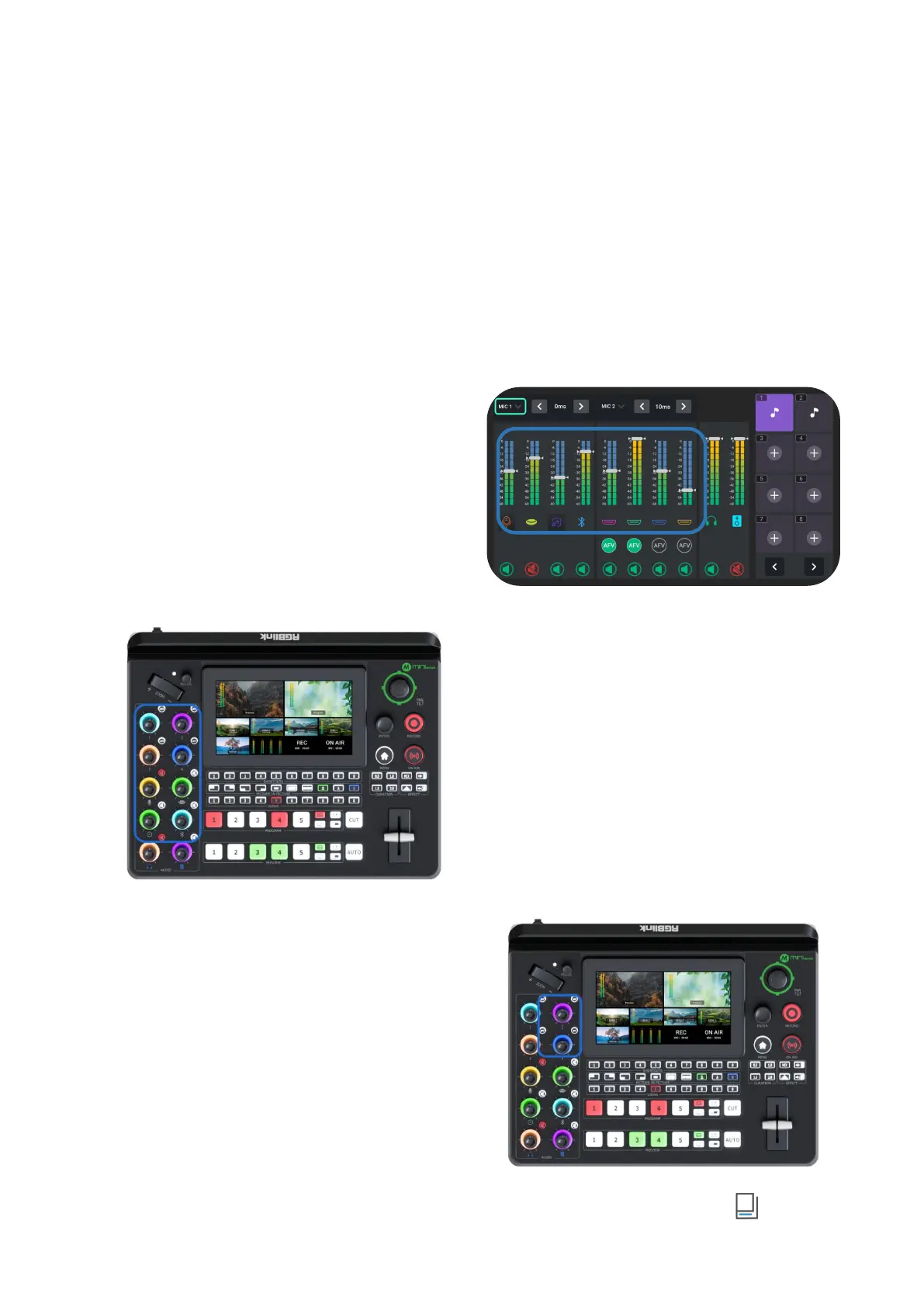www.rgblink.com
Audio Mixer
Understanding the Mixer
Default Configuration
Push MENU Button to enter Menu.
Rotate ENTER
knob to move the cursor to AUDIO and then press
the knob
to gain access to audio setting interface
.
mini-edge has eight separate inputs for connecting
various devices and audio sources: two XLR/TRS
jacks for connecting microphones, computers and
audio consoles; one USB (UVC) input supports
camera source from RGBlink vue PTZ and webCAM;
one Bluetooth channel for connecting computers
and mobile devices wirelessly; four HDMI inputs
support embedded audio volume adjustment.
Using the Volume Control Knob
mini-edge features eight control knobs for volume
adjustment.
The control knobs function like any other mixer: use
the knobs to adjust the level for that channel.
The volume of that channel will be mirrored in virtual
fader position on AUDIO.
Using the AFV Buttons
The knobs labeled number 1~4 are used for
volume level adjustment of HDMI embedded audio.
Press AFV buttons in the top right to enable
audio-follow-video function, that is, the audio
follows the video switch to perform a soft gradual
transition when video is switched.
Activate AFV function,the button will be illuminated
White, and AFV icon in AUDIO will be illuminated
Green.
