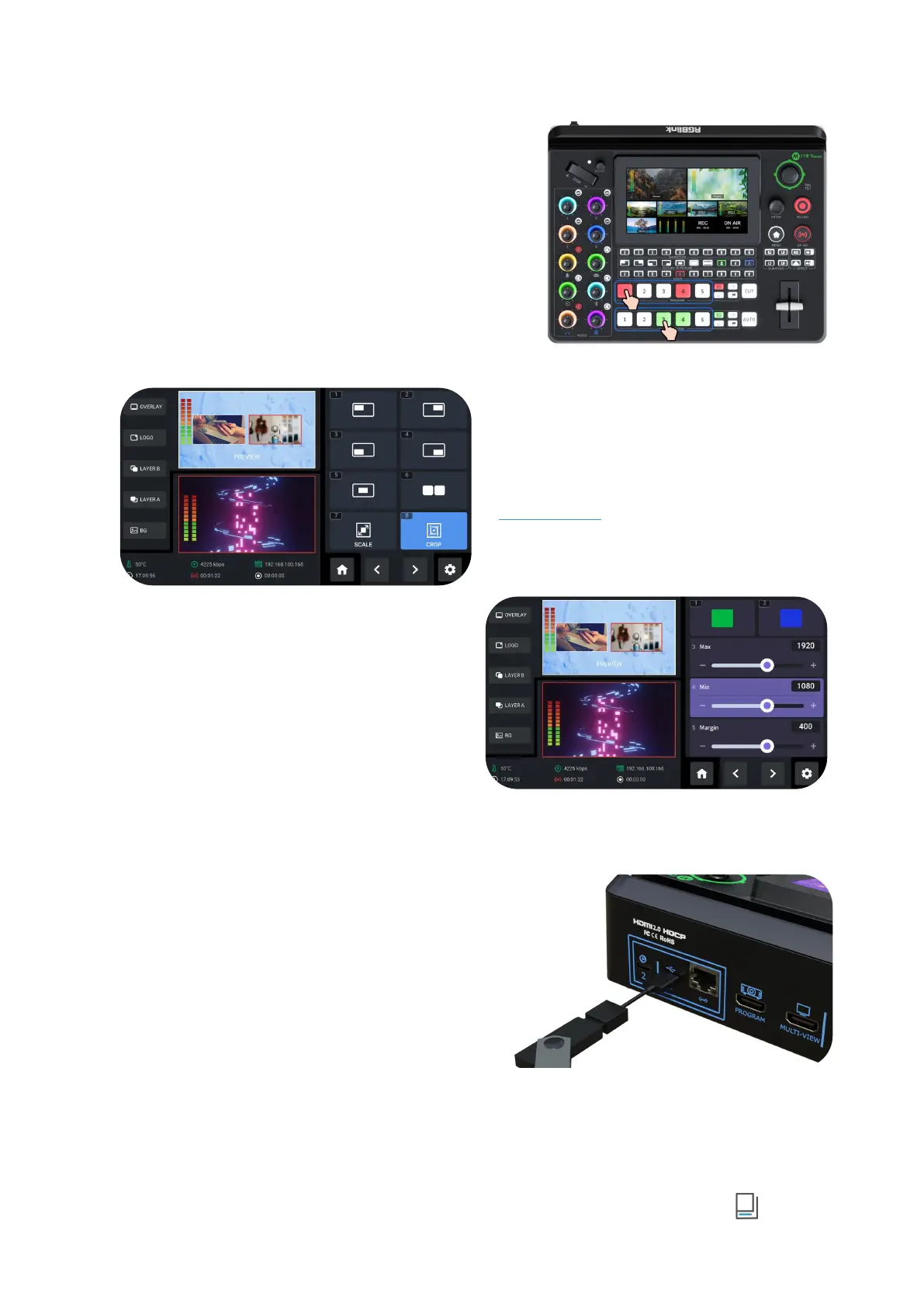www.rgblink.com
Selecting Input Signal
Press 1~5 number buttons along the Preview
Source row to select an input source for previewing
and the selected PVW button will be illuminated
Green.
Press 1~5 number buttons along the Program
Source row to add it to the PGM view and the
selected PGM button will be illuminated Red.
Selecting Layout & Setting Parameter
Operations such as layout selection, size and position
adjustment, layer scaling and cropping, please refer
to Adding Layer A.
Using Chroma Key
Chroma Key defaults to OFF.
Pushing Chroma Key button on the control panel
defaults to perform matting on Layer B.
Long press the button to set parameters for the
actual use.
Adding Logo
Inserting a U Disk
Insert a U disk into the USB port labeled number 1 to
import logo sources.
