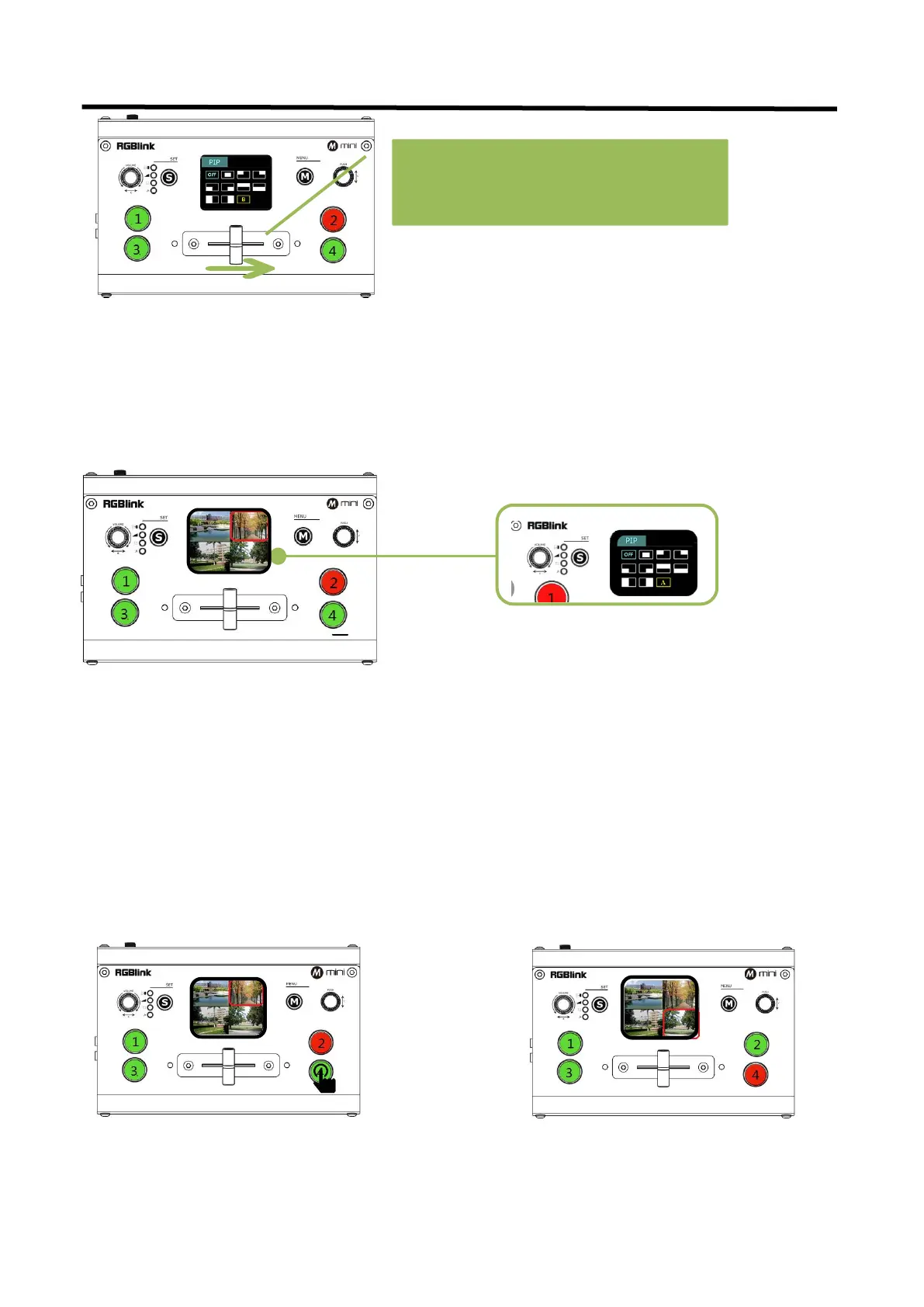mini User Manual
How to Enter PIP Menu Quickly
S button has memory function.When the TFT screen returns to preview mode, press S button to directly enter PIP
menu if you use it last time. If you want to enter other menus, continue to press the "S" button.
3.3 Switch Source
When you access the four source buttons, the lights on the source buttons will appear in four states:
green constant: the signal is recognized, no action is being taken;
green flashing: the currently selected,signal is being edited;
red constant: the signal is currently on the main output;
unlit: the source is not accessed or the resolution of the accessed source is not supported by the mini
After transition effect (MIX) and transition mode (MODE) is selected
In FAST+Time Mode:
5.Finally, push the T-Bar and the content
you’ve set will be taken to PGM.
T-bar has to be totally left or right side to
make sure the content has been taken
2.Selected source will be switched to the output wit
h the set fade TIME and using the MIX
transition selected, with the pressed source button
becoming red.
1.Press a source button (1, 2, 3, or 4)
that is green.