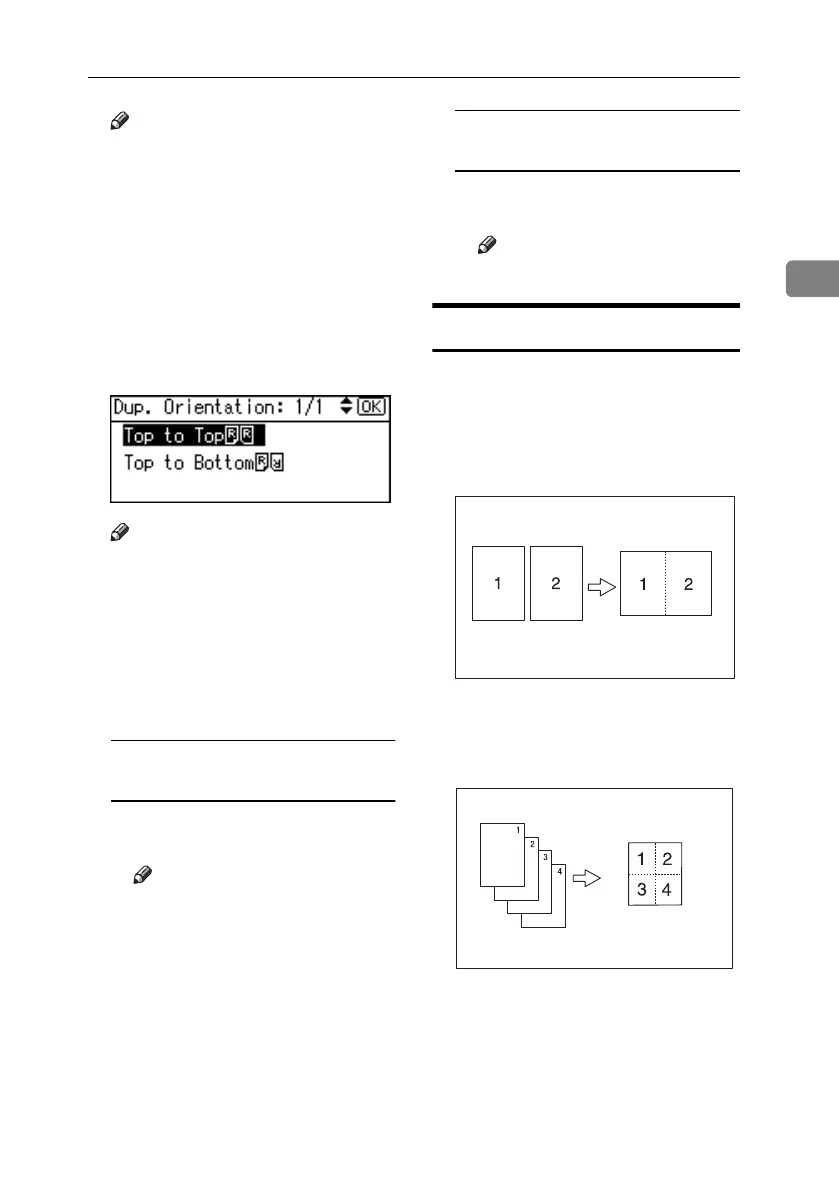Copier Functions
33
2
Note
❒ You can select the orientation of
originals and copying paper
when [Always Specify] is speci-
fied for [Orientation] under [Copi-
er Features] (User Tools). See
p.54 “Orientation”. If it was not
specified for, proceed to step
E
.
D
DD
D
When selecting two-sided copy-
ing, select the orientation [Top to
Top] or [Top to Bottom] using {
{{
{U
UU
U}
}}
} or
{
{{
{T
TT
T}
}}
}, and then press the {
{{
{OK}
}}
} key.
Note
❒ To change the copy orientation,
select the original icon whose
orientation is that required. See
p.32 “Original orientation and
completed copies”.
The “
Accepted
” message appears.
E
EE
E
Place your originals.
When placing originals on the
exposure glass
A Place the original, and then
press the {
{{
{Start}
}}
} key.
Note
❒ Start from the first page to be
copied.
B Place the next original, and
then press the {
{{
{Start}
}}
} key.
When placing a stack of originals
in the ADF or ARDF
A Place your originals, and then
press the {
{{
{Start}
}}
} key.
Note
❒ Place the first page on top.
One-Sided Combine
You can combine several pages onto
one side of a sheet.
❖
❖❖
❖ 1 Sided 2 Pages →
→→
→ Combine 1 Side
Copies 2 one-sided originals onto
one side of a sheet.
❖
❖❖
❖ 1 Sided 4 Pages →
→→
→ Combine 1 Side
Copies 4 one-sided originals onto
one side of a sheet.
GCSHVY7E
GCSHVY8J
KirC2_GBcopyF_FM.book Page 33 Friday, April 15, 2005 2:55 PM
