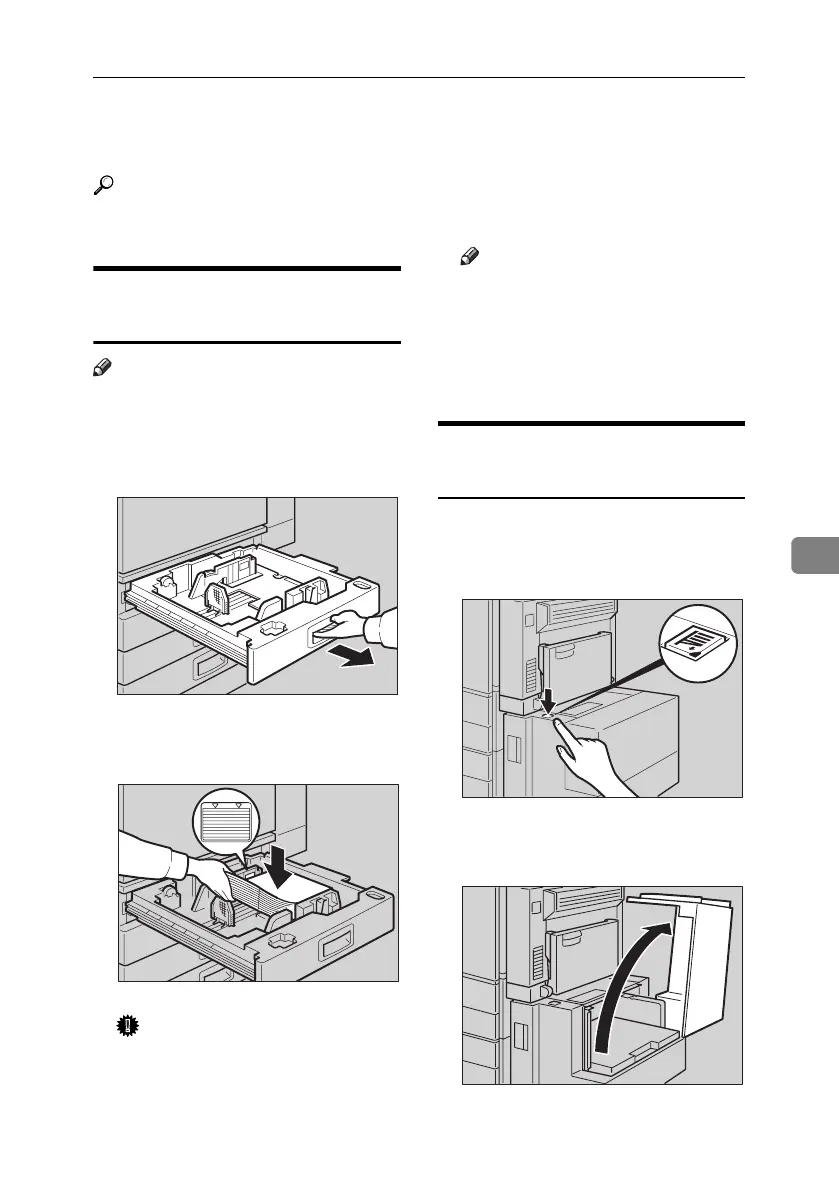B Loading Paper
119
6
B Loading Paper
Reference
For paper types and sizes, see
p.173 “Copy Paper”.
Loading Paper into Paper
Trays
Note
❒ You can change the paper size, see
p.134 “Changing the Paper Size”.
A Pull the paper tray out slowly un-
til it stops.
B Square the paper, and then load it
into the tray.
Important
❒ Check that the top of the stack is
not higher than the limit mark
inside the tray.
❒ Make sure the paper stack is
flush against the right side
fence.
Note
❒ Fan the paper before loading.
❒ Straighten curled or warped pa-
per before loading.
C Push the paper tray in until it
stops.
Loading Paper into Large
Capacity Tray (optional)
A Press the key if it is not lit.
The key blinks while the bottom
plate is moving down.
B When the key stops blinking and
lights up, open the top cover.
ZDSY100J
ZKYY010J
ZDSO080J
ZDSO040J
AdonisC4-AE_zen_F_FM_forPaper.book Page 119 Thursday, May 12, 2005 3:32 PM
