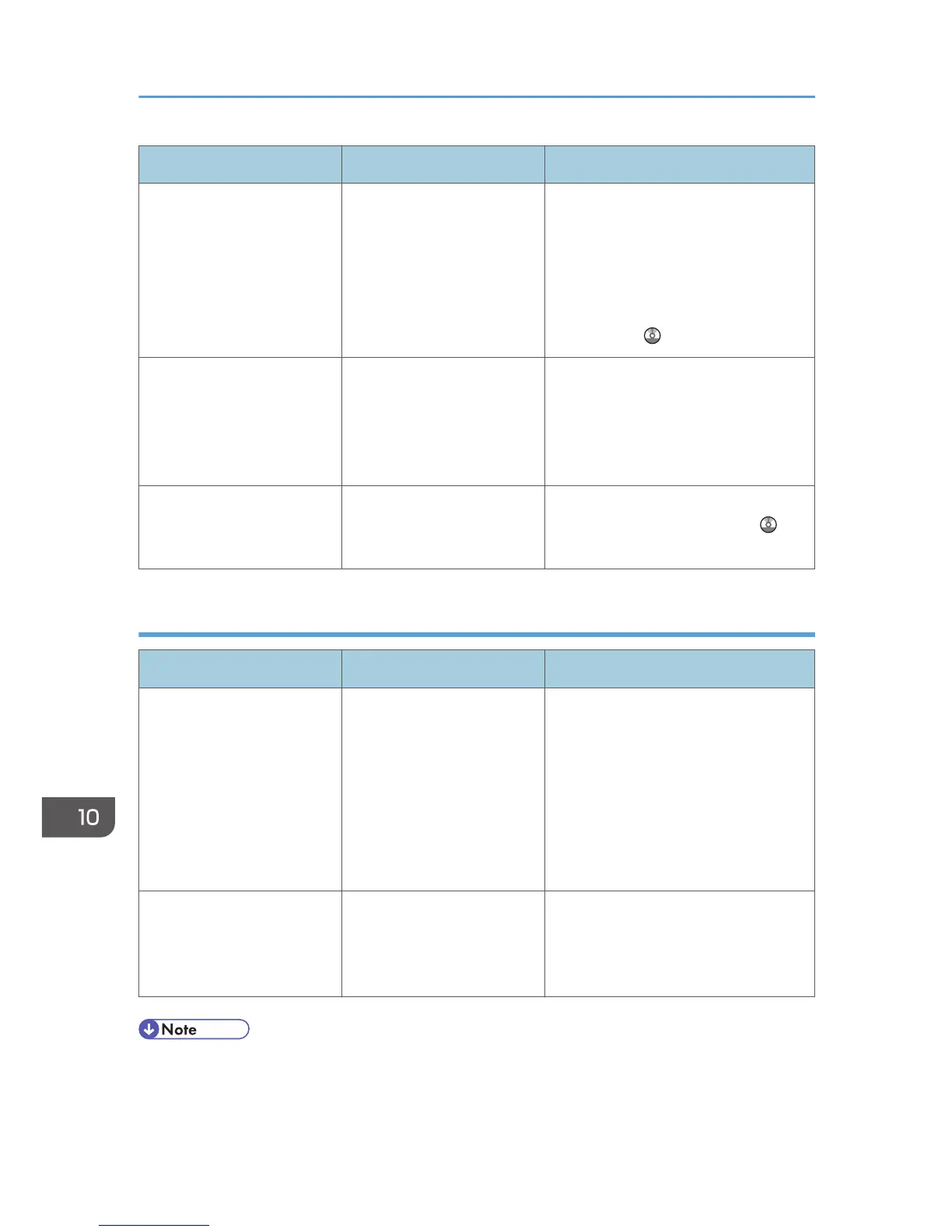Message Causes Solutions
"Stapling capacity
exceeded."
The number of sheets per set
is over the staple capacity.
Check the stapler capacity. For details
about the stapler capacity, see
"Specifications for Finisher SR3090",
"Specifications for Finisher SR3120",
or "Specifications for Booklet Finisher
SR3110", Maintenance and
Specifications .
"The selected file(s)
contained file(s) without
access privileges. Only
file(s) with access privileges
will be deleted."
You have tried to delete files
without the authority to do
so.
Files can be deleted by the person who
created the file. To delete a file which
you are not authorized to delete,
contact the person who created the
file.
"You do not have the
privileges to use this
function."
The logged in user name
does not have permission for
the selected function.
For details about how to set
permissions, see Security Guide .
When the memory becomes full while using the copy/document server function
Message Causes Solutions
"Memory is full. nn originals
have been scanned. Press
[Print] to copy scanned
originals. Do not remove
remaining originals."
"n" in the message
represents a changeable
number.
The scanned originals
exceed the number of pages
that can be stored in
memory.
Press [Print] to copy scanned originals
and cancel the scanning data. Press
[Clear Memory] to cancel the scanning
data and not copy.
"Press [Continue] to scan
and copy remaining
originals."
The machine checked if the
remaining originals should
be copied, after the scanned
originals were printed.
Remove all copies, and then press
[Continue] to continue copying. Press
[Stop] to stop copying.
• If you set [Memory Full Auto Scan Restart] in [Input / Output] of User Tools to [On], even if the
memory becomes full, the memory overflow message will not be displayed. The machine will make
copies of the scanned originals first, and then automatically proceed to scan and to copy the
10. Troubleshooting
166
