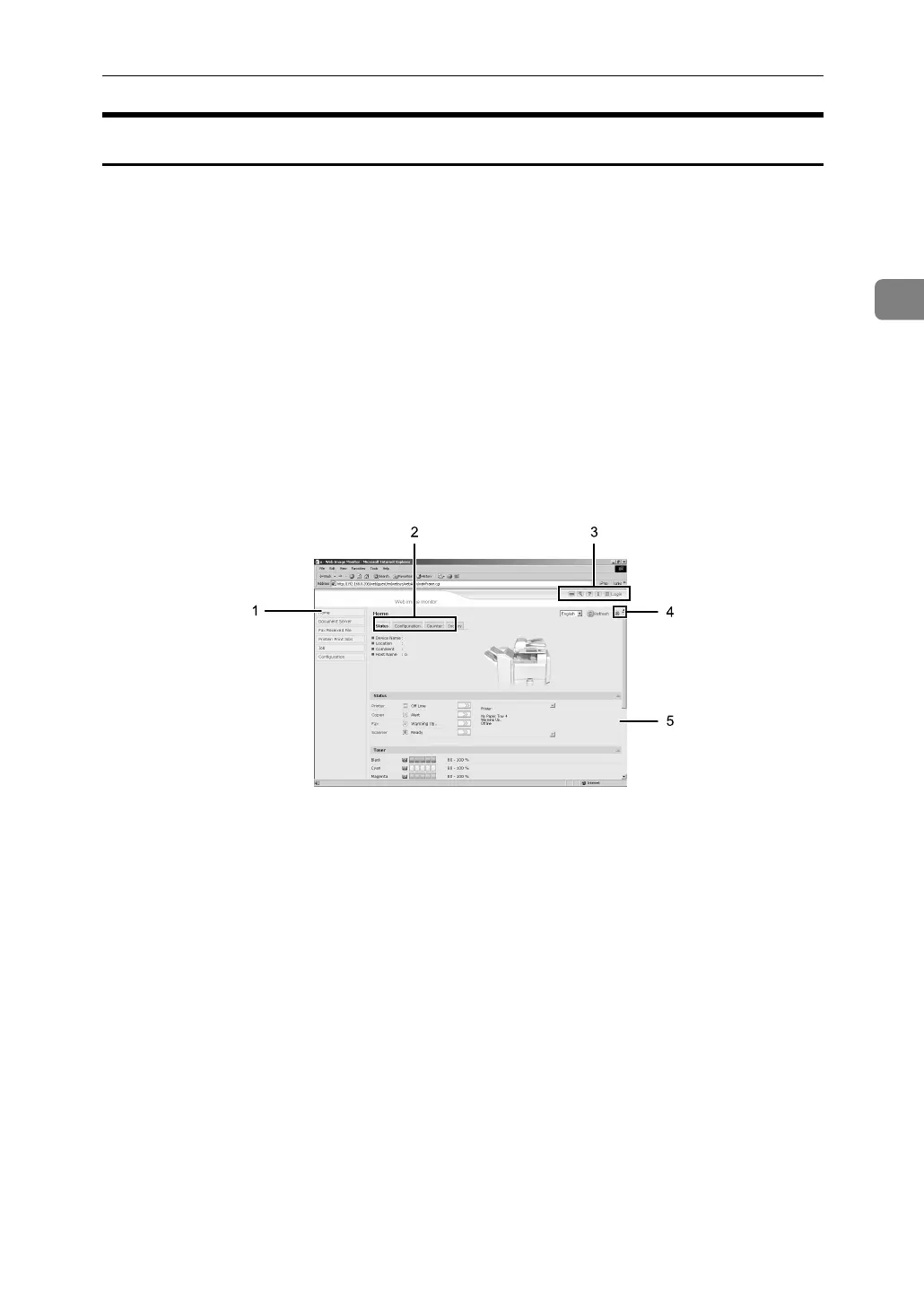Using Web Image Monitor
37
2
Displaying Top Page
This section explains the Top Page and how to display Web Image Monitor.
A Start your Web browser.
B Enter “http: //(machine's address)/” in the address bar of a Web browser.
Top Page of Web Image Monitor appears.
If the machine's host name has been registered on the DNS or WINS server,
you can enter it.
When setting SSL, a protocol for encrypted communication, under environment
which server authentication is issued , enter "https://(machine's address)/".
Every Web Image Monitor page is divided into the following areas:
1. Menu area
If you select menu, it's content will be
shown on the work area, or the sub area.
2. Tab area
Details about each menu appears.
3. Header area
The dialog box for switching to the
user mode and administrator mode
appears, and each mode's menu will
be displayed.
The link to help and dialog box for
keyword search appears.
4. Display area
Displays the contents of the item se-
lected in the menu area.
Machine information in the display
area is not automatically updated.
Click [Refresh] at the upper right in the
display area to update the machine in-
formation. Click the Web browser's
[Refresh] button to refresh the entire
browser screen.
5. Help
Use Help to view or download Help
file contents.
ZZZ040S
