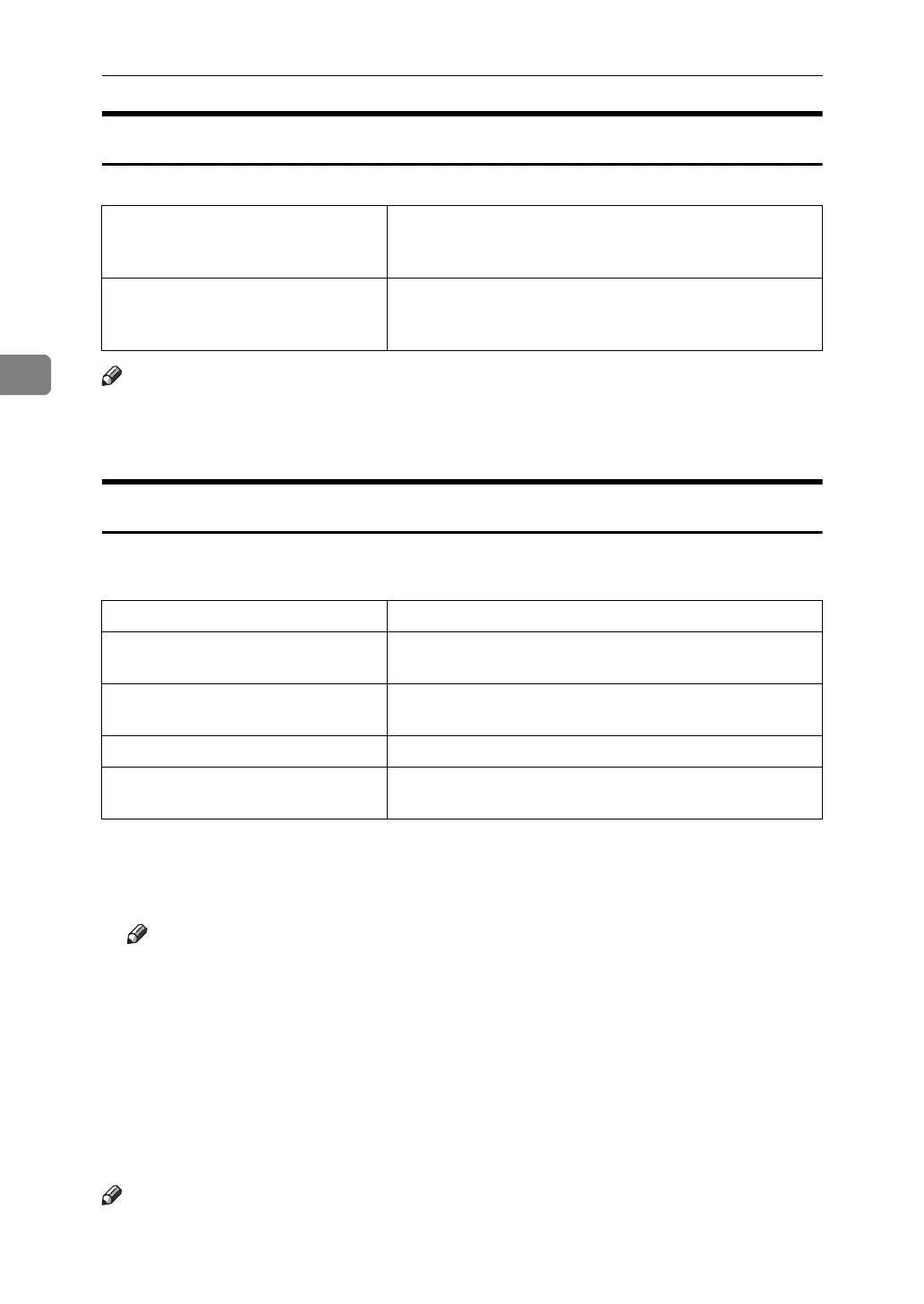Using PostScript 3
100
3
Watermark Style
Select the Watermark style.
Note
❒ When using this function under Windows 95 / 98 / Me, Mac OS, or Mac OS
X, see the printer driver Help. The following explains the procedure for Win-
dows 2000 / XP, Windows Server 2003, and Windows NT 4.0.
Color Mode
Use this to select whether the document is printed in color or black and white.
The following table shows the tabs or menus where you can select this function.
You can select the following items:
❖ Color
Prints color documents in full color.
Note
❒ Color images will be printed using CMYK toner, Cyan, Magenta, Yellow
and Black. CMYK are three primary subtractive colors.
❒ If you want to adjust the print color, adjust the settings in the Advanced
dialog box accessed from the Advanced button on the [Paper/Quality] tab.
❖ Black and White
Prints everything, including color documents, in black and white. Black and
White printing is faster than Color printing. To stop black and white areas be-
ing printed with CMYK toner, select [Black and White] in the printer driver as
well as in the application.
Note
❒ If you use Windows 95/98/Me, this mode is called “Color/ Black and
White:”.
Windows 2000 / XP, Windows Serv-
er 2003
[Watermark Style:] on [Printer Features] on [Advanced...] on
the [Paper/Quality] or [Layout] tab in the Printing Prefer-
ences dialog box.
Windows NT 4.0 [Watermark Style:] on [Printer Features] on [Document Op-
tions] on the [Advanced] tab in the Document Defaults di-
alog box.
Windows 95/98/Me [Color/ Black and White:] on the [Setup] tab.
Windows 2000 / XP, Windows Serv-
er 2003
[Color Mode] on [Printer Features] on [Advanced...] on the
[Paper/Quality] tab in the Printing Preferences dialog box.
Windows NT 4.0 [Color Mode] on [Printer Features] on [Document Options] on
the [Advanced] tab in the Document Defaults dialog box.
Mac OS [Color Mode] on [Printer Specific Options] in the print dialog box.
Mac OS X [Color Mode] on the [Features x] tab on [Printer Features] in
the print dialog box.
