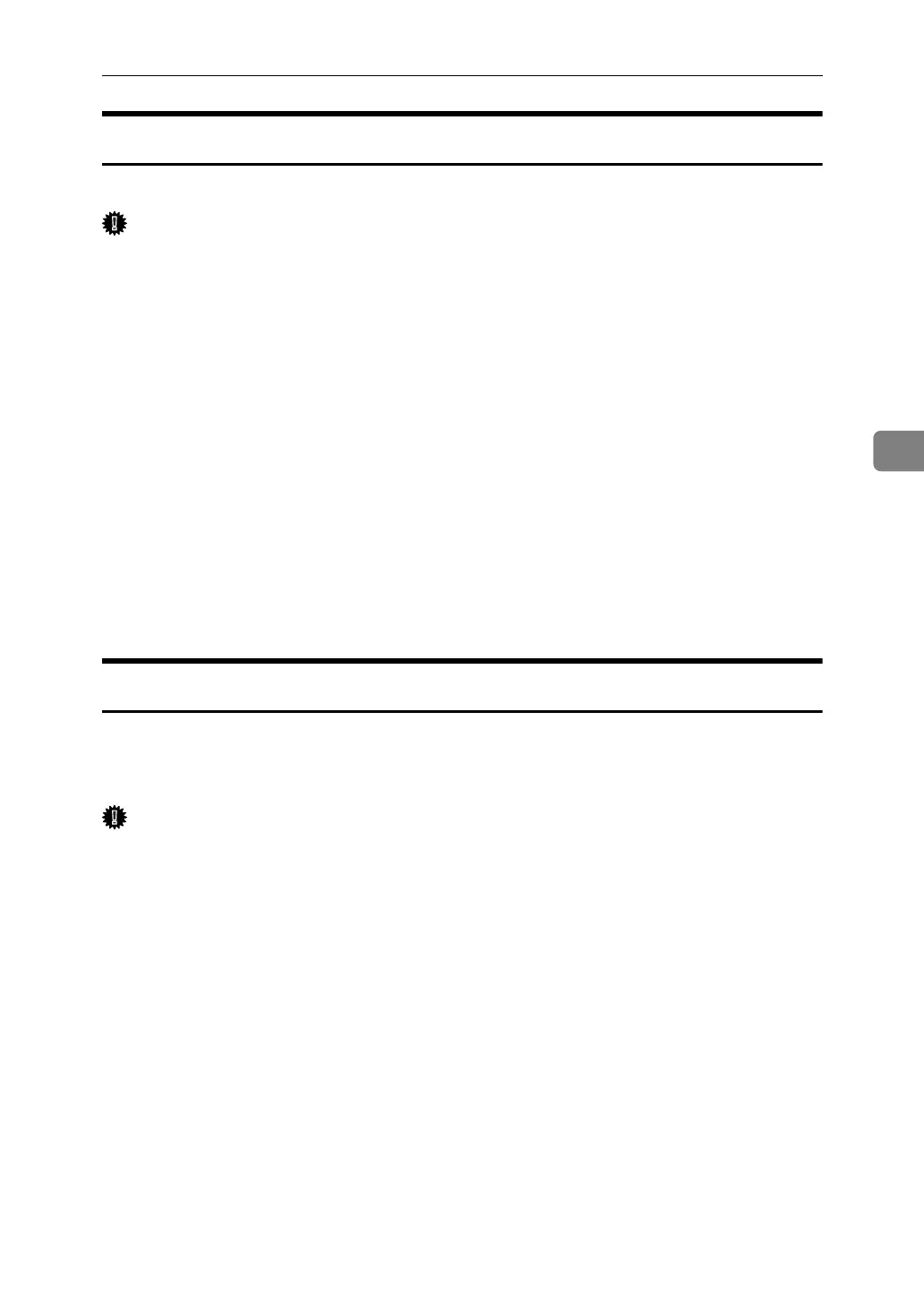Printer Utility for Mac Functions
111
4
Deleting Fonts
You can delete fonts from the printer's memory or hard disk drive.
Important
❒ You cannot delete the fonts displayed in italic.
A Select [Display Printer's fonts] on the [File] menu.
A dialog box appears.
B Select [Printer's memory] or [Printer's disk].
C Select the fonts you want to delete.
D Click [Delete].
A confirmation message appears.
E Confirm the fonts you want to delete and the printer name from which you
want to delete the fonts.
F Click [Continue], and then click [OK].
G Click [OK].
Initializing the Printer Disk
When initializing the printer's hard disk drive, all the fonts downloaded to the
printer's hard disk drive are deleted. Before initializing, be sure to check the
fonts on the hard disk drive.
Important
❒ When initializing the printer's hard disk drive from the operation panel, all of
the data on the printer's hard disk drive is deleted. Before initializing, be sure
to check the data on the hard disk drive.
❒ Do not turn off the power switch until initializing is completed, otherwise the
hard disk drive might be damaged.
A Select [Initialize Printer's Disk...] on the [File] menu.
The confirmation message appears.
To cancel initialization, click [Cancel].
B Click [Execute].
Initializing starts.
C When the completion message appears, click [OK].
