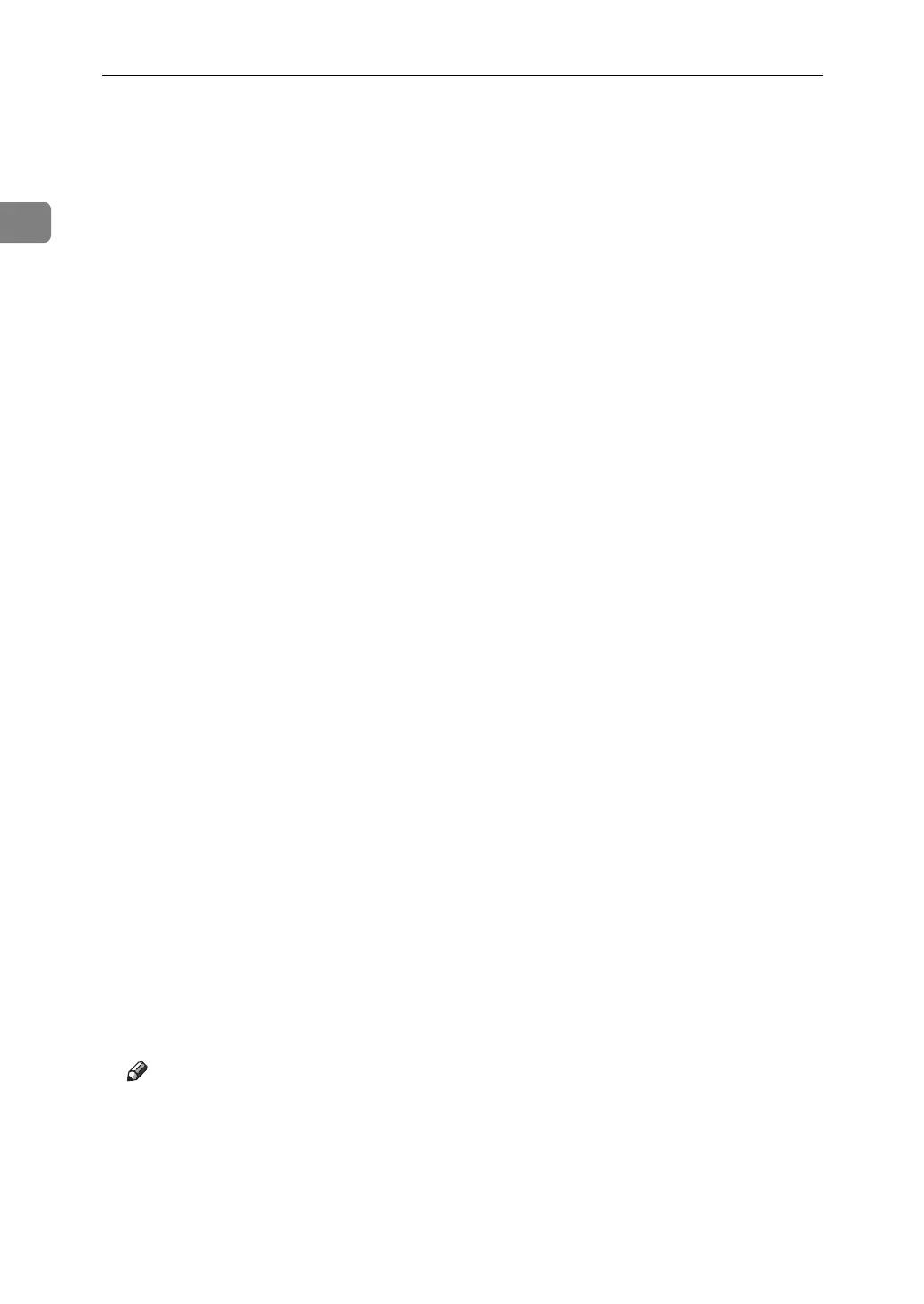Windows Configuration
6
1
J Specify whether or not to print a test page, and then click [Finish].
K On the [Start] menu, point to [Settings], and then click [Printers].
The [Printers] window appears.
L Click the icon of the printer you want to use. On the [File] menu, click [Prop-
erties].
M On the [Details] tab, click [Add Port…].
N Click [DeskTop Binder-SmartDeviceMonitor] in the [Other] list, and then click
[OK].
O Click [IPP].
P In the [Printer URL] box, enter “http://(printer's address)/printer” as the print-
er's address.
If the server authentification is issued, to enable SSL ( a protocol for encrypted
communication), enter “https://(printer's address)/printer” (Internet Ex-
plorer 5.01, or a higher version must be installed).
(example IP address: 192.168.15.16)
http://192.168.15.16/printer
https://192.168.15.16/printer
You can enter "http://printer's address/ipp" as the printer's address.
Q Enter a name for identifying the printer in [IPP Port Name]. Use a name dif-
ferent from the one of any existing port.
If a name is not specified here, the address entered in the [Printer URL] box be-
comes the IPP port name.
R Click [Detailed Settings] to configure proxy server, IPP user name, and other
settings. Make these settings, and then click [OK].
You can enter "http://printer's address/ipp" as the printer's address.
S Click [OK].
T Check that the selected port is highlighted in [Print to the following port], and
then click [OK] .
U Restart the computer to complete installation.
Note
❒ A user code can be set after the printer driver installation. For information
about user code, see the printer driver Help.
❒ Auto Run may not work with certain operating system settings. In that
case, launch “Setup.exe” on the CD-ROM root directory.
