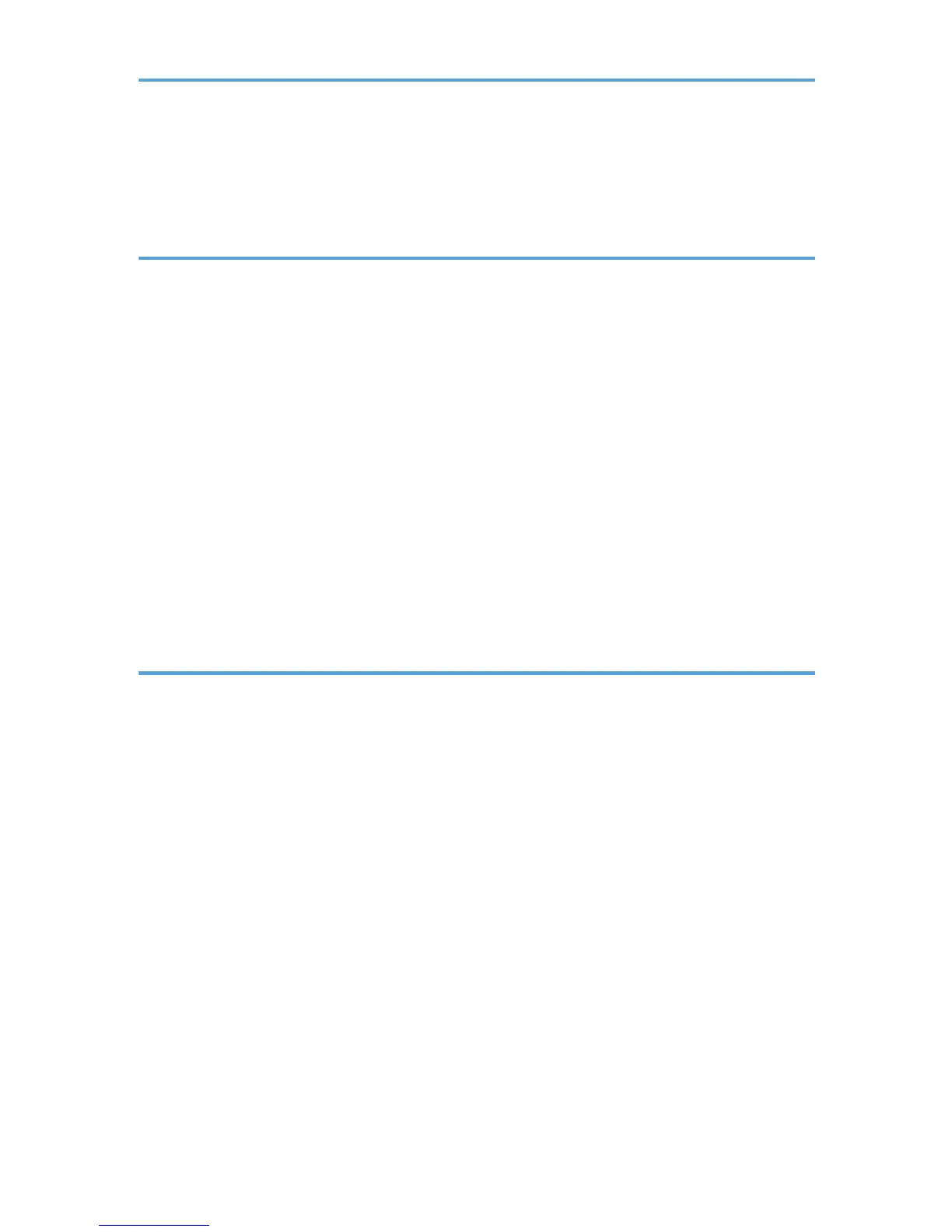Storing a Document.........................................................................................................................................97
Sending Stored Documents.........................................................................................................................98
Printing the Journal Manually.......................................................................................................................100
5. Print
Quick Install....................................................................................................................................................101
Displaying the Printer Driver Properties........................................................................................................102
Standard Printing...........................................................................................................................................103
When Using the PCL 6 Printer Driver.......................................................................................................103
Locked Print....................................................................................................................................................104
Sending a Locked Print File.......................................................................................................................104
Printing a Locked Print File Using the Control Panel...............................................................................104
Hold Print........................................................................................................................................................106
Sending a Hold Print File..........................................................................................................................106
Printing a Hold Print File Using the Control Panel...................................................................................106
Stored Print.....................................................................................................................................................108
Sending a Stored Print File........................................................................................................................108
Printing a Stored Print File Using the Control Panel................................................................................109
6. Scan
Basic Procedure When Using Scan to Folder.............................................................................................111
Creating a Shared Folder on a Computer Running Windows/Confirming a Computer's Information.....
....................................................................................................................................................................112
Registering an SMB Folder.......................................................................................................................114
Deleting an SMB Registered Folder.........................................................................................................117
Entering the Path to the Destination Manually........................................................................................118
Basic Procedure for Sending Scan Files by E-mail......................................................................................119
Registering an E-mail Destination.............................................................................................................120
Deleting an E-mail Destination.................................................................................................................121
Entering an E-mail Address Manually.....................................................................................................122
Basic Procedure for Storing Scan Files........................................................................................................123
Checking a Stored File Selected from the List.........................................................................................124
Specifying the File Type................................................................................................................................125
Specifying Scan Settings...............................................................................................................................126
3