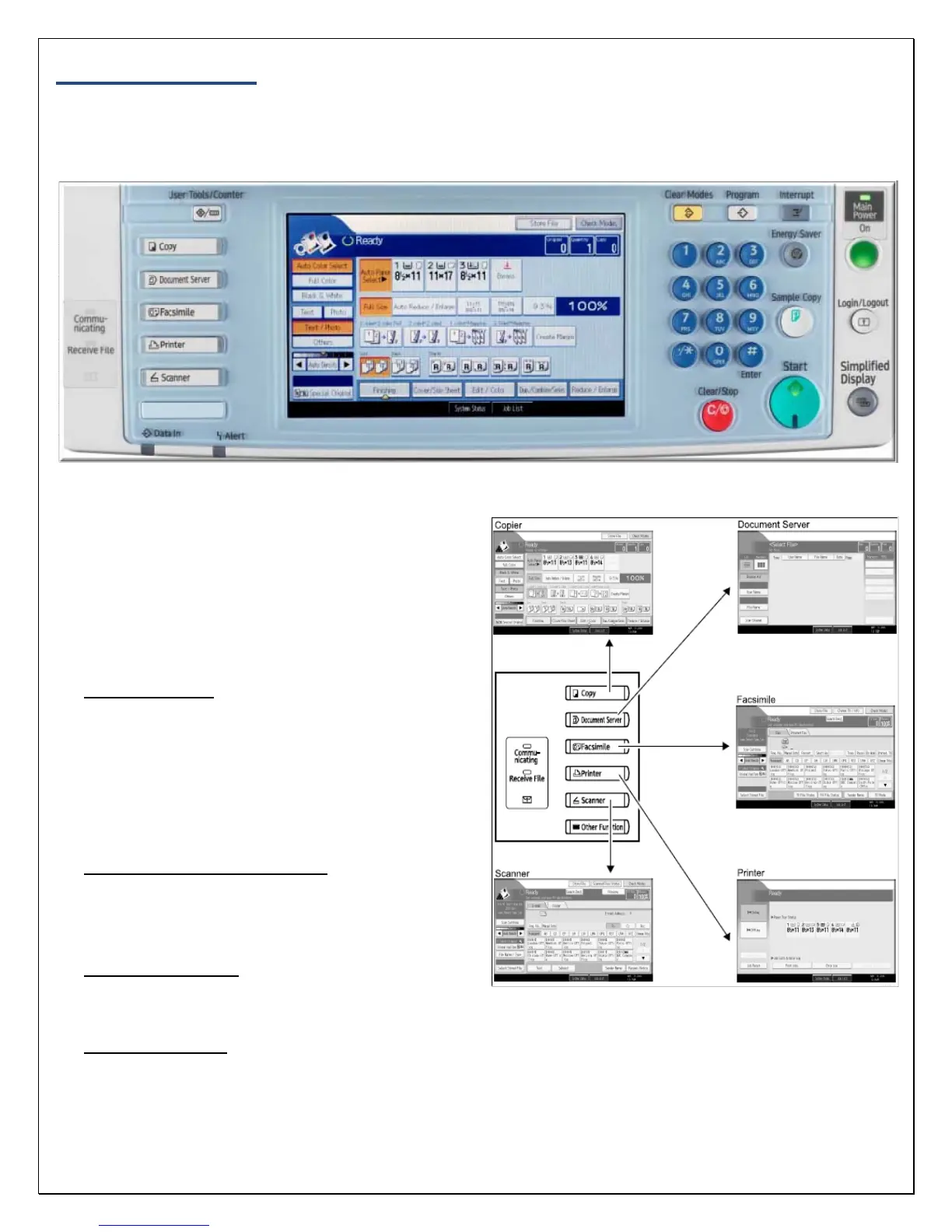3
Changing Modes
TheRicohMPC3300canproduceinavarietyofmodes.Totogglebetweenthemodes,use
theequipmentcontrolpanelonthefrontofthemachine.
Theavailablemodesarelocatedontheleft‐
handsideofthedisplayscreen.Toswitch
betweenmodes,presstheappropriatebutton
ontheleft.Thedisplayscreenwillchangeto
theappropriatemode.
• Copy Mode – Copies of original
document are produced while in this
mode. Place the original in
the Automatic Document
Handler/glass platen and follow
the standard copy procedures
(See Basic Copy Features).
• Document Server Mode -
Documents can be copied, stored
and printed with special features
at a later date.
• Scanner Mode -
Documents can
be sent via email or folder when the
machine is in this mode.
• Printer Mode –
Documents can be
sent to the MP C3300 from a personal
computer for printing. Select this
mode to print the documents from
a computer.
