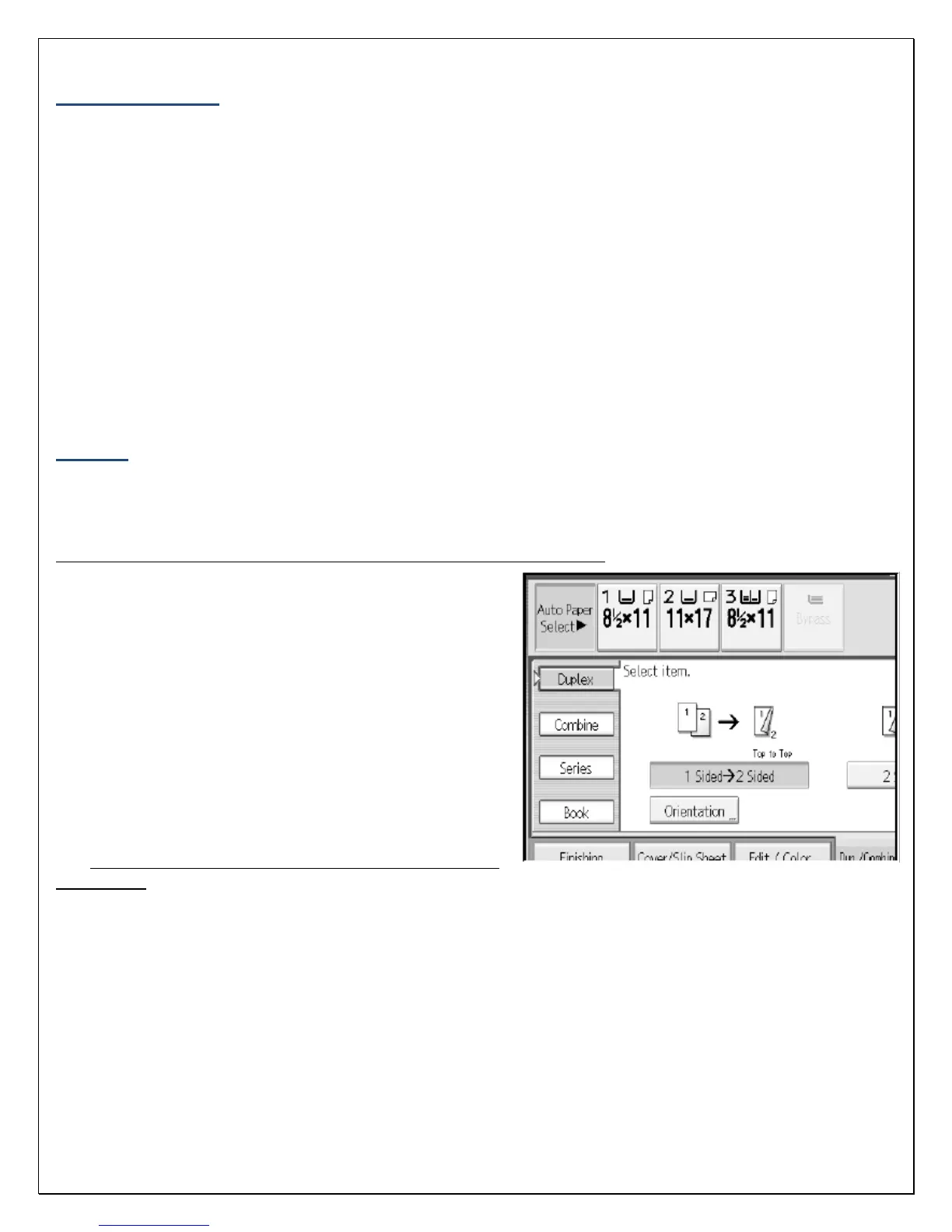6
Paper Selection
The paper select feature allows you to manually select the desired paper size for your copies.
1. Select ‘Paper Select’ on the basic copy interactive screen.
2. Select the appropriate paper size desired.
Auto – Copy is the same size as the original. This is the default setting
LTR – Copy is on 8 ½ x 11 paper, regardless of the size of the original
LGL - Copy is on 8 ½ x 14 paper, regardless of the size of the original
11 x 17 – Copy is on 11 x 17 paper, regardless of the size of the original
Bypass – The bypass tray found on the side of the copier allows for the use of special sized
paper that does not fall into one of the above paper trays listed. Standard sized documents can
also be fed through the bypass tray as well (Letterhead or color paper)
3. Enter the number of copies desired and press ‘Start’.
Duplex
This function enables you to make two-sided copies from one- or two-sided originals or one-sided copies
from two-sided originals.
Making Two-sided Copies from One- sided Originals (1 - 2 sided)
- This feature enables you to make two-
sided copies from one-sided originals.
1. Select the desired option from the main display
screen or select ‘Dup./Combine/Series’ on the
interactive screen
2. Select ‘Duplex’
3. Select ‘1 Sided →2 Sided’ and
select ‘OK’
4. Place the originals in the Automatic Document Feeder
and press ‘Start’
Making Two-sided Copies from Two-sided Originals
(2- 2 sided) – This feature enables you to copy two-sided originals on the front and back sides of the
paper.
1. Select the desired option from the main display screen or select ‘Dup./Combine/Series’ on the
interactive screen
2. Select ‘Duplex’
3. Select ‘2 Sided →2 Sided’ and select ‘OK’
4. Place the originals in the Automatic Document Feeder and press ‘Start’
