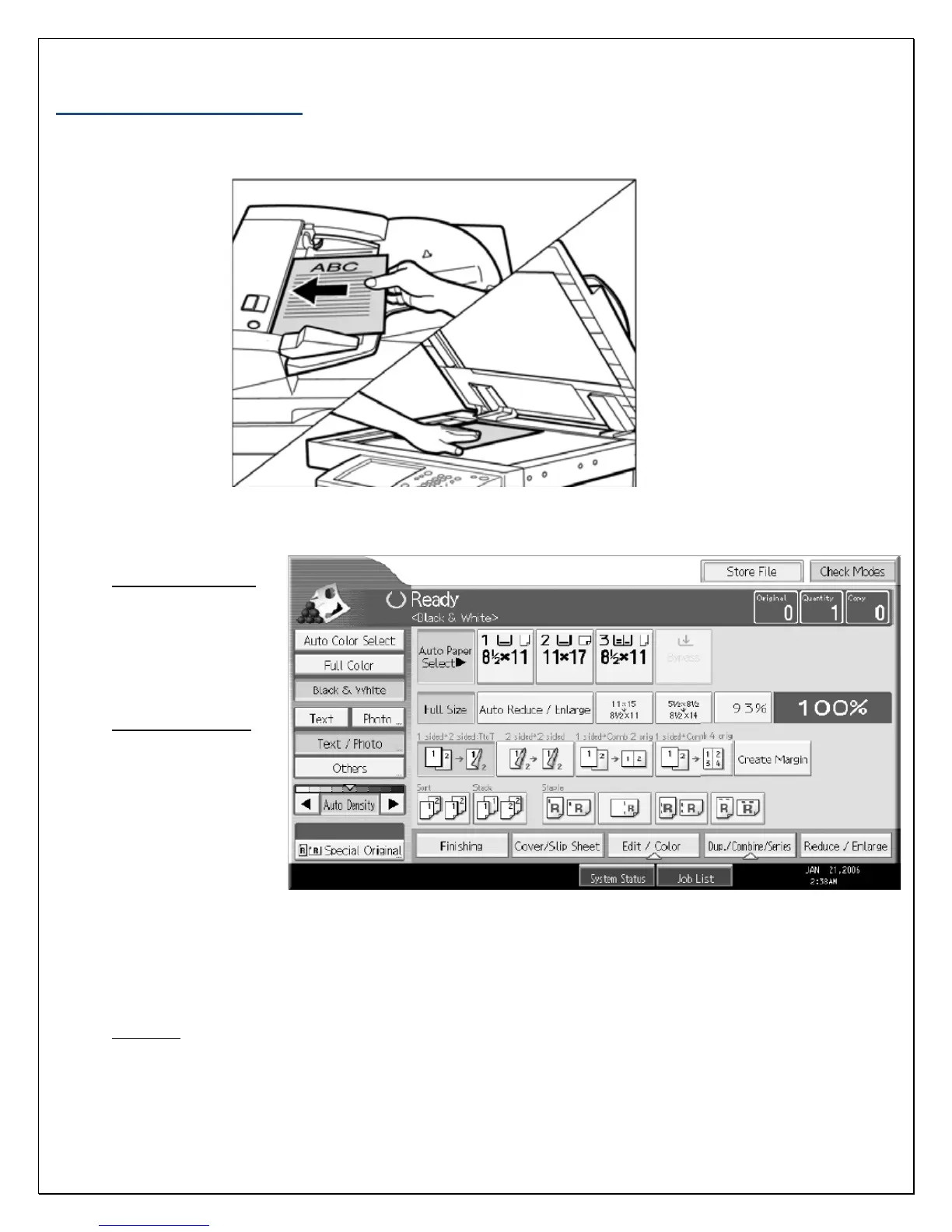4
Basic Copy Features
1. To make a copy, press the ‘Copy’ button located on the left hand side of the control panel.
2. Place your originals on the glass or in the automatic document feeder.
Figure 1:
Document is placed
Face Up in the
Document Feeder
Figure 2:
Document is placed
Face Down on the
Platen Glass
3. Make your desired setting selections from the display screen.
A. Auto Paper Select
–
Available paper
options are:
Letter (8 ½ x 11),
legal (8 ½ x 14), or
ledger (11 x 17)
B. Auto Color Select
–
When selected, the
machine
determines the
color of the original
automatically and
copies are
produced in either
full color or black &
white. The default setting is ‘Black & White’. To manually select the color of the original, select
one of the following:
‘Full Color’ – produces the copy in color regardless of the color of the original
‘Black & White’ – produces the copy in black/white regardless of the original document color.
C. Full Size
– Enlarge/reduce the copy size as a percentage of the original document size. Set this to
occur automatically by selecting the “Auto Reduce/Enlarge” button. Manual document
enlargement/reduction can occur by selecting the appropriate document size available on the
screen: ‘11 x17 > 8 ½ x 11’. Additional options can be accessed by selecting the
‘Reduce/Enlarge’ button located on the bottom right hand side of the screen.
