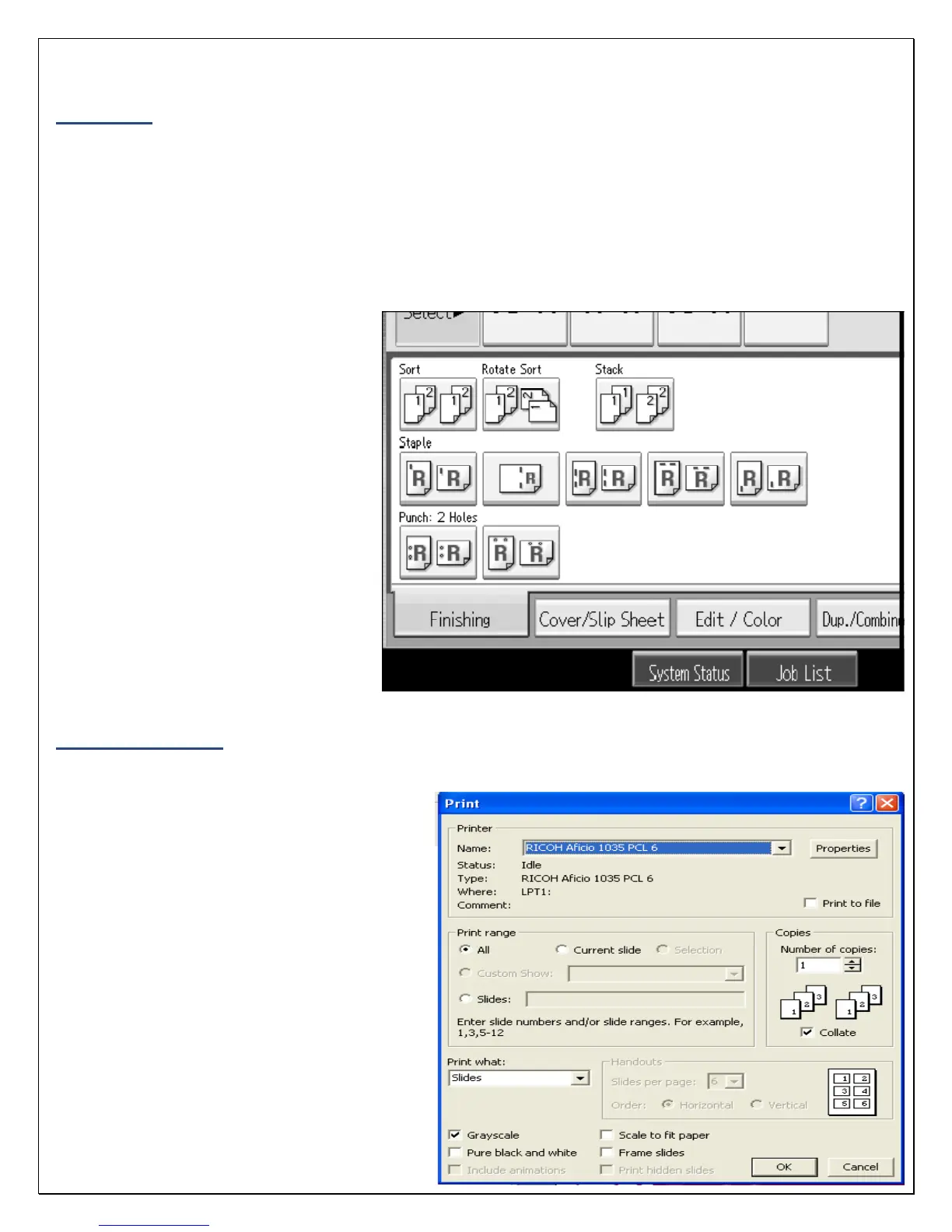7
Finishing
The finishing option will allow stapling of copy sets as they are produced.
1. Place the originals in the automatic document feeder and select ‘Finishing’ on the interactive screen.
Your location may have optional finisher features on your equipment. Please refer to your
Equipment User Manual for specific details on how to operate optional features not included in
this section.
2. Select the desired staple or hole punch position from the available options. Available options may vary
based on optional finisher features.
3. Place the originals, enter the
desired number of copies and
press ‘Start’.
Print Features
The Ricoh MP C3300 can also be used as a color or black and white printer. You are able to access the
print options directly from your networked
computer.
Accessing the Print Driver
1. To print, open your document and select
‘Print’ from the ‘File’ drop down menu
2. In the Print dialog box, select the
printer name from the Name drop
down list. Click on ‘Properties’ to
select any special printing options.
3. Specify the various print settings in the
Properties dialog box. To switch
between sheets, click the tabs for the
appropriate area – Setup, Paper, Print
Quality, Valid Access and
Watermarks.
