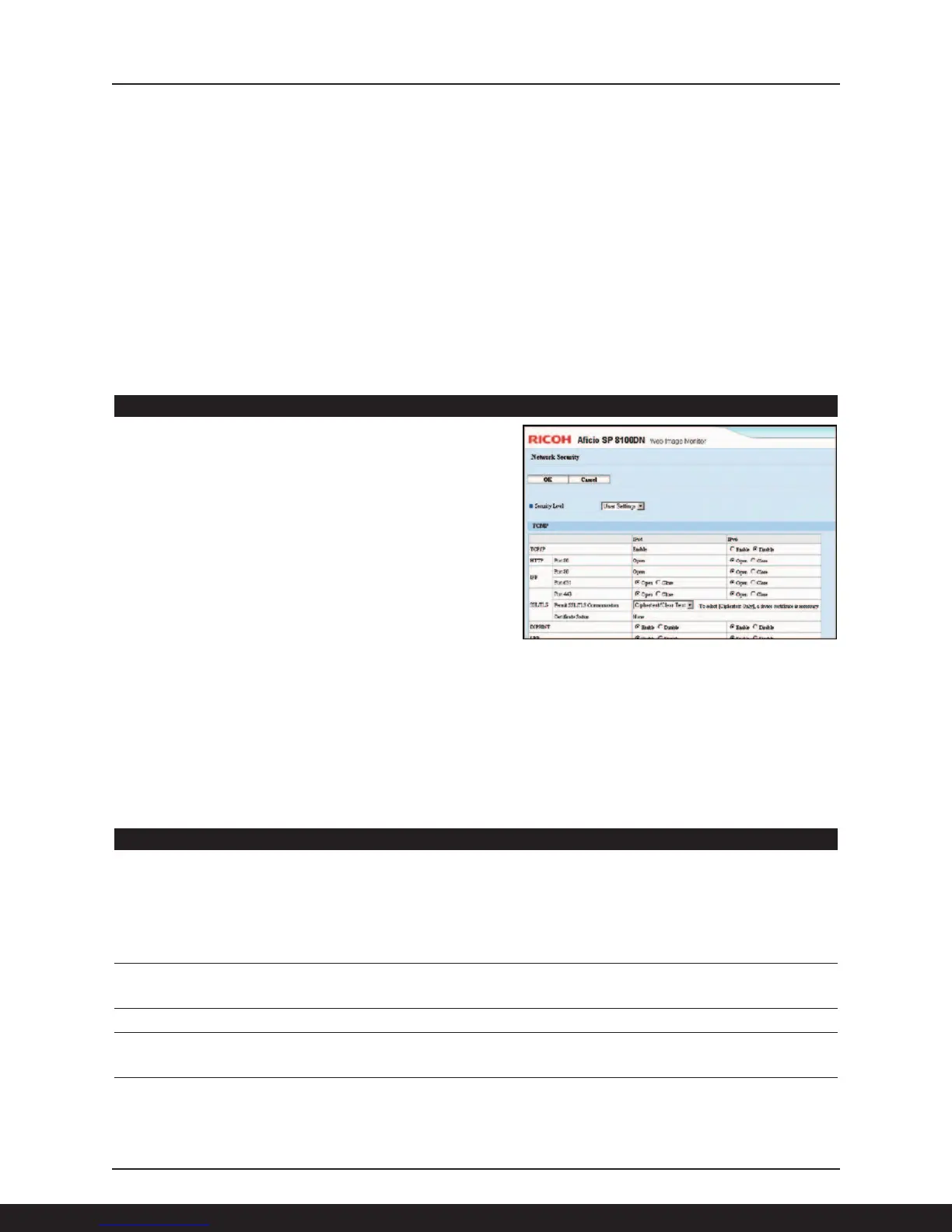Ricoh Aficio Common Security Features Guide
7
■ Change Community Name: To address SNMP (Simple Network Management Protocol) vulnerability,
the system administrator can change the Community Name of networked hardware devices from
“Public” to another more secure name. If this security measure is activated, the Community Name
(for the software) must have the identical name as the connected Ricoh output device.
■ Restrict User Access: System administrators can control user privileges through the User Management
Tool. This activates a menu for review of the peripherals authorized for use by User Code and User
Name. All Ricoh-supported peripherals on the network are listed, and a simple click on the device
accesses a menu that restricts or enables access to the device for individual users. In this way adminis-
trators can block Marketing users from accessing the Human Resources MFP hard drive, for example.
Network Protocol ON/OFF
Typically, network-enabled systems are shipped to the
customer with all the network ports “open,” making
the integration of these systems across different
network types as easy as possible. While making
network-enabled systems easy to install, unused open
network ports also pose a security risk.
To provide enhanced network security, Administrators
can disable a specific protocol such as SNMP or FTP
using Web Image Monitor or SmartDeviceMonitor. This
prevents the theft of user names and passwords, as
well as eliminating outside threats including destruction/falsification of stored data, Denial of Service
(DoS) attacks, and viruses from entering the network via an unused printer or MFP port.
Device Access
Device Access refers to the features and utilities that impact whom as an end-user can copy/print/scan/
send, and who as an IT administrator can set rules for device use. Let’s begin with getting permission to
use the device—authentication—and then proceed to other features that track and trace usage.
Administrator Authentication
Allows a System Supervisor to set the level of device access rights for System Administrators based on
their roles and responsibilities, preventing unauthorized administrators from changing system or network
settings beyond their level of assigned access rights, or geography. An individual may be assigned one
or more of the following roles:
Machine Administrator Limits administrator rights to changing the machines’ default settings.
Network Administrator Adds network settings to features that administrators can access in
addition to above.
File Administrator Gives the administrator rights to access files stored in the device.
User Administrator Allows an administrator to register and modify data stored in system
address books.
Supervisor The Supervisor role does not directly manage devices, but instead
controls passwords and the level of access rights assigned to each
administrator, as described above.
