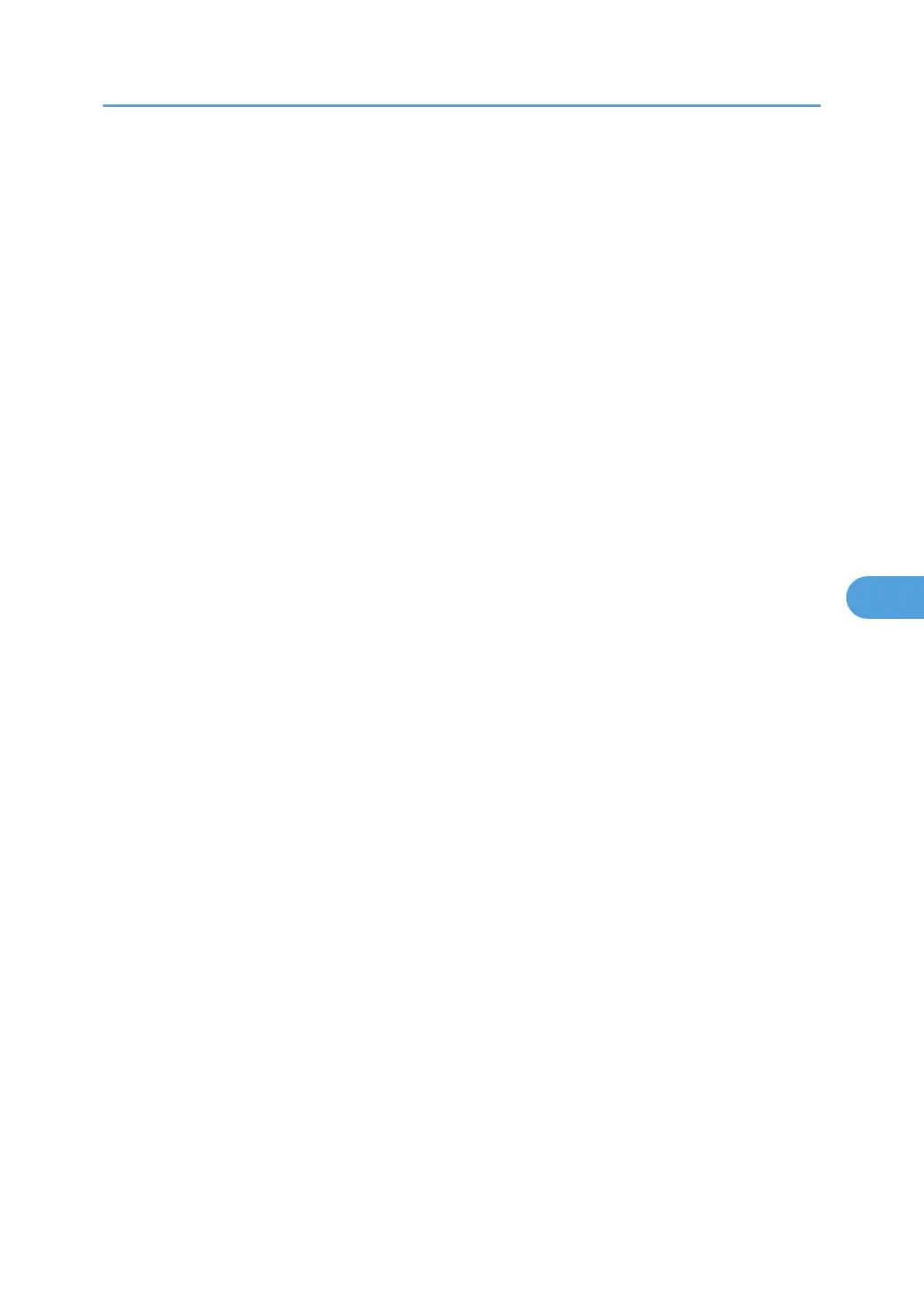Staple Position
Specify which Top 2 staples or Bottom shown on the initial display with priority.
The optional finisher is required to use this function.
Type 1 and 2
• When the Finisher SR3010 is installed:
The default setting for “Staple Position 1” is Slant.
The default setting for “Staple Position 2” is Bottom Slant.
The default setting for “Staple Position 3” is Left 2.
The default setting for “Staple Position 4” is Top 2.
• When the Finisher SR790 is installed:
The default setting for “Staple Position 1” is Top 1.
The default setting for “Staple Position 2” is Bottom 1.
The default setting for “Staple Position 3” is Left 2.
The default setting for “Staple Position 4” is Top 2.
• When the Booklet Finisher SR3000 is installed:
The default setting for “Staple Position 1” is Top 1.
The default setting for “Staple Position 2” is Centre.
The default setting for “Staple Position 3” is Left 2.
The default setting for “Staple Position 4” is Top 2.
Type 3 and 4
• When the Finisher SR790 is installed:
The default setting for “Staple Position 1” is Top 1.
The default setting for “Staple Position 2” is Bottom 1.
The default setting for “Staple Position 3” is Left 2.
The default setting for “Staple Position 4” is Top 2.
• When the Finisher SR3030 is installed:
The default setting for “Staple Position 1” is Top 1.
The default setting for “Staple Position 2” is Slant.
The default setting for “Staple Position 3” is Left 2.
The default setting for “Staple Position 4” is Top 2.
• When the Booklet Finisher SR3020 is installed:
The default setting for “Staple Position 1” is Top 1.
The default setting for “Staple Position 2” is Centre.
Input/Output
235
