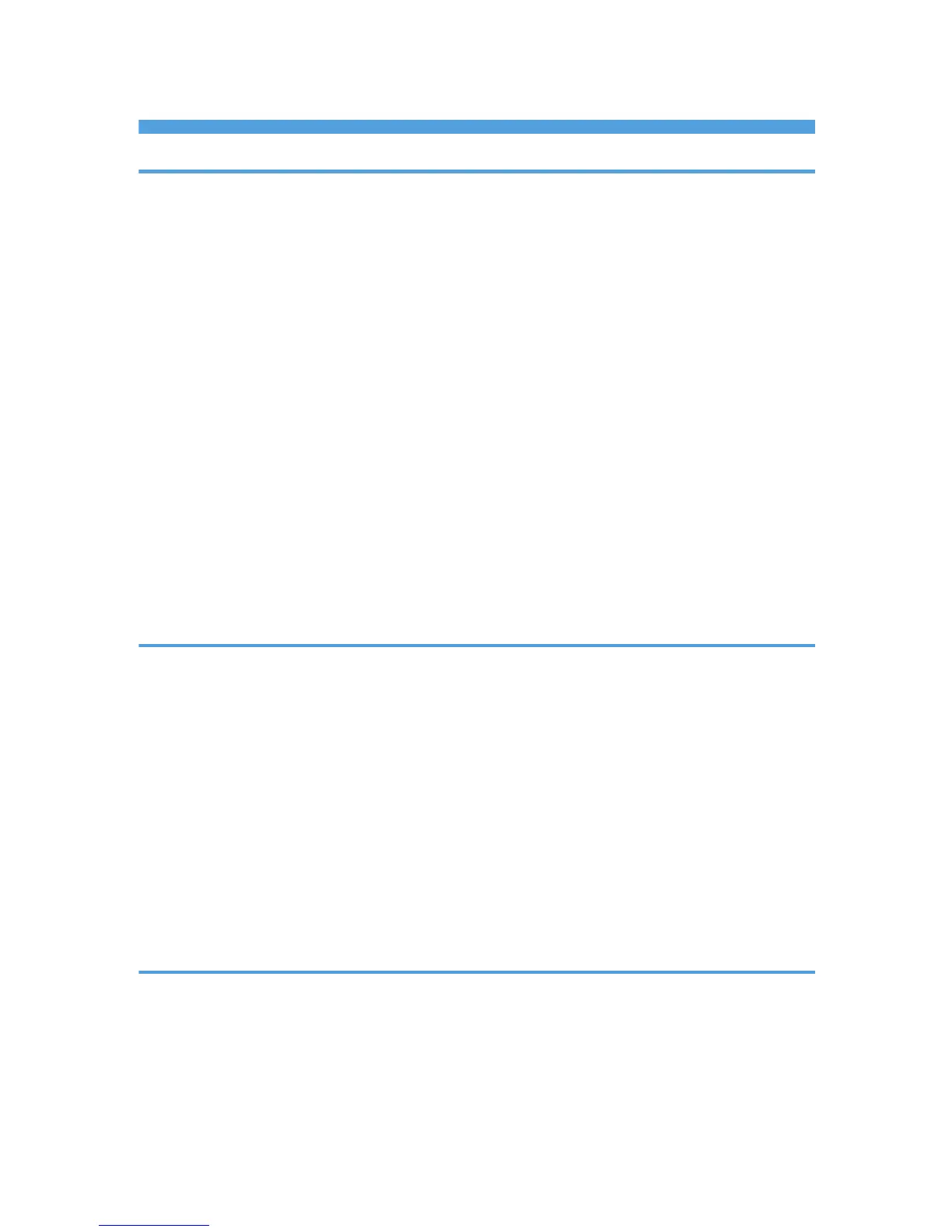TABLE OF CONTENTS
1. Guide to the Machine
How to Read This Manual.................................................................................................................................5
Introduction.....................................................................................................................................................5
Legal Prohibition.............................................................................................................................................5
Disclaimer........................................................................................................................................................5
Model-Specific Information...............................................................................................................................6
Guide to Components........................................................................................................................................7
Exterior............................................................................................................................................................7
Interior.............................................................................................................................................................8
Control Panel..................................................................................................................................................9
Installing the Driver and Software...................................................................................................................11
Quick Install..................................................................................................................................................11
Upgrading or Deleting the Printer Driver...................................................................................................11
Installing the Smart Organizing Monitor...................................................................................................12
Initial Setup.......................................................................................................................................................13
What is Smart Organizing Monitor?..............................................................................................................14
2. Loading Paper
Supported Paper..............................................................................................................................................15
Non-Recommended Paper Types...................................................................................................................16
Print Area..........................................................................................................................................................17
Loading Paper..................................................................................................................................................20
Specifying Paper Type and Paper Size Using Control Panel...................................................................22
Specifying Paper Type and Paper Size Using Smart Organizing Monitor.............................................24
Placing Originals..............................................................................................................................................25
About Originals............................................................................................................................................25
Placing Originals on the Exposure Glass...................................................................................................27
Placing Originals in the Auto Document Feeder.......................................................................................27
3. Printing Documents
Basic Operation...............................................................................................................................................29
Printing on Both Sides of Sheets..................................................................................................................30
Canceling a Print Job...................................................................................................................................31
If a Paper Mismatch Occurs............................................................................................................................33
Continuing Printing Using Mismatched Paper...........................................................................................33
1
