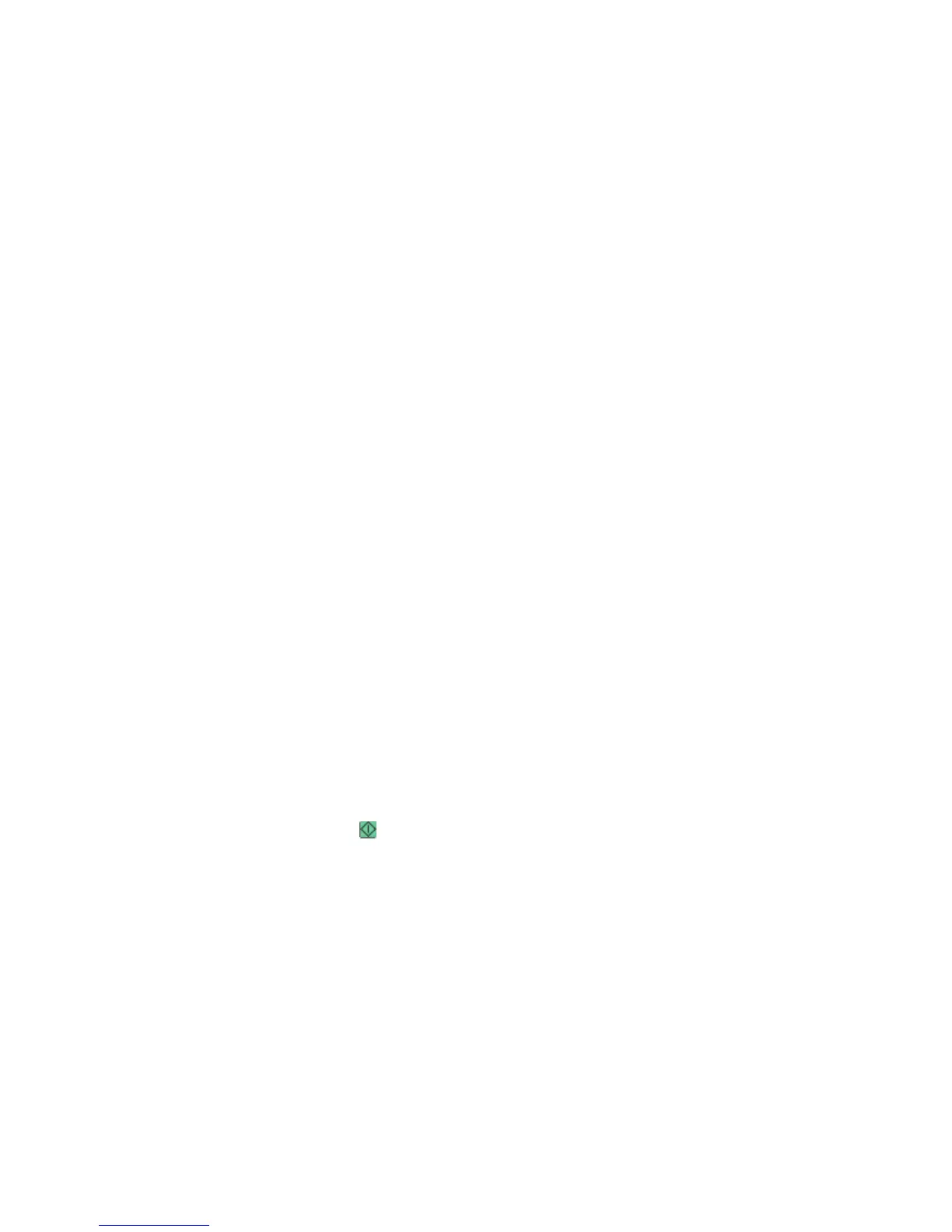1 Load an original document faceup, short edge first into the ADF or facedown on the scanner glass.
Note: Do not load postcards, photos, small items, transparencies, photo paper, or thin media (such as magazine
clippings) into the ADF. Place these items on the scanner glass.
2 If you are loading a document into the ADF, then adjust the paper guides.
3 On the home screen, touch Copy.
4 Touch Options.
5 Touch Custom Job.
6 Touch On.
7 Touch Done.
8 Touch Copy It.
When the end of a set is reached, the scan screen appears.
9 Load the next document faceup, short edge first into the ADF or facedown on the scanner glass, and then touch
Scan the Automatic Document Feeder or Scan the flatbed.
Note: If required, change the job settings.
10 If you have another document to scan, load the next document faceup, short edge first into the ADF or facedown
on the scanner glass, and then touch Scan the Automatic Document Feeder or Scan the flatbed. Otherwise, touch
Finish the job.
Pausing the current print job to make copies
When the “Allow priority copies” setting is On, the printer pauses the current print job when you start a copy job.
Note: The “Allow priority copies” setting must be set to On in the Copy Settings menu so that you can pause the current
print job and make copies.
1 Load an original document faceup, short edge first into the ADF or facedown on the scanner glass.
Note: Do not load postcards, photos, small items, transparencies, photo paper, or thin media (such as magazine
clippings) into the ADF. Place these items on the scanner glass.
2 If you are loading a document into the ADF, then adjust the paper guides.
3 From the printer control panel, press .
4 If you placed the document on the scanner glass, then touch Finish the Job to return to the home screen.
Placing information on copies
Placing the date and time at the top of each page
1 Load an original document faceup, short edge first into the ADF or facedown on the scanner glass.
Note: Do not load postcards, photos, small items, transparencies, photo paper, or thin media (such as magazine
clippings) into the ADF. Place these items on the scanner glass.
2 If you are loading a document into the ADF, then adjust the paper guides.
Copying
105
