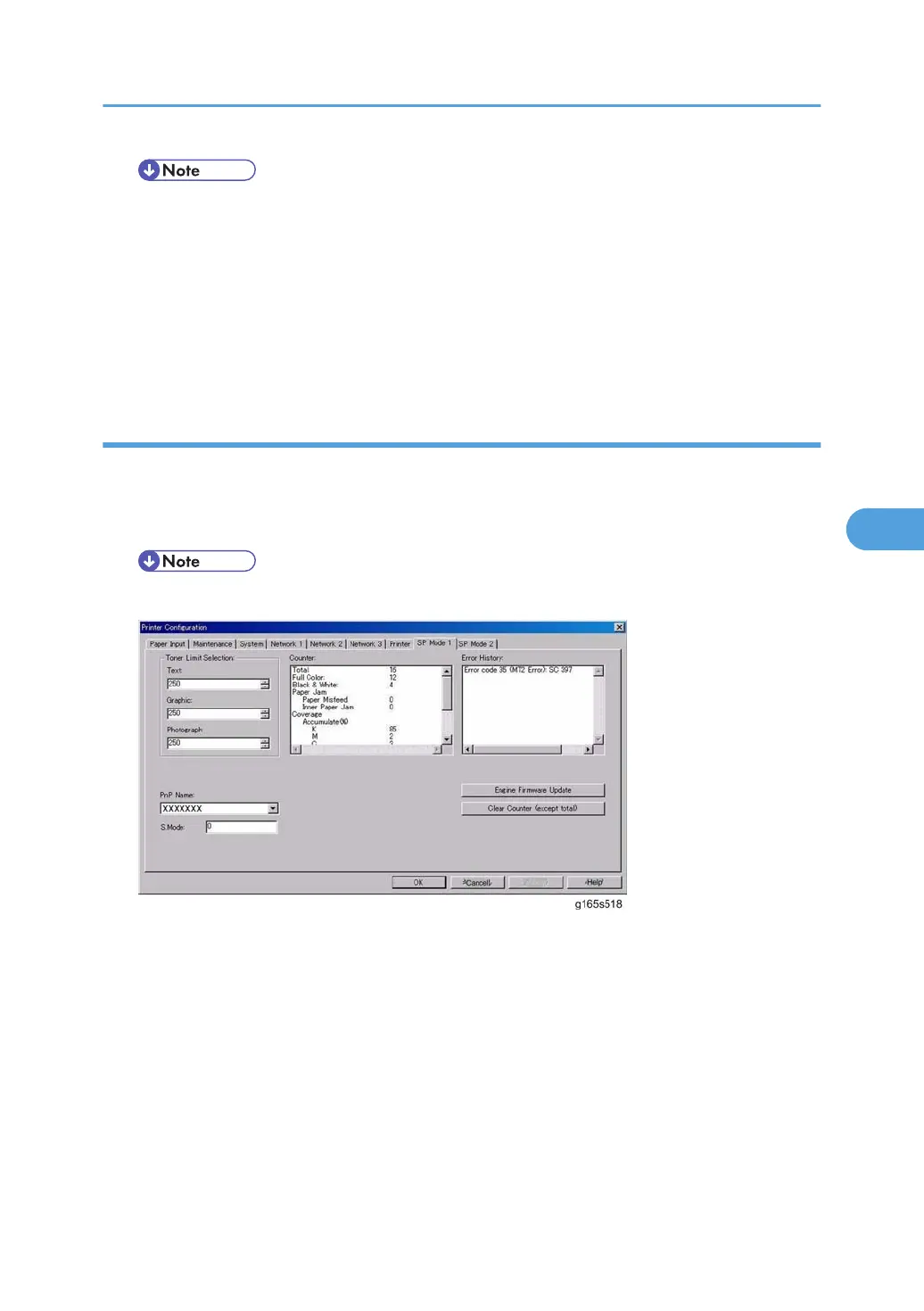• If "Controller FW download completed" does not appear, the download failed. Try again. You
can also switch from an Ethernet connection to a USB connection and see if that works. If you
still cannot download the firmware, it may be necessary to change the EGB and/or the controller
board.
• If power failed during the download, try again. If you still cannot download the firmware, it may
be necessary to change the EGB and/or the controller board.
9. Turn the printer off and on.
Engine Firmware
1. Start SOM.
2. Click the "Printer Configuration" button on the "User Tools" tab.
3. Input the access code and click the "OK" button.
• Ask your supervisor for the access code.
4. Click the "Engine Firmware Update" button in the "SP Mode 1" tab.
5. Seek the location of the update file and select it, and then click the "Open" button.
6. SOM shows "Engine FW updating..." and the Alert LED (red) on the printer starts blinking. (The Ready
LED remains lit.)
7. Wait for a few minutes.
8. When the update has finished, SOM shows "Engine FW download completed." and the Ready LED
(green) on the printer starts blinking. (The Alert LED is still blinking.)
Firmware Updating
85
