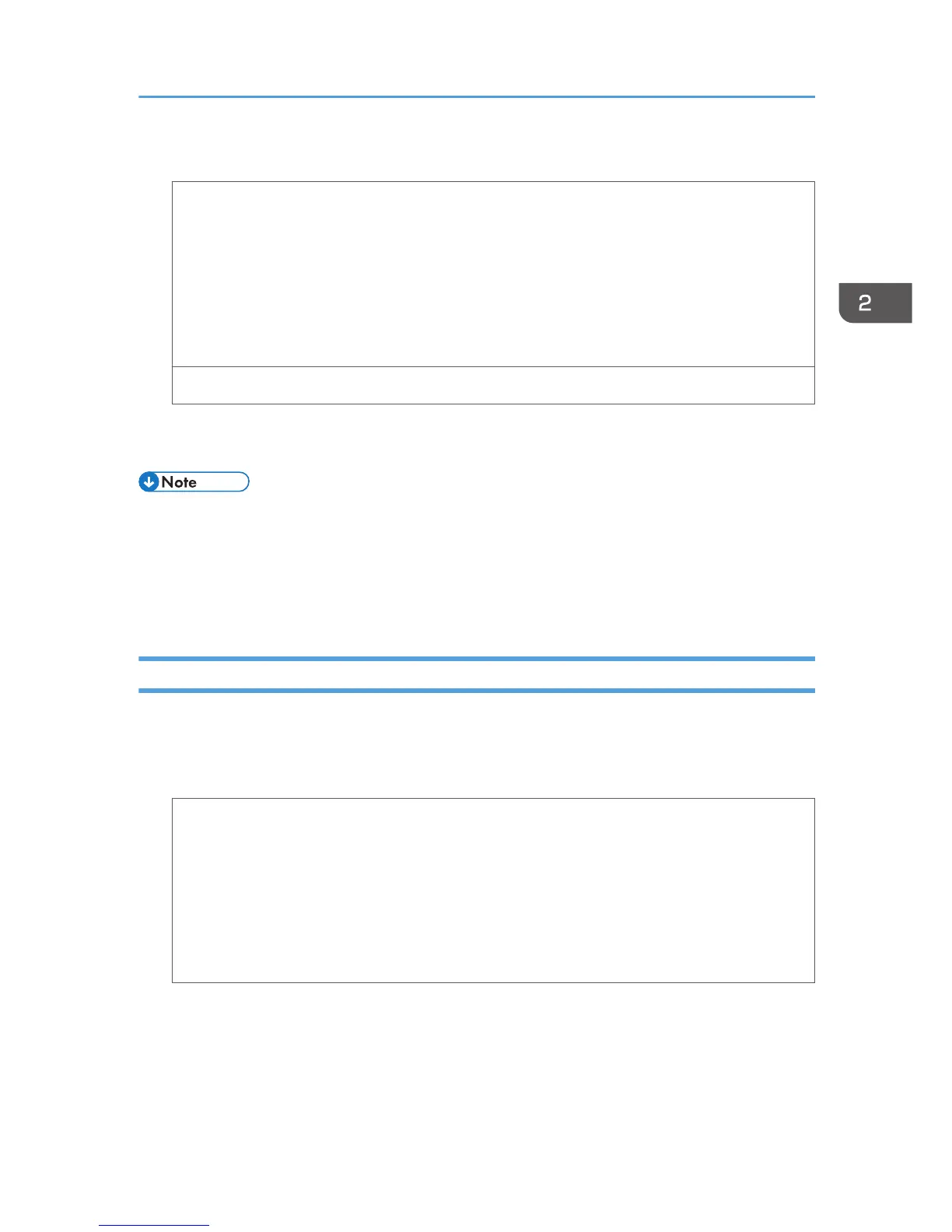2. Click the [Paper] tab, and then configure the following settings:
• Input Tray:
Select the paper tray where the envelopes are loaded.
• Document Size:
Select the envelope size.
• Type:
Select [Envelope].
Change any other print settings as necessary. For details, see the printer driver Help.
3. Click [OK].
4. Start printing from the application's [Print] dialog box.
• Configure the paper settings appropriately using both the printer driver and the control panel. For
details about settings using the control panel, see "Configuring Envelope Settings Using the Control
Panel", Operating Instructions.
• Envelopes must be loaded in a specific orientation. For details, see p.40 "Specifications of
Envelopes".
Printing on Envelopes with Mac OS X
1. After creating a document, open the [Printing Preferences] dialog box in the document's
native application.
2. Configure the following settings:
• Two-Sided:
Clear the check box.
• Paper Size:
Select the envelope size.
• Orientation:
Select the orientation of the envelope.
3. Select [Paper Feed] in the pop-up menu.
4. Select the paper tray where the envelopes are loaded.
5. Select [Printer Features] in the pop-up menu.
Loading Envelopes
43
