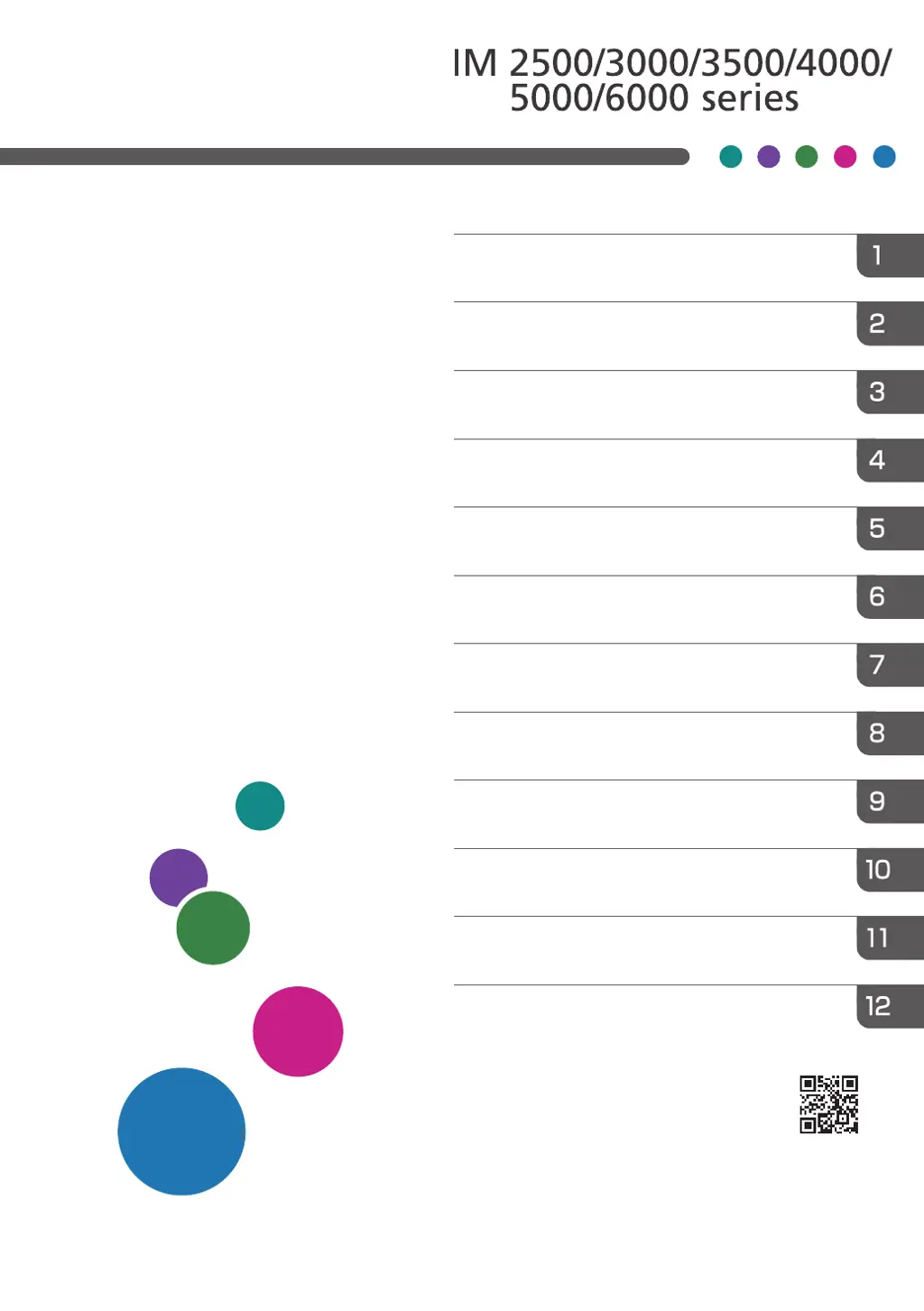What to do if Ricoh IM 3000 makes an invalid operation sound?
- LLeslie MatthewsAug 10, 2025
If you hear an invalid operation sound on your Ricoh Printer Accessories, it could be due to a few reasons. First, ensure you're entering the correct password. If the sound occurs when touching an icon, it indicates you lack permission for that function. To resolve this, log in with an account that has the necessary permissions or consult your user administrator.