
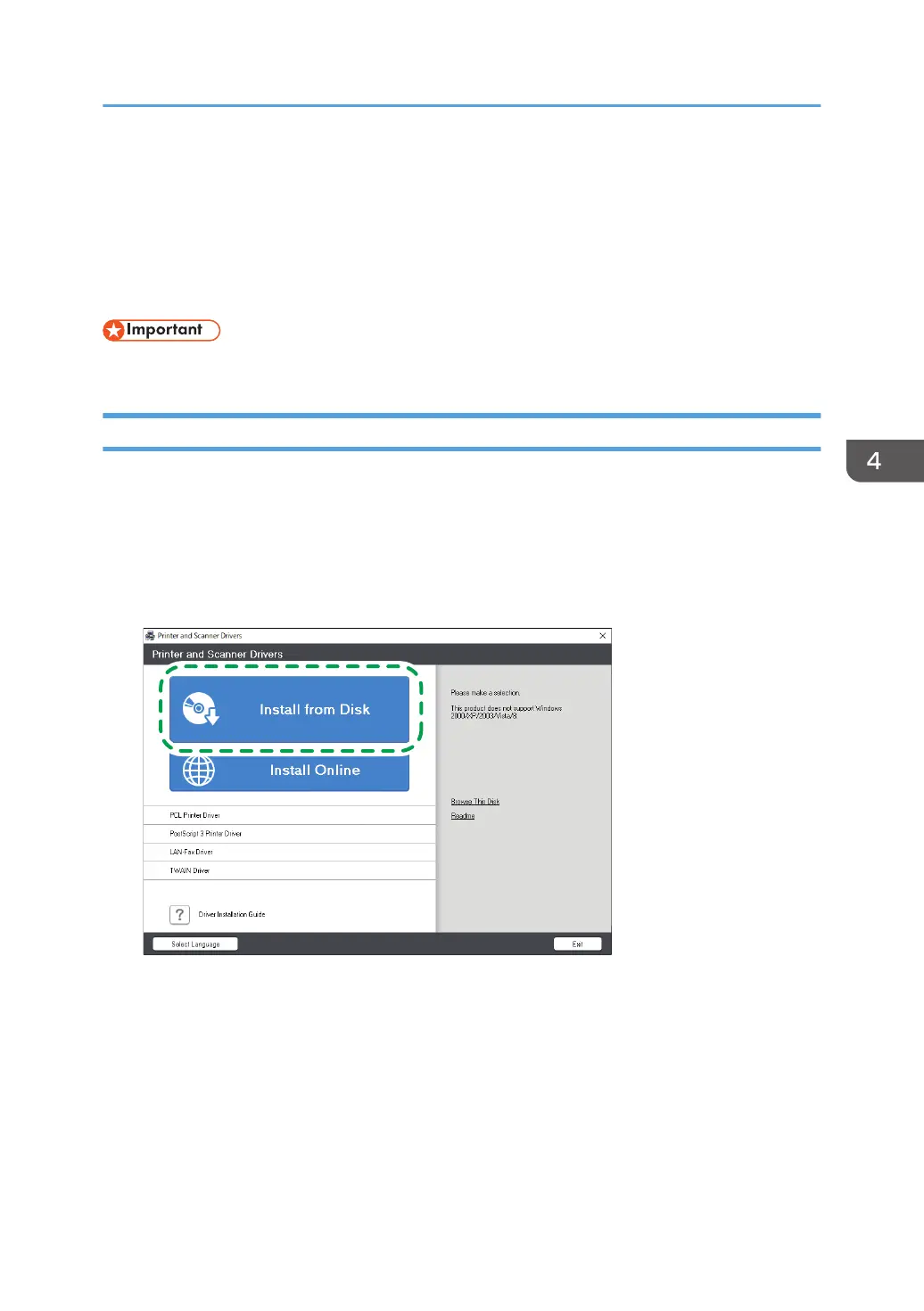 Loading...
Loading...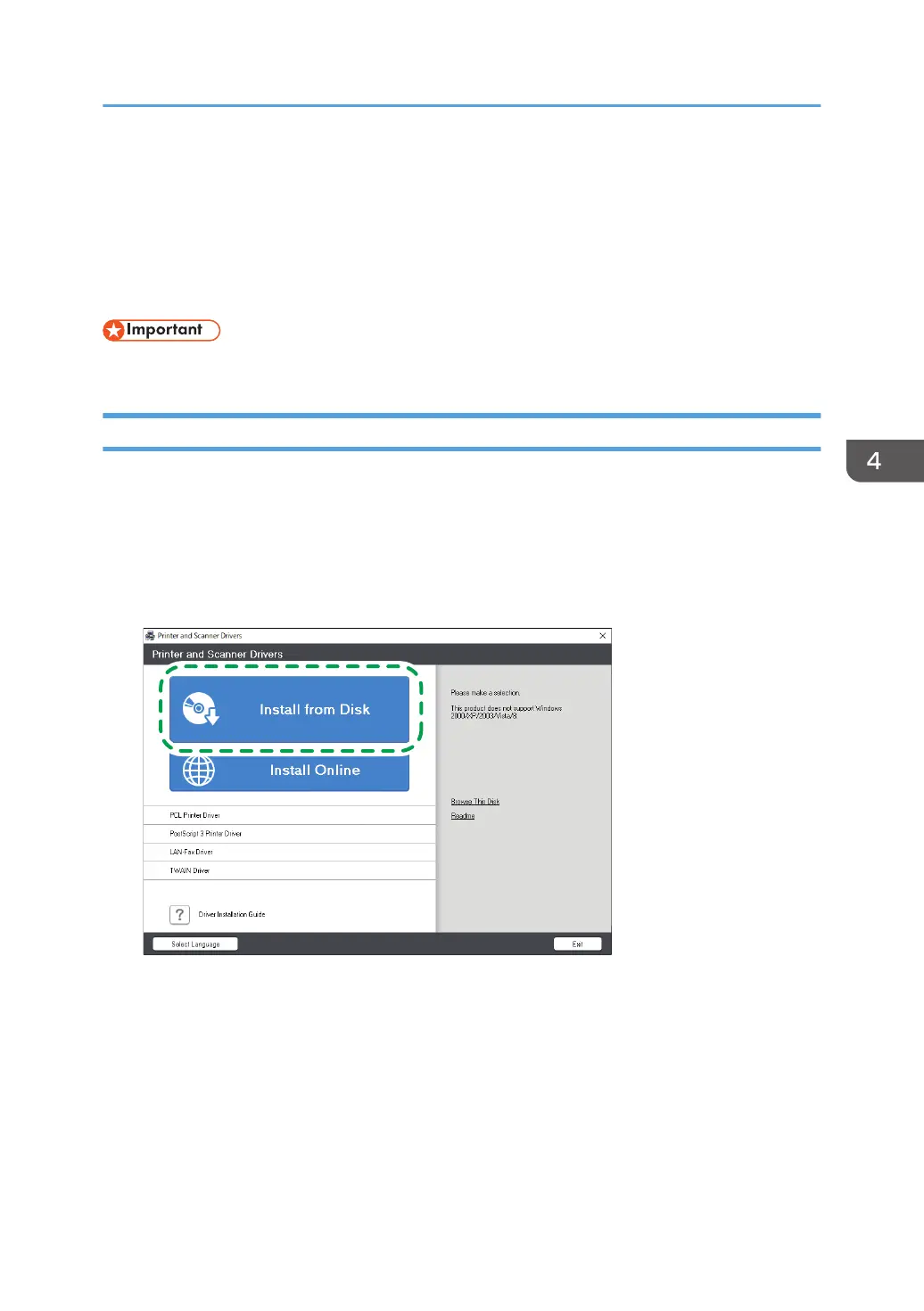
Do you have a question about the Ricoh IM 350 Series and is the answer not in the manual?
| Print Resolution | 1200 x 1200 dpi |
|---|---|
| Duplex Printing | Yes |
| Scan Resolution | 600 x 600 dpi |
| Maximum Paper Size | A4 |
| Supported Operating Systems | Windows, Mac, Linux |
| Functions | Print, Copy, Scan, Fax |
| Copy Resolution | 600 x 600 dpi |
| Fax Transmission Speed | 3 seconds per page |
| Operating System Compatibility | Windows, Mac, Linux |
| Print Speed | 35 ppm |
| Maximum Paper Capacity | 2, 100 sheets |
| Connectivity | USB, Ethernet |
| Memory | 2 GB |
| Hard Disk Drive | 320 GB (Optional) |
| Dimensions | 476 x 510 mm |
| Power Consumption | 1.2 kW |
| Type | Laser |
| Copy Speed | 35 cpm |
| Network Connectivity | Ethernet |