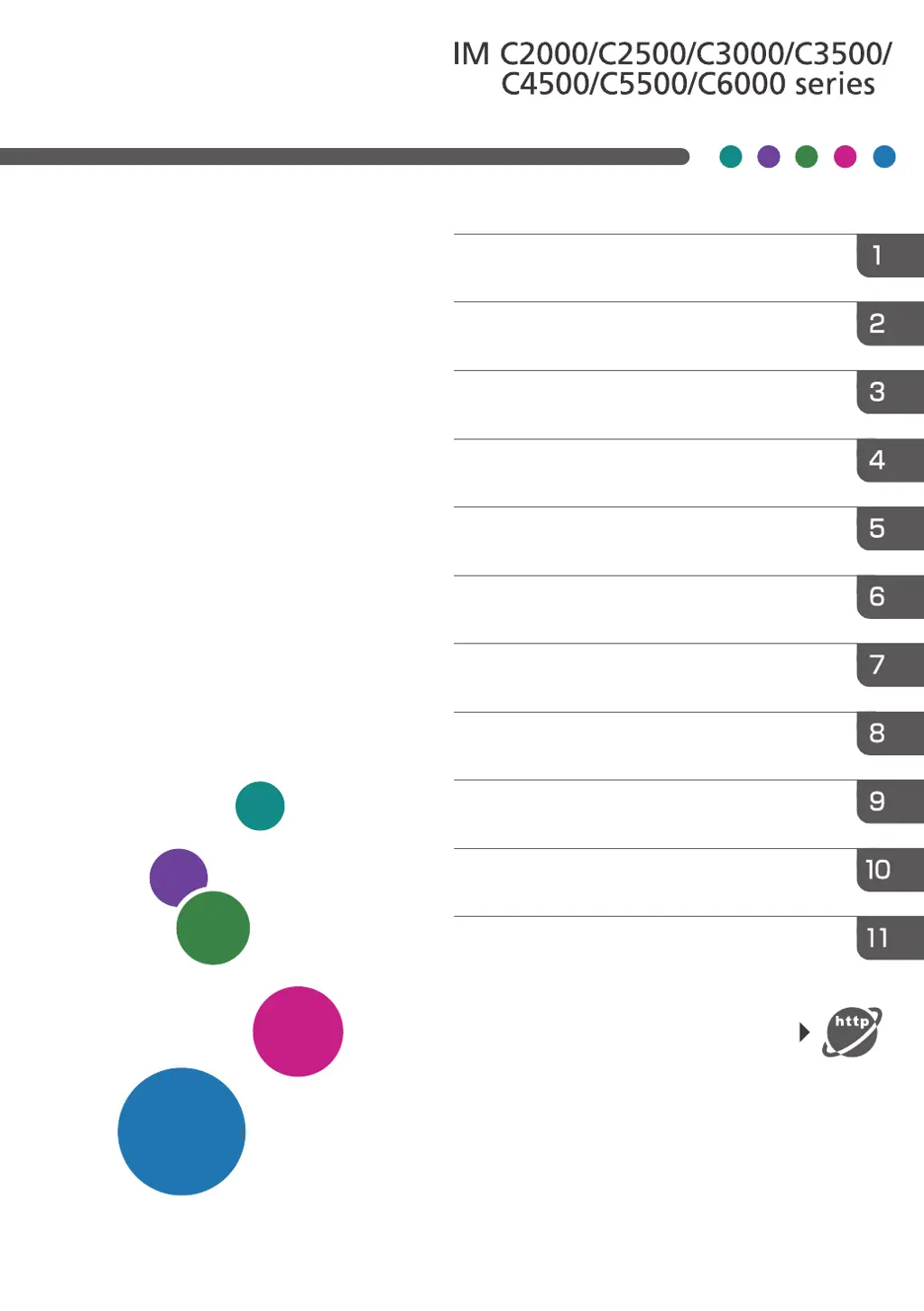Why Ricoh IM C6000 All in One Printer power does not come on?
- Aapril73Aug 18, 2025
If your Ricoh All in One Printer isn't powering on, there could be a few reasons. First, ensure the power cable is securely plugged into the wall outlet, using the ground wire. Avoid extension cords; plug the printer directly into the wall. Finally, there might be an issue with the wall outlet itself, so try plugging the printer into a different outlet that you know is working.