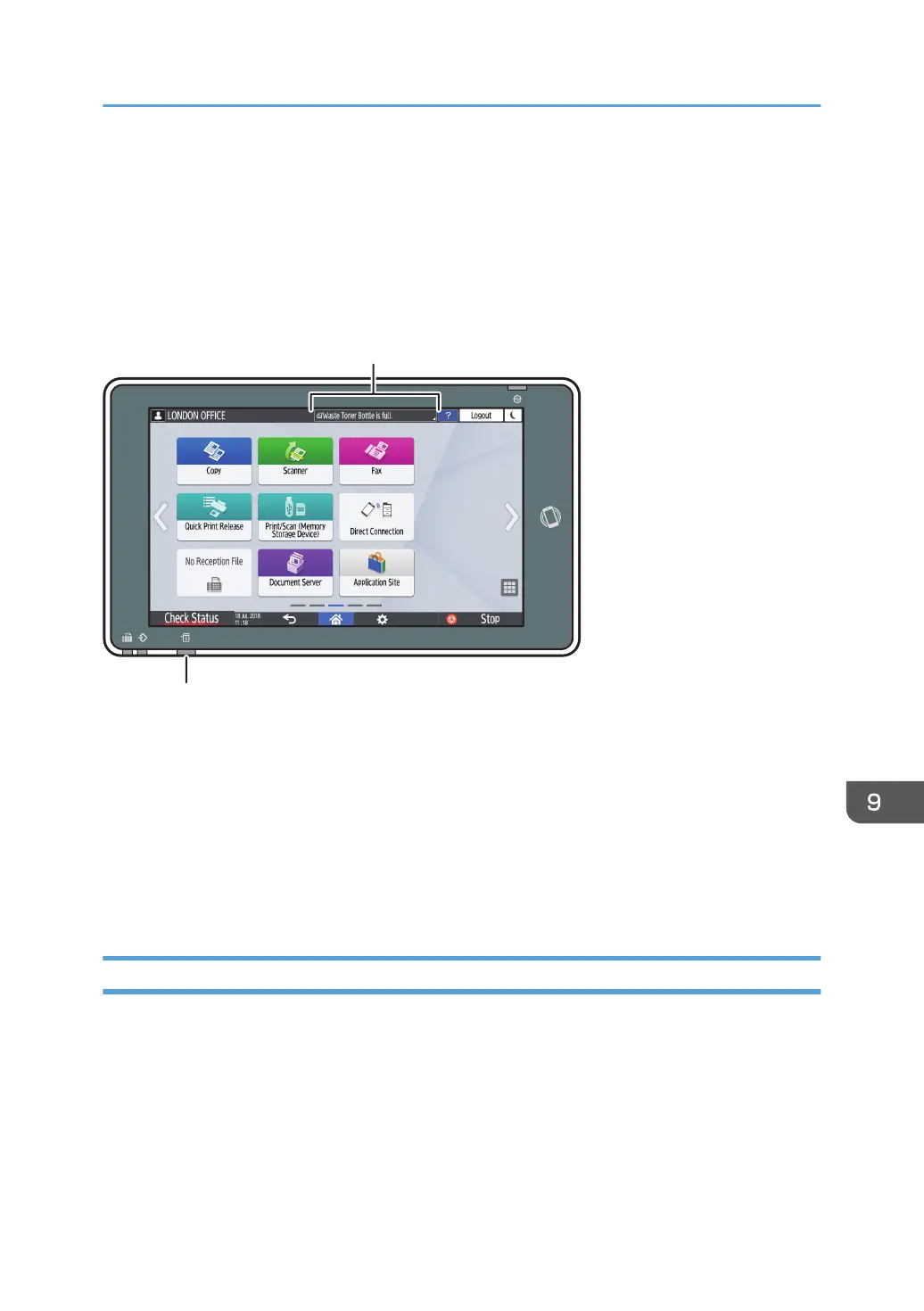Checking the Indicators, Icons, and Messages
on the Control Panel
The machine notifies you of the machine condition or status of an application with the [Check Status]
indicator or a message displayed on the control panel. Check the status and resolve the problem
accordingly.
DZC702
Message
[Check Status] indicator
• Message
Displays a message indicating the status of the machine or application. Press the message to
display it in full text. You can also view more than one message as a list.
• [Check Status] indicator
If there is a problem such as a paper jam, the [Check Status] indicator lights up or flashes along
with a message displayed on the screen. Press [Check Status] to check the status of the machine or
application, and resolve the problem accordingly.
When an Icon is Displayed with a Message
When you need to resolve a problem such as a paper jam, an icon is displayed at the beginning of a
message. See the table below for the meaning of each icon.
The settings procedure is described using the [Classic] screen type of [Settings] as an example. When
you are using the [Standard] screen type, confirm the name of the setting items in the list below.
For details, see "Settings Menu Compatibility List (Classic to Standard Settings)", User Guide (Full
Version).
Checking the Indicators, Icons, and Messages on the Control Panel
225
