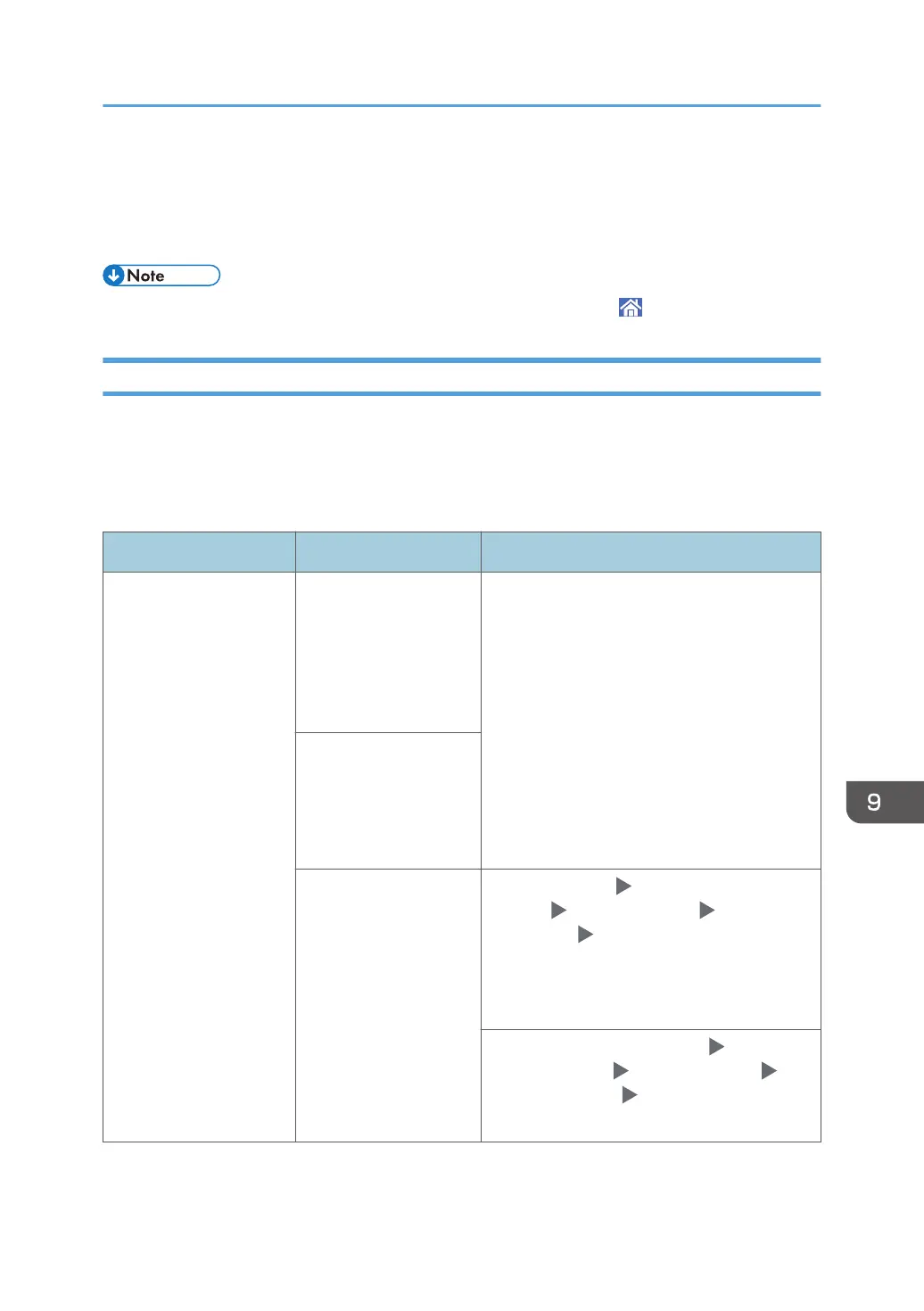When a Message Is Displayed While Using the
Scanner Function
• When confirming or changing the settings in [Settings], press [Home] ( ) after closing [Settings].
Messages Displayed on the Control Panel
The settings procedure is described using the [Classic] screen type of [Settings] as an example. When
you are using the [Standard] screen type, confirm the name of the setting items in the list below.
For details, see "Settings Menu Compatibility List (Classic to Standard Settings)", User Guide (Full
Version).
Message Cause Solution and reference
"All the pages are
detected as blank. No
file was created."
The original was placed
with the wrong side
facing down when
[Delete Blank Page] or
[Delete Blank Page] in
OCR is specified.
• When scanning on the exposure glass,
place the original with the side to scan
facing down.
• When scanning on the ADF, place the
original with the side to scan facing up.
All pages in the scanned
original were
determined to be blank
when [Delete Blank
Page] is specified.
All pages in the scanned
original were
determined to be blank
when [Delete Blank
Page] in OCR is
specified.
Change [Settings] [Machine Features
Settings] [Scanner Settings] [Send
Settings] tab [OCR Scanned PDF: Blank
Page Sensitivity] to [Level 1]. The machine
detects a blank page only when the original is
completely white.
Decrease the value in [Settings] [Machine
Features Settings] [Scanner Settings]
[Scan Settings] tab [Blank Page Detection
Level].
When a Message Is Displayed While Using the Scanner Function
271
