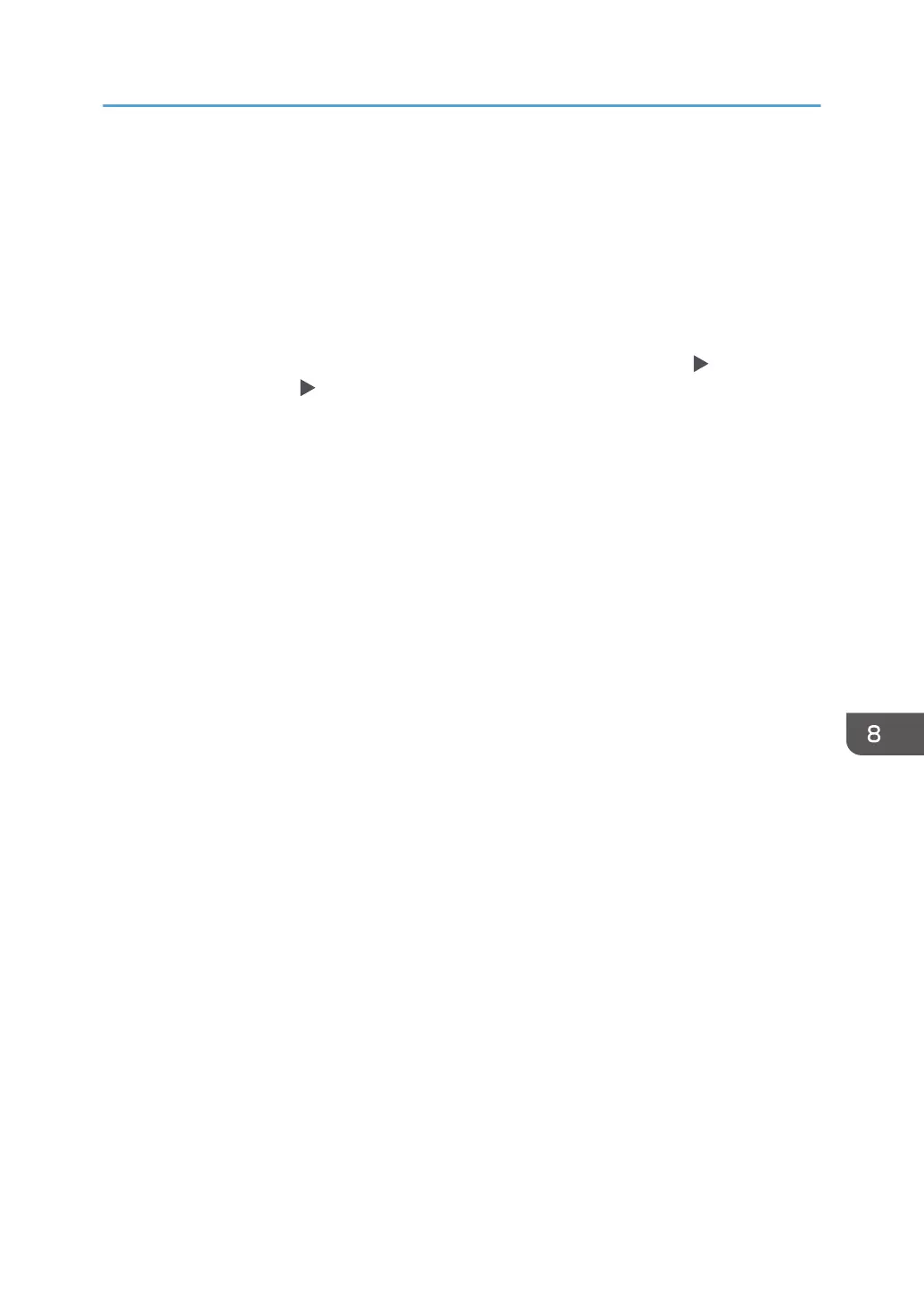On the printer driver
Check the settings of paper tray and paper type on the printer driver and make sure the settings
match the loaded paper.
On the control panel
Press [Settings], [Tray Paper Settings], and then [Next]. Check the settings of the tray you use
(bypass tray, tray 1, tray 2, tray 3 and tray 4) and make sure [Paper Type] and [Paper Thickness]
match the loaded paper.
• If [Display Automatically] in [Display Paper Settings in Bypass] of [Settings]
[Machine
Features Settings] [Copier / Document Server Settings] is enabled, the paper type
currently specified appears on the control panel when you load paper on the bypass tray.
Make sure the settings match the type of the paper you load on the bypass tray.
Loading Paper into the Paper Tray
189
