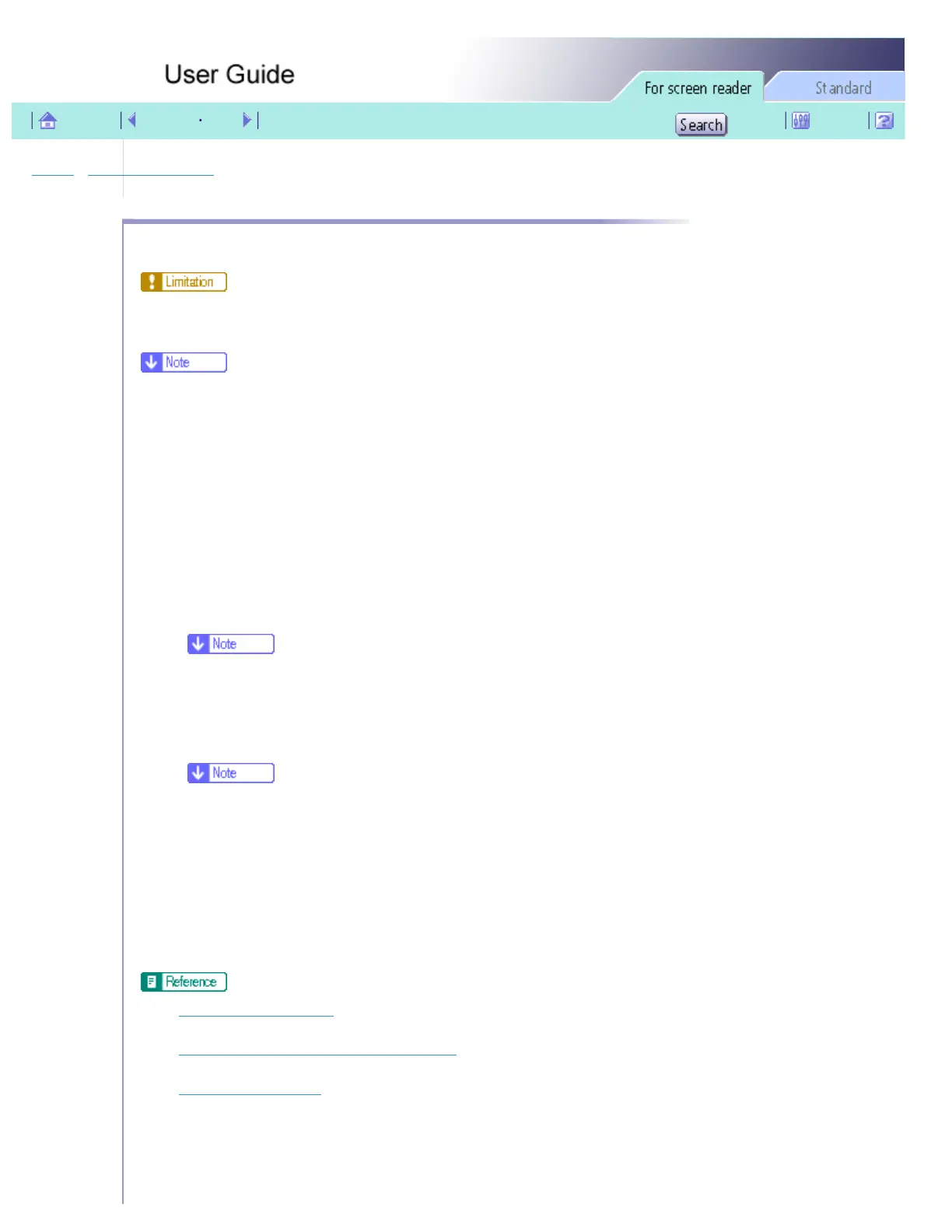Printing > Various Print Functions > Printing on Both Sides of Paper
Printing on Both Sides of Paper
Follow the procedure below to print on both sides of paper.
● Only plain paper can be printed on both sides.
● If the page size varies within a document, a page break will occur before the page where the size changes.
● We recommend one-sided printing for documents containing areas of heavy, solid color image.
● If two-sided prints fail to dry fully, set a print-dry delay using the printer driver.
● If two-sided prints stick or jam, use single-sided printing.
1. Open the file you want to print from the application, and then open the printer properties dialog box.
2. Click the [Edit] tab.
3. Select the [Duplex/Booklet] check box.
❍ If you select the [Create margin] check box when printing on plain paper, the machine automatically reduces the size of the page
images and centers them on the paper.
4. Click the icon representing the binding method you want to use.
❍ The icons are displayed in either landscape or portrait depending on the document orientation.
5. Select the [Header/Footer/Adjust image position/Binding margins] check box to create a binding margin.
Click [Details...] to specify a margin in the [Binding Margins for Duplex Printing] area.
6. Make the necessary settings, and then click [OK].
The printer properties dialog box closes.
7. Make print settings, and then click [OK].
● Opening from an Application
● Printing with a Layout Suitable for Making Booklets
● Creating a Binding Margin
file:///E|/shared/pdf-work/newfiles/pp2w/Op_Guide/acc/0047.htm (1 of 2)2005/10/05 12:07:02
